Check the printhead status, Remove a printhead, Check the printhead status remove a printhead – HP Designjet T1120 Printer series User Manual
Page 127
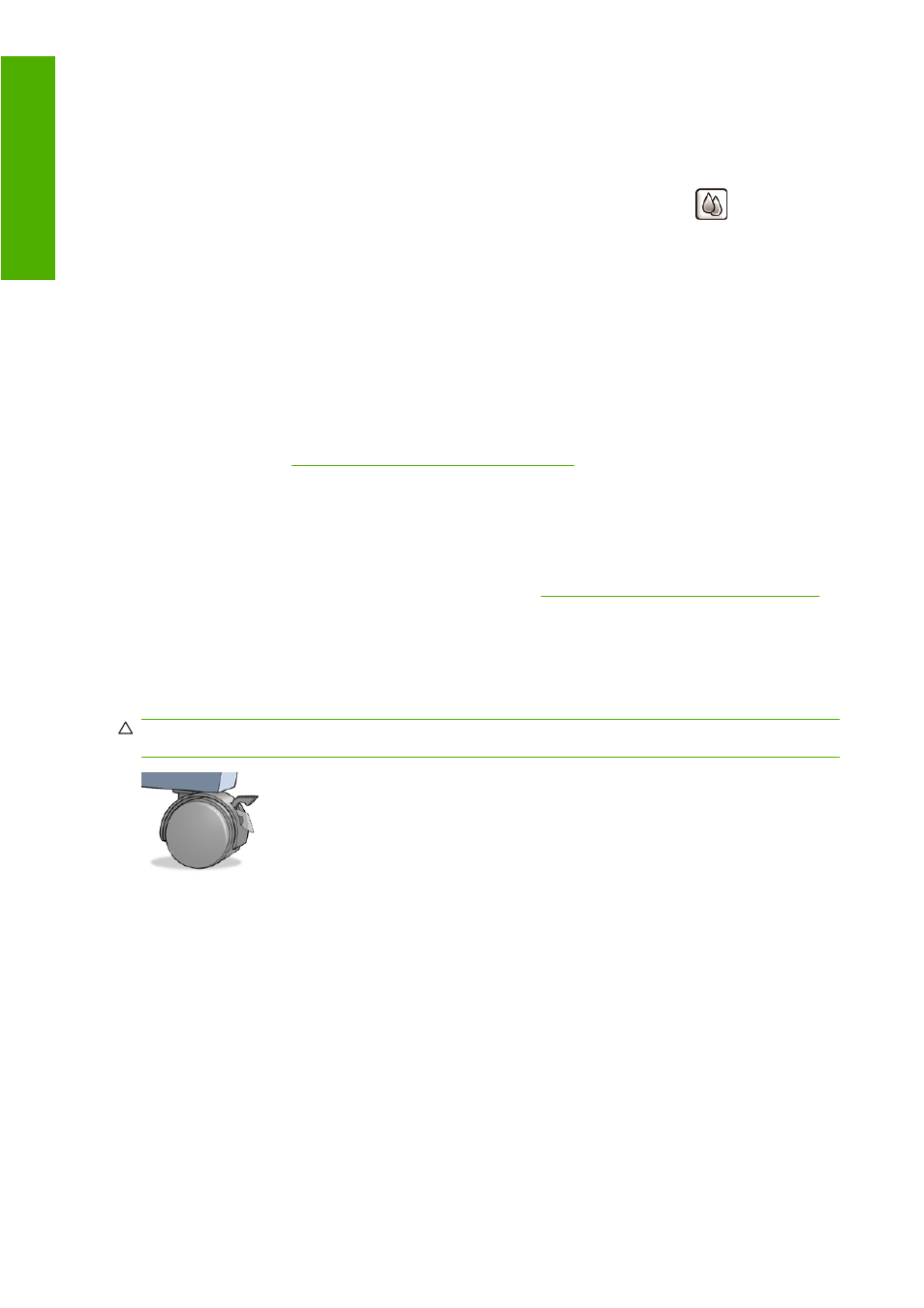
Check the printhead status
The printer automatically checks and services the printheads after each print. Follow the steps below
to get more information on your printheads.
1.
Press the
Menu
key to return to the main menu and select the Ink menu icon
, then Printhead
information.
2.
Select the printhead on which you want information.
3.
The front panel displays:
●
Colors
●
Product name
●
Product number
●
Serial number
●
Status, see
Front-panel error messages on page 181
●
Volume of ink it has used
●
Warranty status
You can also get most of this information without leaving your computer by using the HP Printer Utility.
For an explanation of the printhead status messages, see
Printhead status messages on page 174
If the warranty status is See warranty note, this indicates that non-HP ink is being used. See the HP
Legal Information document provided with your printer for details of the warranty implications.
Remove a printhead
CAUTION:
Make sure the printer wheels are locked (the brake lever is pressed down) to prevent the
printer from moving.
118 Chapter 11 Handling ink cartridges and printheads
ENWW
Ink
and
p
rin
thea
ds
