Recalibrating the paper advance procedure, Return to default calibration – HP Designjet T1120 Printer series User Manual
Page 159
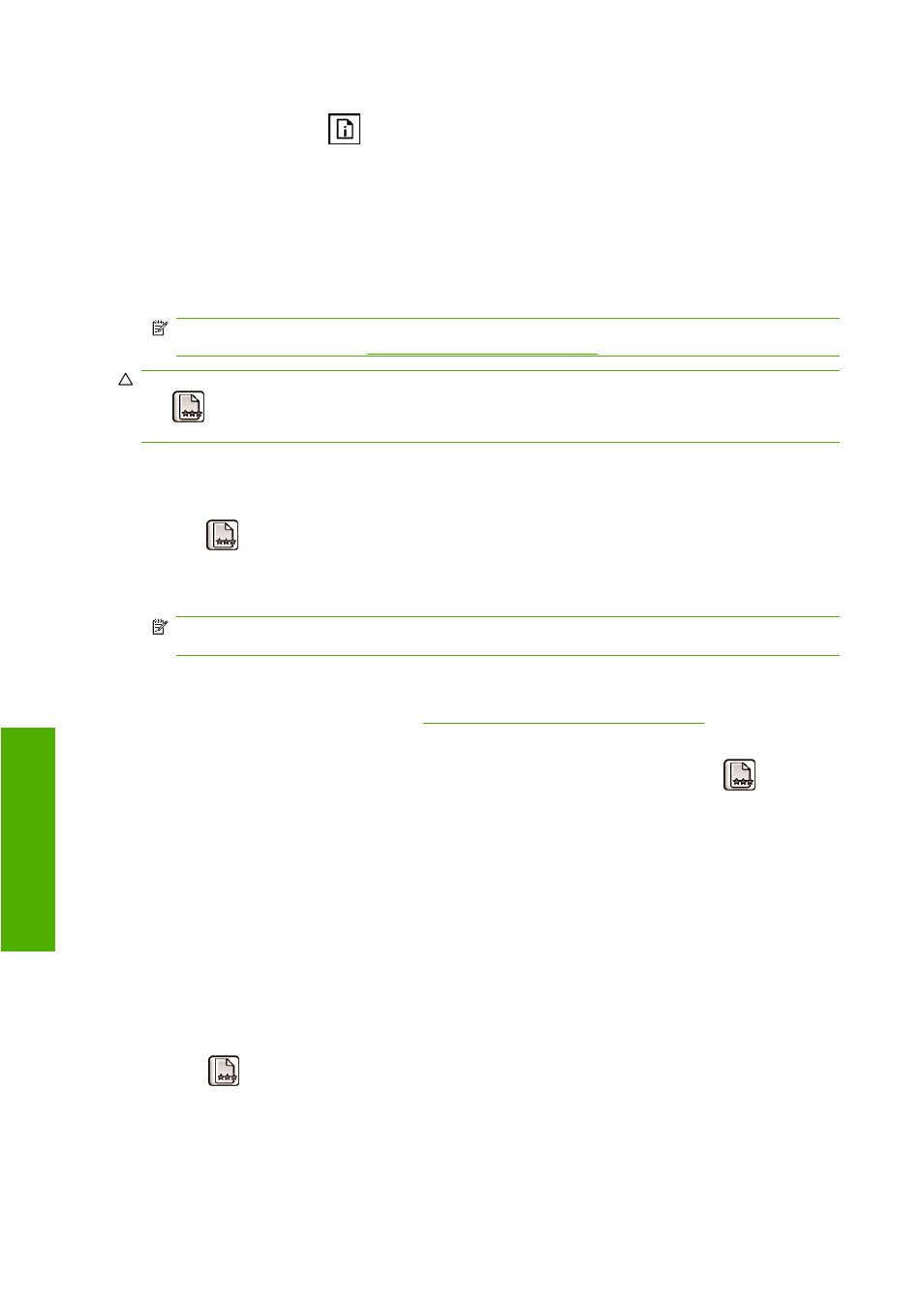
You can check the paper advance calibration status of the currently loaded paper at any time by pressing
the
View loaded paper
key
on the front panel. The status may be one of the following.
●
DEFAULT: This status appears when loading any paper that has not been calibrated. HP papers
in the Front Panel have been optimized by default and unless you experience image quality
problems in your printed image such as banding or graininess it is not recommended to recalibrate
the paper advance.
●
OK: This status indicates that the loaded paper has been calibrated before. However you may need
to repeat the calibration if you experience image quality problems such as banding or graininess
in your printed image.
NOTE:
Whenever you update the printer’s firmware, the paper advance calibration values are
reset to factory default, see
Update the firmware on page 131
.
CAUTION:
Transparent papers and films must be calibrated using Image Quality Maintenance menu
icon
, then Paper advance calibration > Adjust paper advance, from step four in the Recalibrating
the paper advance procedure.
Recalibrating the paper advance procedure
1.
Press the
Menu
key to return to the main menu and select the Image Quality Maintenance menu
icon
, then Calibrate paper advance. The printer automatically recalibrates the paper advance
and prints a paper advance calibration image.
2.
Wait until the front panel displays the status screen and re-print your print.
NOTE:
The recalibration procedure takes approximately three minutes. Do not worry about the
paper advance calibration image. The front-panel display shows any errors in the process.
If you are satisfied with your print continue using this calibration for your paper type. If you see
improvement in your print, continue with step three. If you are dissatisfied with the recalibration,
return to the default calibration, see
Return to default calibration on page 150
.
3.
If you would like to fine-tune the calibration or are using a transparent paper, press the
Menu
key
to return to the main menu and select the Image Quality Maintenance menu icon
, then Paper
advance calibration > Adjust paper advance.
4.
Select the percentage of change from -100% to 100%. To correct light banding, decrease the
percentage. To correct dark banding, increase the percentage.
5.
Press the
OK
key on the front panel, to save the value.
6.
Wait until the front panel displays the status screen and re-print your print.
Return to default calibration
Returning to the default calibration sets all the corrections made by the paper advance calibration to
zero. To return to the default paper advance calibration value, you must reset the calibration.
1.
Press the
Menu
key to return to the main menu and select the Image Quality Maintenance menu
icon
, then Paper advance calibration > Reset paper advance
.
2.
Wait until the front panel displays the operation has completed successfully before pressing the
back key to return to the main menu.
150 Chapter 14 Troubleshooting paper issues
ENWW
Pa
per is
sue
s
