Different first page – HP LaserJet 9000 Printer series User Manual
Page 53
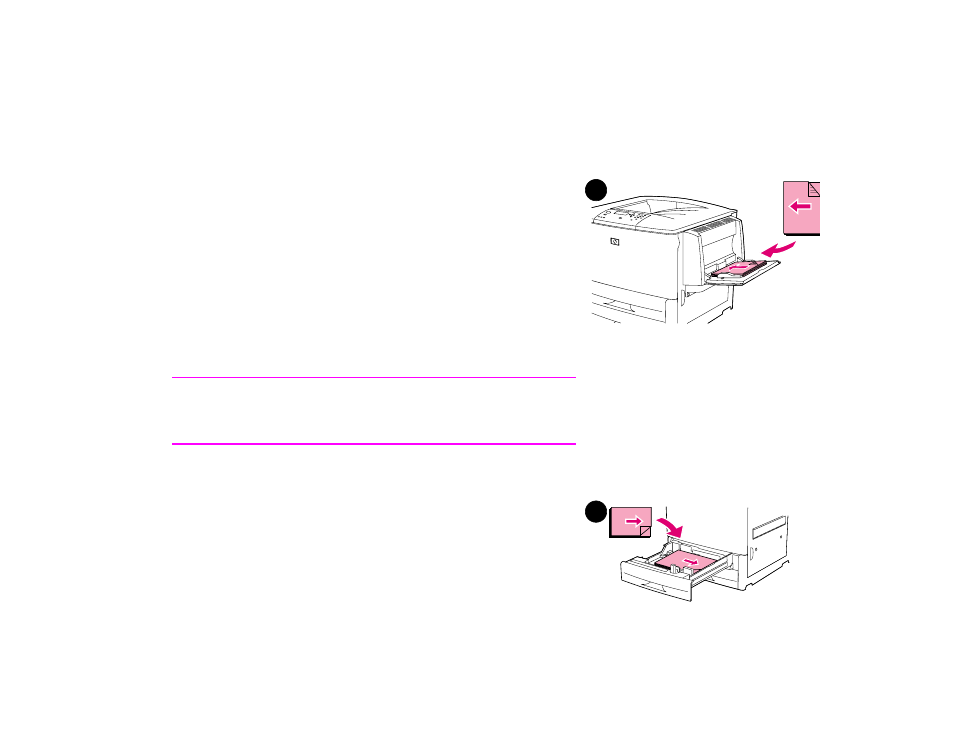
Chapter 3
Advanced printing tasks
53
Different first page
Different first page
To print a different first page
Follow these instructions for printing a first page that is different from
other pages in the print job.
1
For Windows, select “Use different paper for first page” in your
printer driver. Choose optional Tray 1 (or manual feed) for the
first page and one of the other trays for the remaining pages.
Place the paper for the first page in optional Tray 1. (For manual
feed, place paper in optional Tray 1 after the job is sent to the
printer and the printer requests paper.) For loading optional
Tray 1, place the paper with the side to be printed up, the top of
the page facing the rear of the printer.
For Macintosh computers, select “First from” and “Remaining
from” in the print dialog box.
Note
Where and how you make selections depends on your software
application or associated printer driver. (Some options may only be
available through the printer driver.)
2
Load the paper for the remaining pages of the document into
another tray. You may select the first and remaining pages by
type of paper. For more information, see
1
2
