HP LaserJet 9000 Printer series User Manual
Page 147
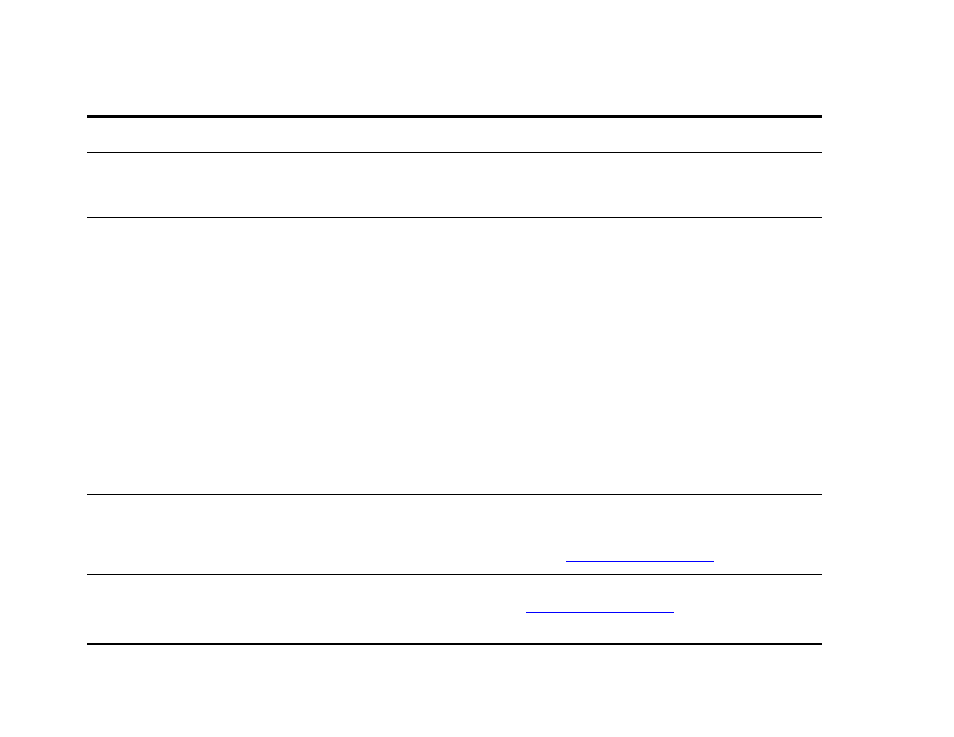
Chapter 5
Problem solving
147
Correcting output quality problems
The FIR status indicator turns off
during transmission.
The connection might have been broken. Press
C
ANCEL
J
OB
to clear the printer
memory. Then, reposition the por table device within the range of operation described
in
“Printing a job using FIR” on page 72
, and print the job again.
The Macintosh computer is not
communicating with the printer.
z
Make sure the printer control panel displays
READY
.
z
Make sure the correct printer driver is selected in the left half of the Chooser.
Then make sure that the desired printer name is selected (highlighted) on the right
half of the Chooser. There will be an icon next to the printer name after the driver
has been set up and configured with the PPD.
z
If the printer resides on a network with multiple zones, make sure the correct zone
is selected in the AppleTalk Zones box in the Chooser.
z
Make sure the correct printer has been selected in the Chooser by printing a
configuration page (See
“Configuration page” on page 155
). Make sure the name
of the printer displayed on the configuration page matches the printer in the
Chooser.
z
Make sure AppleTalk is active. (Select this in the Chooser or in the AppleTalk
control panel, whichever is applicable for your OS version.)
z
Make sure the computer and printer are on the same network. From Control
Panels in the Apple menu, select the Network (or the AppleTalk) control panel
and then choose the correct network (for example, LocalTalk or EtherTalk).
The printer driver icon does not
appear in the Chooser.
Make sure the Apple LaserWriter 8 Chooser extension resides in the Extensions
folder. If it is not present anywhere on your system, you can obtain the driver from
your Macintosh OS system software CD, from Apple Computer, Inc., or see the
introduce guide on the product CD, or go to
Type has been specified as labels,
transparencies, or envelopes.
z
Make sure that the media type can be printed on both sides. (See the introduce
guide on the product CD, or go to
z
Change the media type to the proper media type for printing on both sides.
Situation
Solution
