How to print, 1 check your print settings in the hp print settin, 2 click ok in the hp print settings box to save yo – HP Deskjet 720c Printer User Manual
Page 9: 3 click ok in the print box of your software progr, Handy hints, Rint 1, Print, File
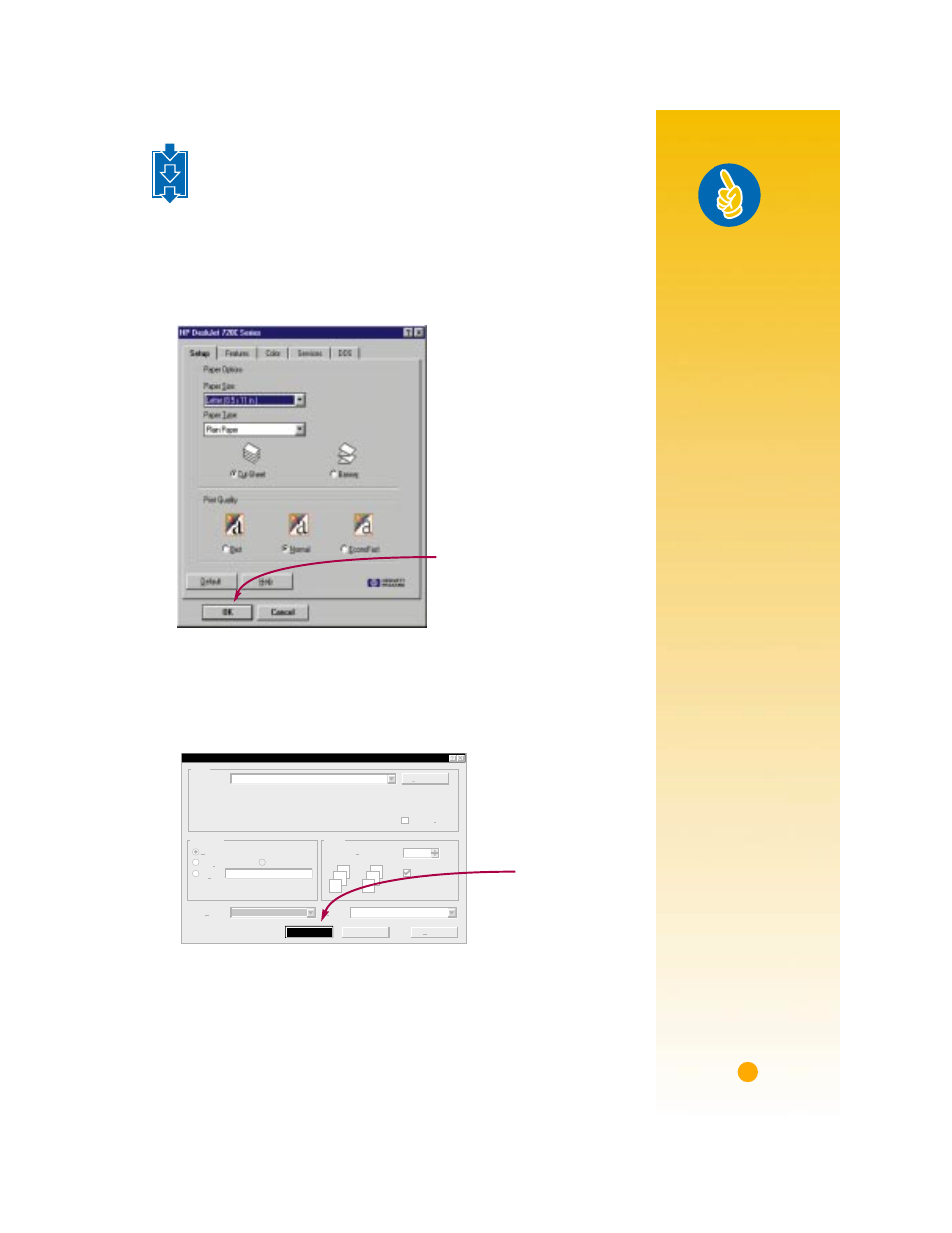
5
H
OW
TO
P
RINT
1
Check your print settings in the HP print settings box. (See page 9 to
find out how to get to the box.)
If you’re printing one copy, on plain paper with portrait orientation, the
default settings will work fine for you. (Chapters 2 and 3 explain why
you might want to change the settings for different types of printing.)
2
Click
OK
in the HP print settings box to save your settings.
3
Click
OK
in the
box of your software program to start printing.
(You might need to click
File
and then
to reach the
box.)
That’s all there is to it. The printer will print one page at a time until it
finishes, delivering each printed page into the printer’s OUT tray.
1
2
3
HP print settings box
Click
OK to save your
settings.
Print what:
OK
Cancel
Options...
Document
Page range
All Current
page
Pages:
Enter page numbers and/or page ranges
separated by commas. For example, 1,3,5-12
Selection
Copies
1
Number of copies:
Collate
1
2
3
1
2
3
Properties
Printer
Name:
Status:
Type:
Where:
Comment:
HP DeskJet 690C Series Printer
Idle
HP Deskjet 690C Series Printer
LPT2:
Print to
Click
OK to
print.
The
Print box in
your software
program
Handy Hints
P
RINTING
F
ROM
DOS
For information
about printing from
DOS programs, turn
to page 50.
P
ICK
A
P
APER
T
YPE
If you’re using HP
paper in your printer,
in the HP print set-
tings box select the
right paper type for
your paper.
• Select
Plain Paper
for
❚
HP Bright White
Paper
❚
HP Banner Paper
• Select
HP Premium
Inkjet Paper for
❚
HP Premium
Inkjet Paper
❚
HP Greeting Card
Paper
❚
HP Iron-On
T-Shirt Transfers
❚
HP Premium Ink-
jet Heavyweight
Paper
• Select
HP Deluxe
Photo Paper to use
Kodak Image
Enhancements
technology with
HP Deluxe Photo
Paper.
• Select
HP Premium
Photo Paper for HP
Premium Photo
Paper.
