6 when the paper is ready, flip the out tray down, What if – HP Deskjet 720c Printer User Manual
Page 21
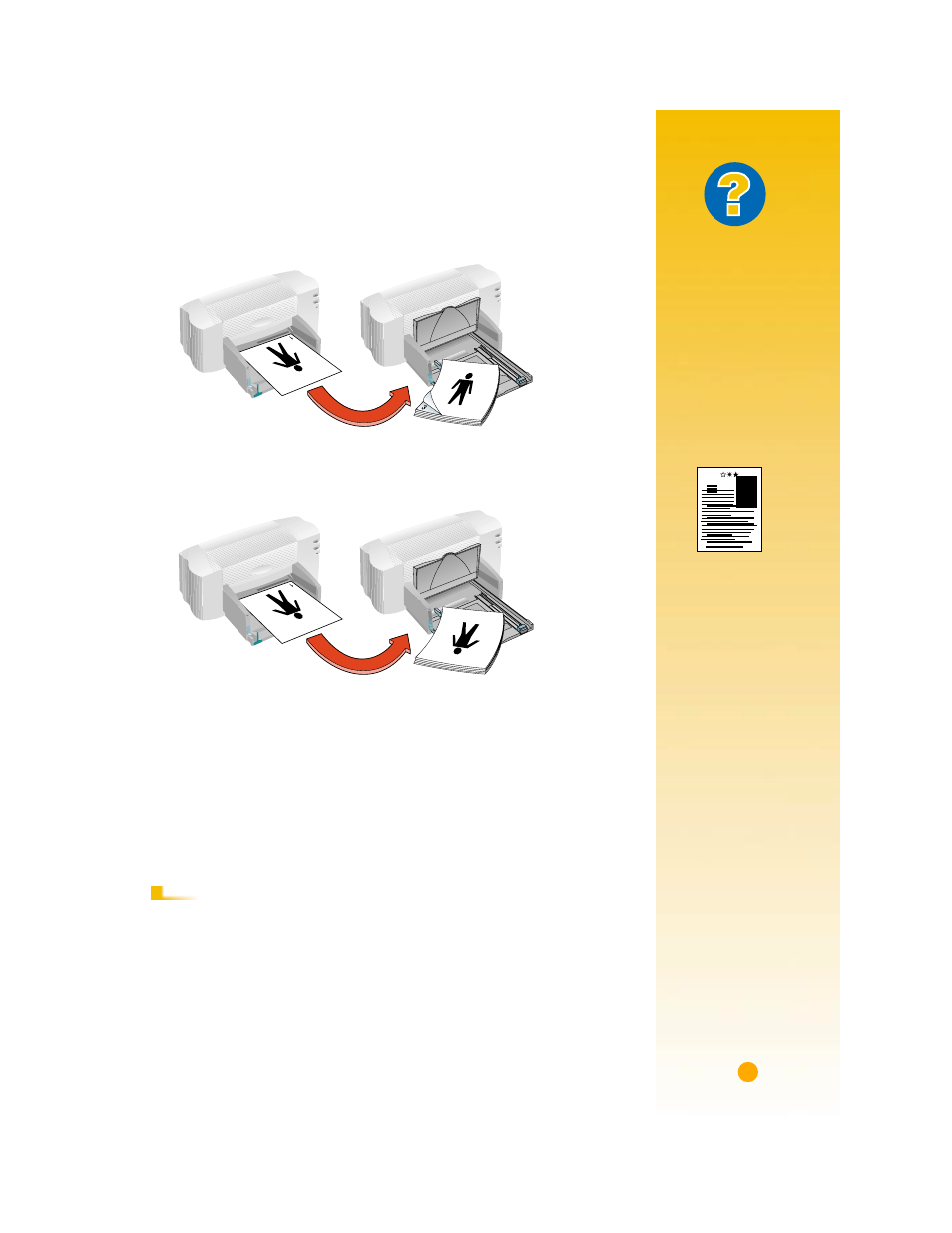
17
What If
B
OTH
PAGES
PRINTED
ON
ONE
SIDE
OF
THE
PAPER
You put the paper
print side down when
you replaced it in the
printer. Print your
document again, pay-
ing special attention
to the instructions on
your screen.
T
HE
INK
SMEARED
The ink might
not have dried
completely, so wait
a bit longer before
you print the
second side. You
can shorten drying
times by reducing
the quality of the
printing—for
example, change
from
Normal
to
EconoFast print
quality on the
Setup
tab of the HP print
settings box.
5
Put the printed pages back in the IN drawer of the printer.
The following illustrations show how to put the paper back in the printer
for the
Book
option and the
Tablet
option.
The printer prints the even-numbered pages on the reverse side of the
odd-numbered pages.
6
When the paper is ready, flip the OUT tray down again and click
Continue
in the message box.
The printer prints the even-numbered pages on the reverse side of the
odd-numbered pages.
Change the
Two-Sided Printing
option back to
None
.
Odd-numbered pages print first.
Reload to print even-numbered pages.
Book option
Reload to print even-numbered pages
Odd-numbered pages print first.
Tablet option
A
FTER
P
RINTING
