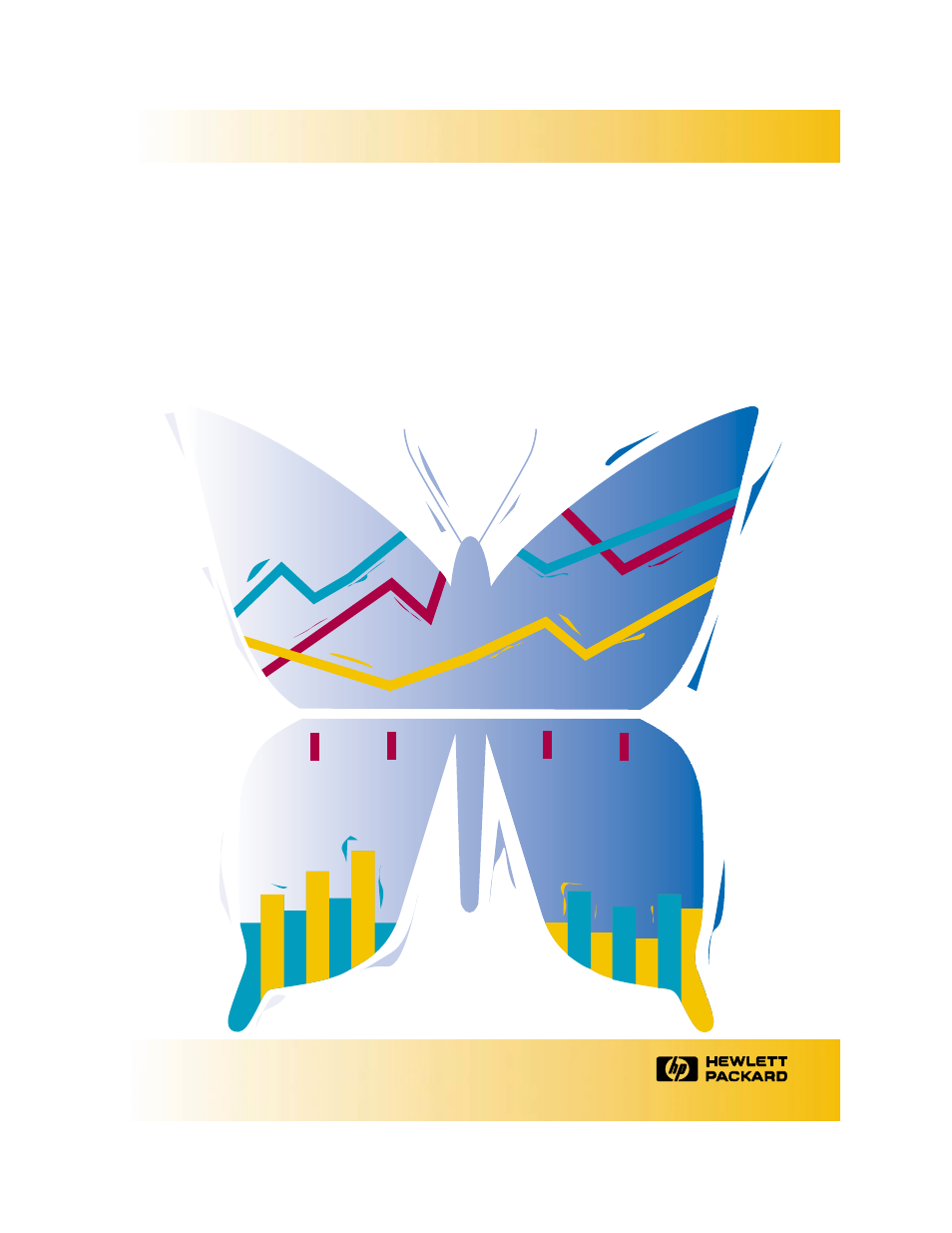HP Deskjet 720c Printer User Manual
The hp deskjet 720c series printer user’s guide
Table of contents
Document Outline
- Get more from your printer
- Look inside for detailed illustrated steps that te...
- See Snapshots in Color
- Handy Printing Hints
- What if Printing Doesn’t Go Perfectly?
- The HP DeskJet 720C Series Printer User’s Guide En...
- Titlepg.pdf
- Chap1ugTOC.pdf
- Chap1UG.pdf
- Printing Basics
- How to Choose Paper
- How to Put Paper in the Printer
- How to Print
- Printer Software: Your Printer’s Remote Control
- Tell the Printer What You Want
- Chapter
- 1
- Paper Pointers
- Paper Pointers
- Paper Pointers
- Handy Hints
- What If
- What If
- Handy Hints
- How to Choose Paper
- How to Put Paper in the Printer
- How to Print
- The HP Print Settings Box: How to find it
- Printer Software: Your Printer’s Remote Control
- 2 Then click whichever 2 button you see— 2 Propert...
- 3 If you still don’t see 3 the box, click Setup, 3...
- 1 Click File and then 1 click Print.
- Or Try This
- 2 Then click whichever 2 button you see— 2 Setup o...
- 1 If Print isn’t 1 there, then click 1 Printer Set...
- You’re There!
- Try This
- The HP Print Settings Box: What it can do for you
- Click a tab and then click a setting.
- Click OK to save your settings.
- The HP Toolbox: How to find it
- The HP Toolbox: What it can do for you
- Chap2UG.pdf
- Beyond the Basics
- How to Print on Different Paper Sizes
- How to Print on Both Sides of the Paper
- How to Flip a Document
- About Color
- About pictures
- About Text
- Chapter
- 2
- Paper Pointers
- Paper Pointers
- What If
- Paper Pointers
- What If
- What If
- Handy Hints
- Handy Hints
- Handy Hints
- Handy Hints
- What If
- Handy Hints
- How to Print on Different Paper Sizes
- How to Print on Both Sides of the Paper
- How to Flip a Document
- About Color
- About Pictures
- About Text
- Chap3UG.pdf
- What You Can Print
- ith the printing basics down, you’re ready for som...
- One envelope at a time or a stack of envelopes.
- Labels—label your file folders or get those monthl...
- Transparencies for important presentations.
- Photographs—make personalized buttons or name tags...
- Business cards, recipe cards, or invitations to op...
- Banners to attract visitors to your sales booth.
- Iron-on transfers on sun visors printed with your ...
- Envelopes
- Labels
- Transparencies
- Photographs
- Cards
- Banners
- 1 In the HP print settings box, click the Setup ta...
- 2 Flip the banner switch up.
- 3 Remove all paper from the IN drawer.
- 4 Get the banner paper ready for the printer:
- 5 Put the paper in the IN drawer so that the unatt...
- 6 Slide the paper adjusters so that they fit snugl...
- 7 Push the IN drawer back in.
- 8 Print the banner.
- 9 After your banner is printed, if the Resume ligh...
- Iron-On Transfers
- Chapter
- 3
- What If
- Handy Hints
- Paper Pointers
- Paper Pointers
- Paper Pointers
- Paper Pointers
- Paper Pointers
- Paper Pointers
- What If
- Handy Hints
- Paper Pointers
- Paper Pointers
- Handy Hints
- Paper Pointers
- What If
- What If
- Paper Pointers
- What You Can Print
- Chap4UG.pdf
- Getting Help When Things Go Wrong
- Click your way to a solution
- Printer Communications
- Customer Support
- 2 Click the Toubleshooting 2 Tab.
- 3 Click the appropriate 3 category. (The following...
- 4 What seems to be the 4 problem?
- 5 Explore the possibilities.
- 1 Double-click the Toolbox 1 shortcut (or icon) on...
- Chapter
- 4
- The print quality is poor
- Something on the page is wrong or missing
- You’re having trouble printing a banner
- No page came out of the printer
- The text or graphics are in the wrong place
- Handy Hints
- chap5ug.pdf
- More About Your Printer
- System Requirements
- A Word about Windows NT 4.0
- Minimum printing margins
- Cartridges and ink
- Specifications
- Print Technology
- Black Print Speed\
- Color Print Speed (mixed text and graphics)\
- Color Print Speed (full page color)\
- Black Resolution\\
- Color Resolution (depends on paper type)\\
- Software Compatibility
- Duty Cycle
- Product Certifications
- Recommended Media Weight
- Media Handling
- Buttons/Lights
- I/O Interface
- Dimensions
- Weight
- Power Requirements
- Power Consumption
- Operating Environment
- Normal Mode
- Printing from DOS
- Additional symbol sets and fonts
- Installing a special symbol set or font on your co...
- 1 First install the printer software as described ...
- 2 Put the first installation disk into your com2 p...
- 3 If you are running Windows 95, click Start, and ...
- 4 Type the letter of the computer’s floppy disk 4 ...
- 5 Follow the directions on the computer screen.
- 6 Remove the last installation disk from 6 the flo...
- Available symbol sets and fonts
- Installing a special symbol set or font on your co...
- Ordering supplies and accessories
- Ordering information
- Regulatory Notices
- Limited warranty statement
- European Contact: Your local Hewlett-Packard Sales...
- Declaration of Conformity
- chapter
- 5
- Chap1UGIX.pdf
- Incovers.pdf
- Cover.pdf
- Get more from your printer
- See Snapshots in Color
- Handy Printing Hints
- What if Printing Doesn’t Go Perfectly?
- The HP DeskJet 720C Series Printer User’s Guide En...