Banners, 1 in the hp print settings box, click the setup ta, 2 flip the banner switch up – HP Deskjet 720c Printer User Manual
Page 47: 3 remove all paper from the in drawer, Handy hints, Paper pointers, Anners
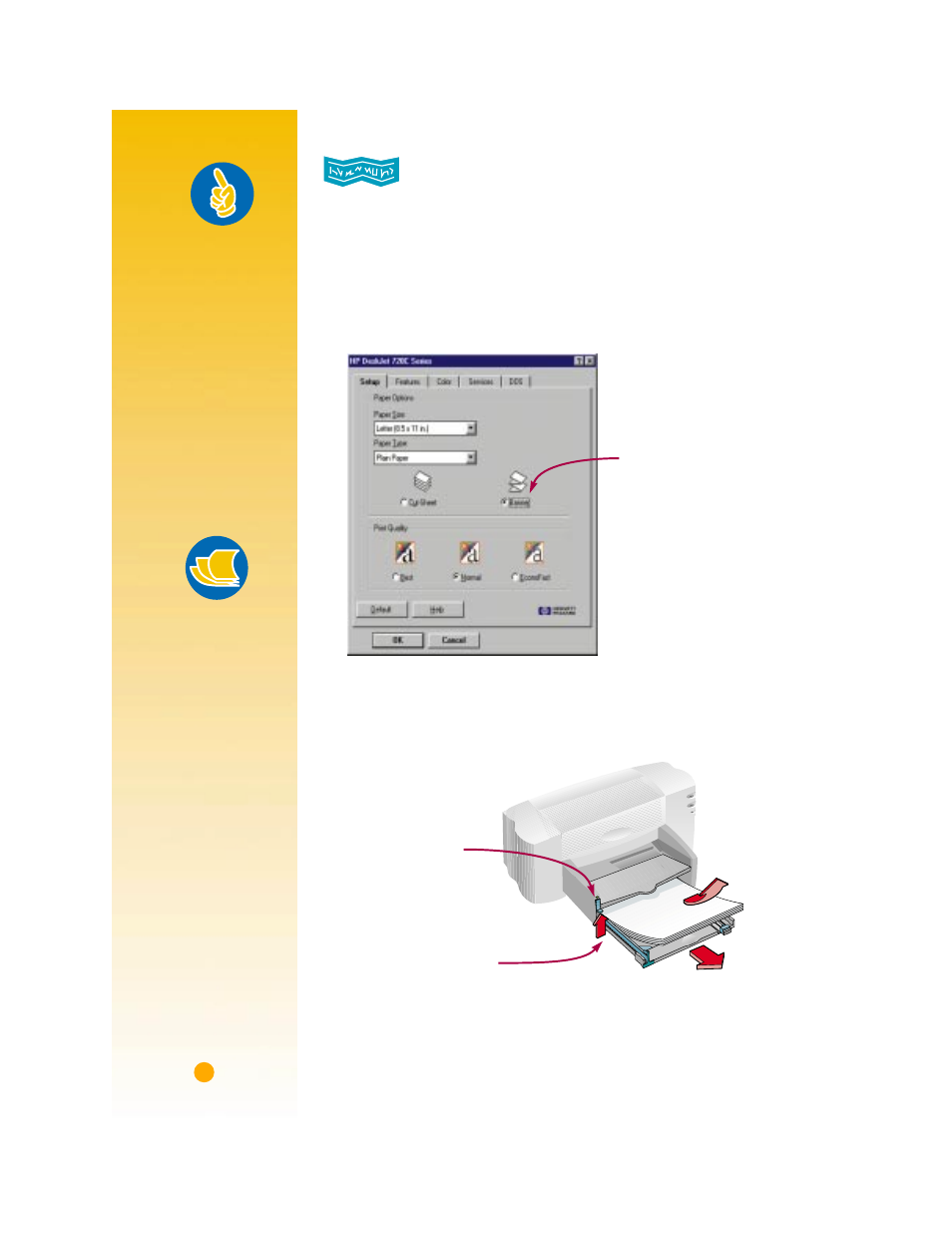
36
B
ANNERS
We encourage you to use HP Banner Paper for the very best results.
However, if you use computer or z-fold paper for your banners, we
recommend that you use 20-pound or 75 gsm paper. Always do a good
job of fanning the paper before loading it.
1
In the HP print settings box, click the
Setup
tab and then click
Banner
.
Then, in the
Paper Size
box, select
Letter
or
A4
. (See page 9 for how to
get to the HP print settings box.)
2
Flip the banner switch up.
The banner light goes on and the OUT tray lifts slightly, enabling the
printer to pick up the banner paper.
3
Remove all paper from the IN drawer.
Click
Banner.
Flip the banner switch up.
Banner light on
Handy Hints
F
OLLOW
YOUR
SOFTWARE
The software program
you’re using might
require special
settings before it’ll
print banners cor-
rectly on your printer.
Check out the banner
information on either
the
How do I? tab or
on the
Troubleshooting
tab in the HP Toolbox
for information regard-
ing your specific soft-
ware program.
Paper Pointers
Y
OUR
BEST
BET
If you use HP Banner
Paper, your banners
will print with fewer
paper jams and with
brighter color and
denser blacks. It’s
easy to use, too—you
don’t have to tear
off those pesky perfo-
rated strips! Look for it
at a large office supply
store, or call HP Direct
(see page 53).
B
ANNER
PAPER
THAT
WON
’
T
WORK
Avoid coated paper—
for example, paper
that’s colored on one
side and not the other.
