Transparencies, 1 in the hp print settings box, click the setup ta, Paper pointers – HP Deskjet 720c Printer User Manual
Page 42: Ransparencies
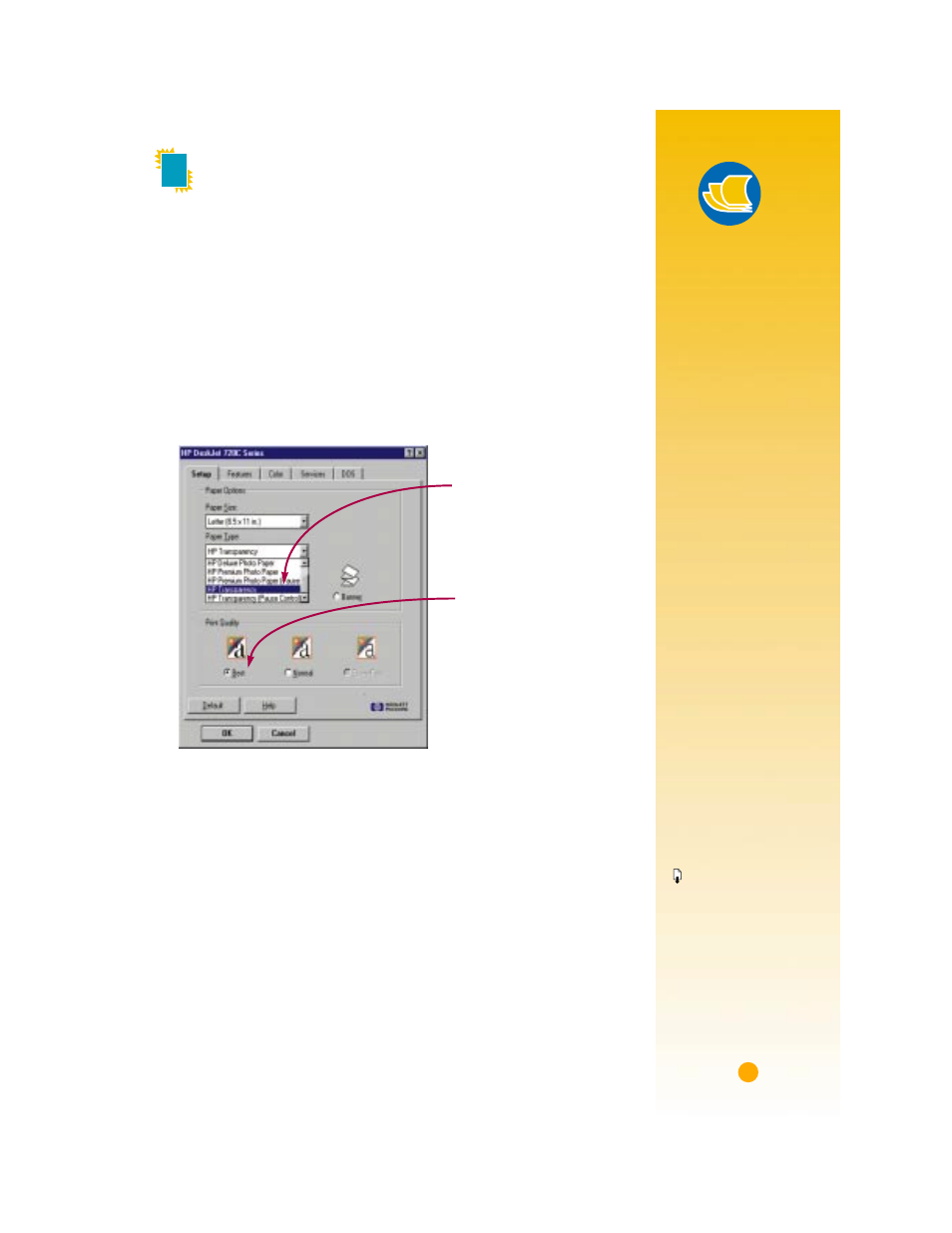
31
Paper Pointers
Y
OUR
BEST
BET
The film coating on
HP Premium Trans-
parency Film has
been especially
developed to work
with HP inks, giving
you crisp images and
text and the fastest
drying times. They
won’t jam your
printer, either. Look
for them at large
office supply stores,
or call HP Direct
(see page 53).
P
AUSE
CONTROL
Transparencies need
longer drying times
than regular paper.
The printer dries
them automatically
before it releases
them. If you don’t
want to wait for the
drying process,
choose the
Pause
Control option, which
stops the printer after
each transparency is
printed so that you
can then take it out of
the printer. Set it
aside to dry and
press the
Resume
button on the front
of your printer to con-
tinue printing.
T
RANSPARENCIES
For best results when printing your overhead presentation, use HP
Premium Transparency Film or transparencies specifically designed
for inkjet printers.
1
In the HP print settings box, click the
Setup
tab. Select
HP Trans-
parency
or
HP Transparency (Pause Control)
as the paper type,
and click
Best
as the print quality. (See page 9 for how to get to
the HP print settings box.)
See the Paper Pointer on this page for information on using Pause
Control.
It isn’t absolutely necessary to use the
Best
print quality, but it’ll give
you the best results. If you’re in a hurry, use
Normal
print quality.
Select
HP Transparency or
HP Transparency (Pause
Control).
Click
Best.
