Iron-on transfers, 1 on your computer, open the document containing t, 2 in the hp print settings box, click the setup ta – HP Deskjet 720c Printer User Manual
Page 50: 3 if you want the text or picture to print as you, 4 load the transfer paper transparent-side down in, 5 print the transfer, 6 follow the instructions included with the iron-o, Paper pointers, Ransfers
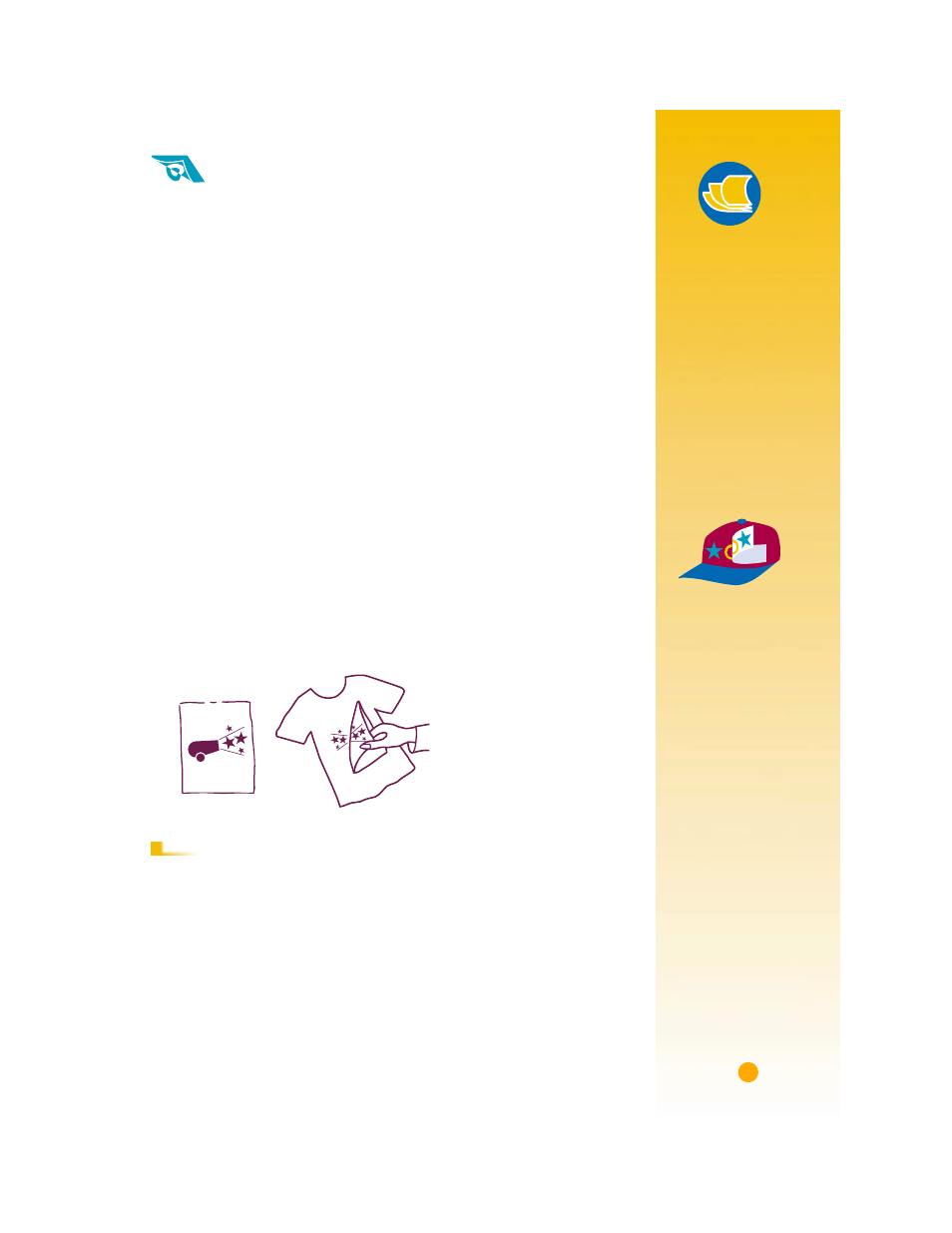
39
I
RON
-O
N
T
RANSFERS
When it comes to printing images, you don’t need to stop with paper.
Use transfer paper to get the images from the computer document
onto cloth. You’ll need:
■
the t-shirt or other cloth you want to transfer an image onto
■
the document containing the picture or text you want to print
■
iron-on transfer paper, which you can buy at a computer or office
supply store.
Here’s how you do it
1
On your computer, open the document containing the text or picture
you want to transfer to the t-shirt.
2
In the HP print settings box, click the
Setup
tab. Select
HP Premium
Inkjet Paper
as the paper type.
3
If you want the text or picture to print as you see it on the screen, flip
the document by clicking
Flip Horizontal
on the
Features
tab.
4
Load the transfer paper transparent-side down in the printer.
5
Print the transfer.
6
Follow the instructions included with the iron-on transfer paper to
transfer the image onto your shirt.
■
Click the
Flip Horizontal
box in the print settings box to clear it.
■
Replace the transfer paper with your everyday paper.
A
FTER
P
RINTING
Paper Pointers
B
EYOND
T
-
SHIRTS
Although 100%
cotton t-shirts are
a popular choice
for iron-on transfers,
you need not stop
there. Transfer a
photo onto an
apron, or add the
company logo to
baseball caps,
sun visors, and
tote bags for the
company picnic.
W
ORKING
TOGETHER
HP Iron-On T-Shirt
Transfers are
designed to work
with your printer
and HP ink to give
you a professional
silk screen look.
