While you’re printing, If you run out of paper before you’ve finished, If the paper jams in the printer – HP Deskjet 720c Printer User Manual
Page 10: What if
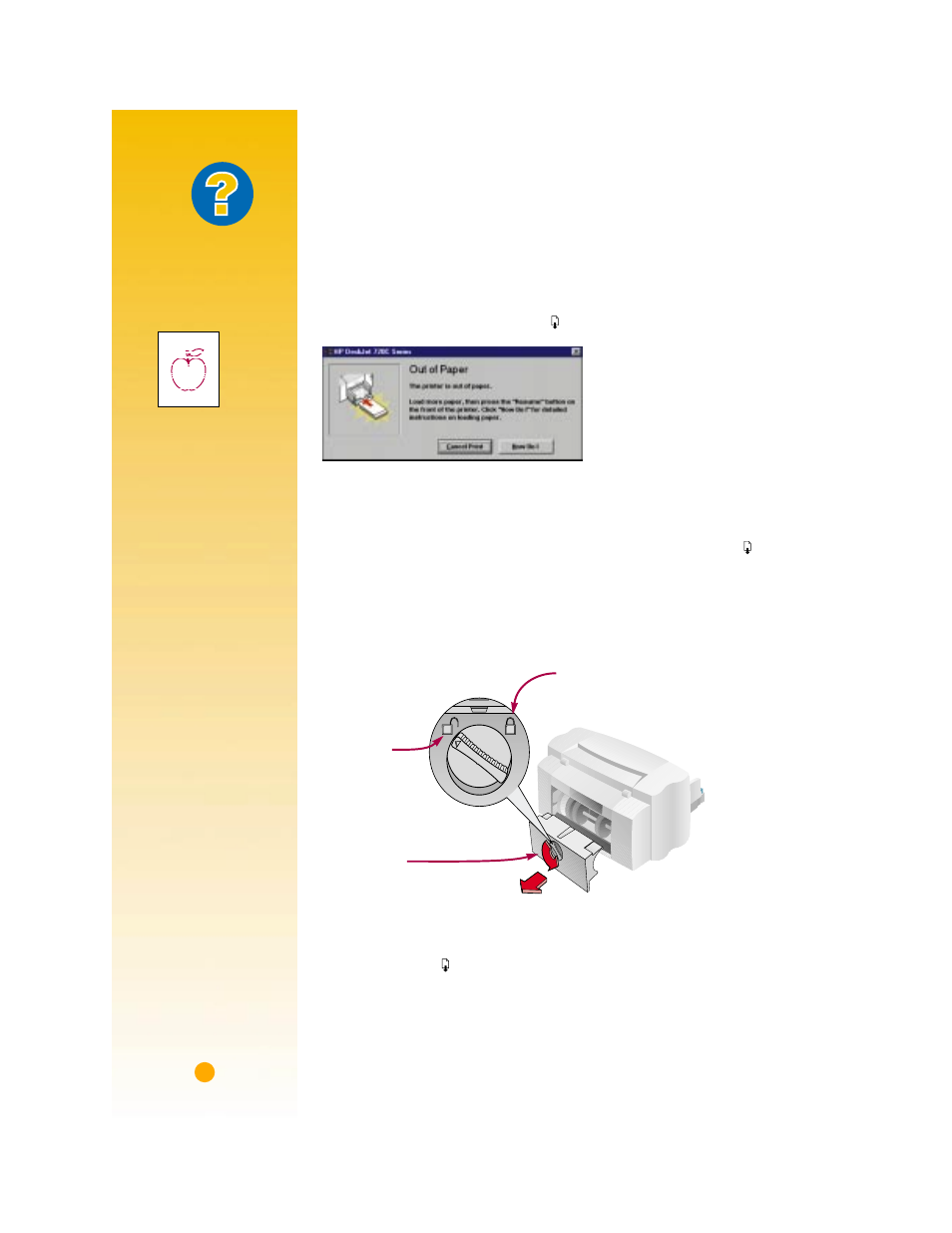
6
While You’re Printing
It takes a few moments for the printing to start, while the printer gets informa-
tion from the computer. Even after it’s started printing, the printer might
pause occasionally to receive more information.
If you run out of paper before you’ve finished
The printer will prompt you to add more paper. Put the paper in the IN
drawer, and then press the Resume button on the front of the printer.
If the paper jams in the printer
If the paper jams in the printer, you’ll usually be able to pull the paper out
from either the IN drawer or the OUT tray. Then press the Resume button
on the front of the printer. The printer will turn off and then on again on its
own. You’ll need to resend your job to the printer.
Sometimes the paper jams in the back of the printer. If you can’t reach the
jammed paper, turn the knob on the rear access door at the back of the
printer 1/4 turn counter clockwise and remove the door.
Pull the jammed paper out of the printer and then replace the door, making
sure to lock the door by turning the knob clockwise to the locked position.
Press the Resume button on the front of the printer and resend your print
job.
To lock
Remove rear
access door.
To unlock
What If
T
HE
PRINTOUTS
ARE
SPLOTCHY
AND
UNEVEN
First check the print
cartridges—they
might be dirty or
running out of ink. To
find out how to clean
or replace them, open
the HP Toolbox (see
page 11) and click
the
Printer Services
tab for cleaning or
the
How Do I? tab for
replacing cartridges.
Y
OU
CAN
’
T
FIND
THE
JAMMED
PAPER
If you can’t see the
paper causing the
jams, check to see
if a label has come
unglued from a label
sheet while going
through the printer.
