Cards, 1 in the hp print settings box, click the setup ta, 2 slide out the in drawer, slide out the green pap – HP Deskjet 720c Printer User Manual
Page 45: 3 place a stack of up to 30 cards (6 mm or 1/4 inc, Paper pointers, Ards
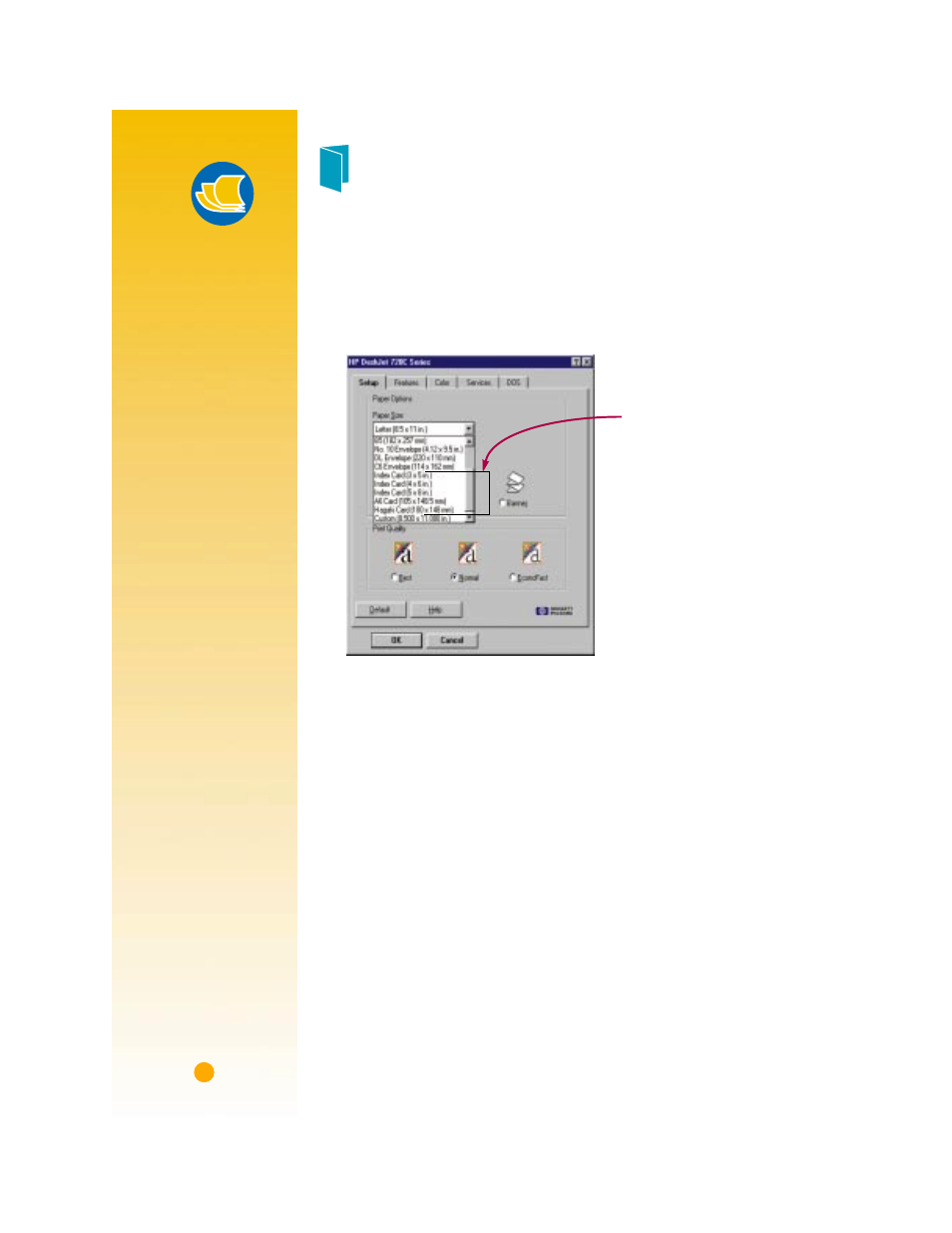
34
C
ARDS
Use your printer to print on index cards, recipe cards, postcards, busi-
ness cards—any card size included in the
Paper Size
list on the
Setup
tab shown below. (You can print on other-sized cards, too, as
described on page 14.)
1
In the HP print settings box, click the
Setup
tab, then select a card size
in the
Paper Size
box. (See page 9 for how to get to the HP print
settings box.)
2
Slide out the IN drawer, slide out the green paper adjusters, and flip up
the OUT tray.
3
Place a stack of up to 30 cards (6 mm or 1/4 inch) in the drawer.
Make sure the orientation of the cards matches the orientation you’ve
selected in your software program.
Select a card size.
Paper Pointers
P
RINTING
NON
-
STANDARD
CARDS
If the dimensions of
your card aren’t listed
in the
Paper Size box,
print it as for non-
standard paper sizes
(page 14).
H
OW
THICK
IS
TOO
THICK
?
You’ll find recom-
mended media
weights on page 49.
If you want to use
another weight card
stock, give it a try.
C
ARD
STOCK
By mail, or in a
paper-specialty
store, you can
choose from literally
hundreds of cards
with preprinted
designs for every
occasion—you just
add your own
personal message.
You’ll also find
letter-sized sheets of
perforated business
cards. Postcards
come this way, too.
Some of the cards
have preprinted
designs for added
style.
