How to put paper in the printer, 1 slide out the green paper-width and paper-length, 2 fan the edges of the paper stack to separate the – HP Deskjet 720c Printer User Manual
Page 7: Paper pointers
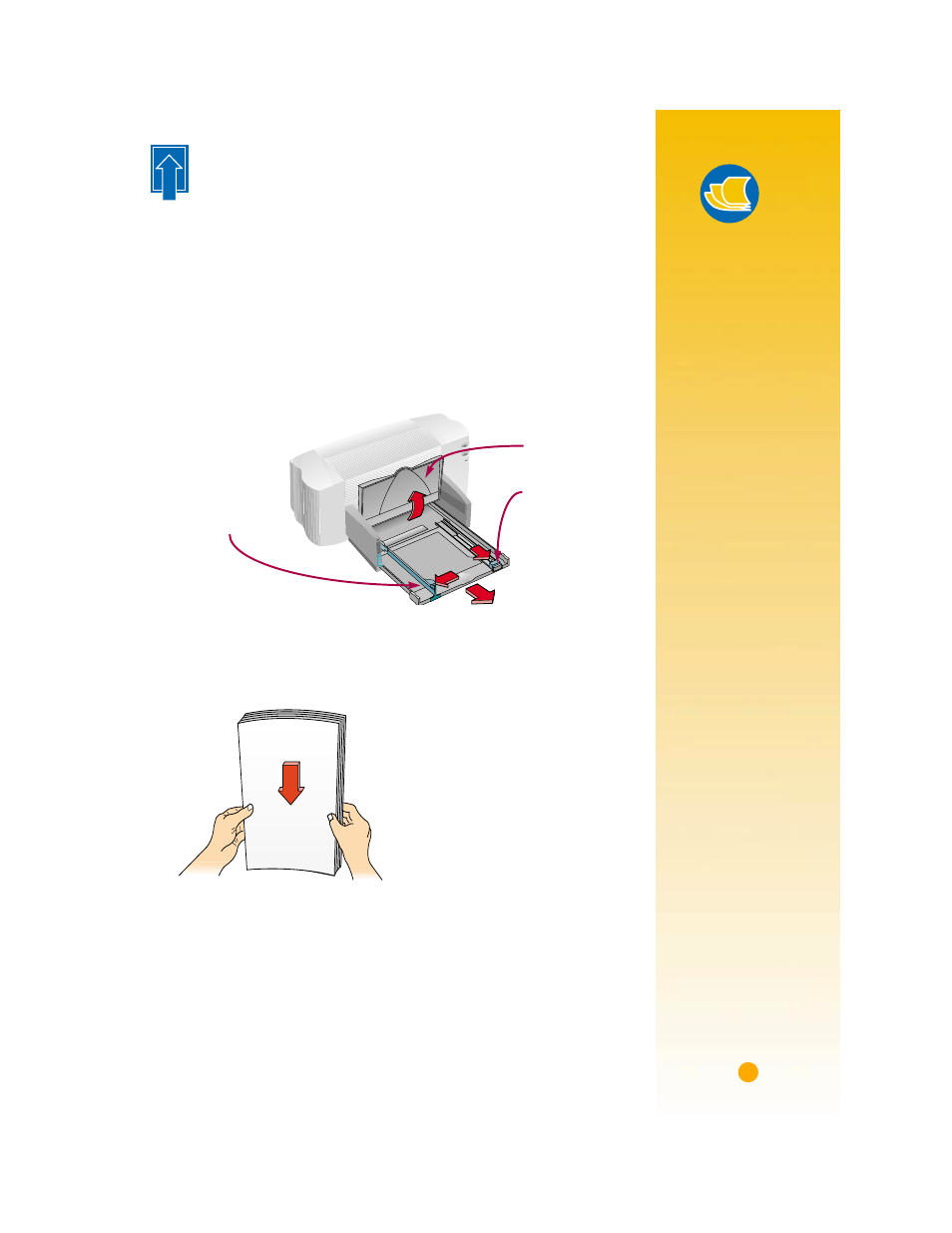
3
H
OW
TO
P
UT
P
APER
IN
THE
P
RINTER
Take a second to load the paper correctly in the IN drawer. Make sure
all the paper in the drawer is the same size and type, and that the paper
adjusters rest snugly against the paper. The printer will do the rest.
Let’s walk through the process step by step:
1
Slide out
the green paper-width and paper-length adjusters to make
room for the paper.
If you want, you can slide out the IN drawer to insert the paper more
easily. You can flip up the OUT tray if you want to see better.
2
Fan the edges of the paper stack to separate the pages. Then tap the
stack on a flat surface to even it up.
You can insert up to 3/8 in or 10 mm at a time.
Paper-width
adjuster
Paper-length
adjuster
OUT tray
Paper Pointers
P
APER
THAT
MIGHT
NOT
WORK
• Highly textured
stock such as linen
might not print
evenly; the ink could
bleed into these
papers.
• Extremely smooth,
shiny, or coated
papers not specifi-
cally designed
for inkjet printers
could jam the
printer and might
actually
repel ink.
• Multi-part forms
(such as duplicate
or triplicate forms)
could wrinkle in the
printer or get stuck;
the ink is also more
likely to smear.
• Paper in poor
condition—with
tears, dust, wrin-
kles, or curled or
bent edges, or
that doesn’t lie
flat—could jam
the printer.
