About color, Turning off color, What if – HP Deskjet 720c Printer User Manual
Page 23: Bout, Olor
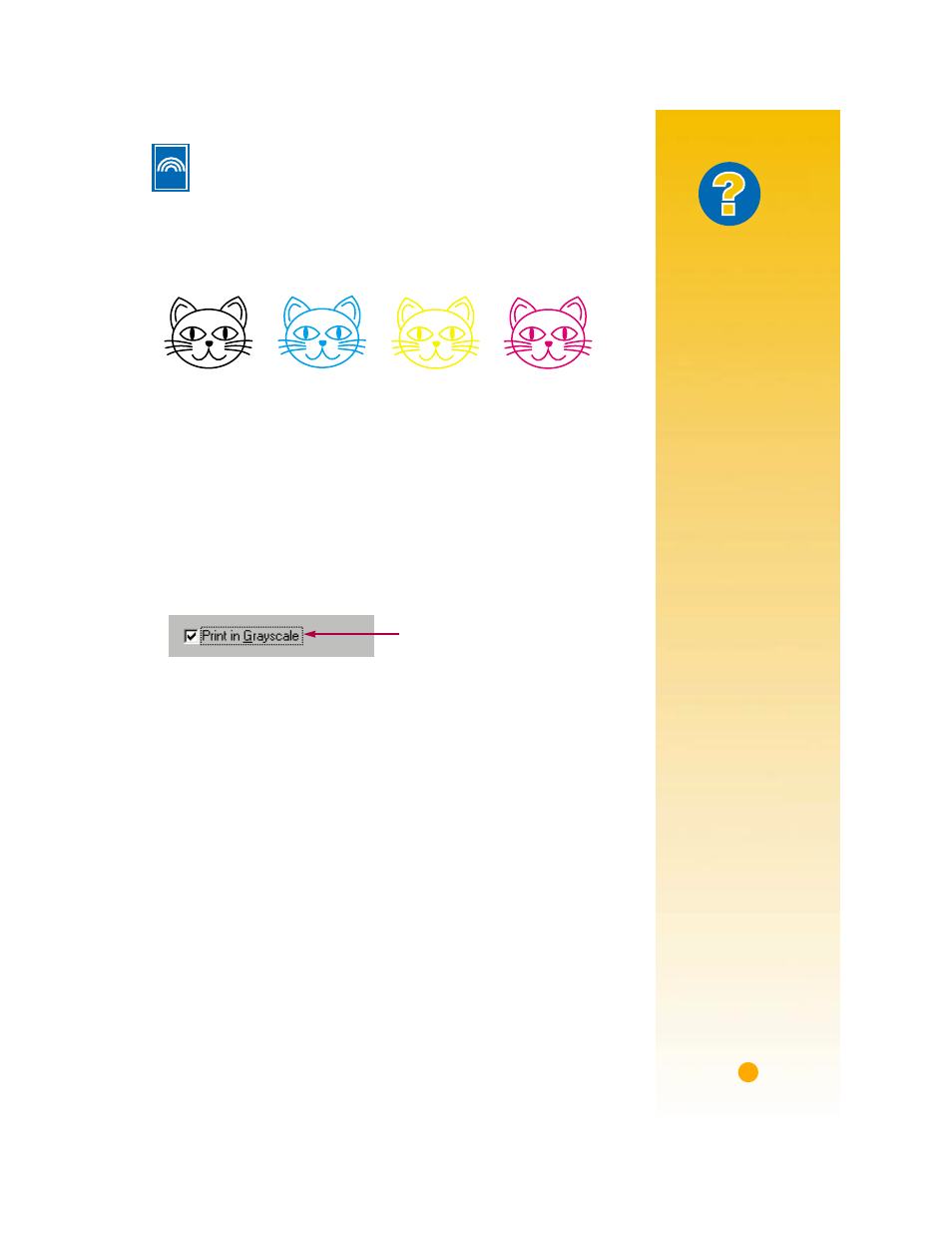
19
What If
T
HE
PRINTED
COLORS
DON
’
T
MATCH
THE
SCREEN
COLORS
Because of the
physics of how color
is made on screen
(with light) and at the
printer (with dyes
and pigments),
there might be a
slight mismatch.
T
HE
COLORS
AREN
’
T
AS
VIVID
AS
THEY
SHOULD
BE
You might be printing
on the wrong side of
the paper. If turning
the paper over makes
no difference,
change the print
quality to
Best.
If you’re using a
special paper,
change the
Paper
Type setting to match
the paper (see
page 5).
A
BOUT
C
OLOR
One of the simplest ways to make your documents clearer and visually
interesting is to print in color. The printer combines the four colors in
the two print cartridges—black, cyan, yellow, and magenta—to match
the colors of the text and pictures (even photographs) on your screen.
Turning Off Color
The color text and pictures that you create in your documents will automati-
cally print in color. You can print drafts of your color documents in grayscale if
you’re going to photocopy them in black and white or if you want to save time
and ink.
■
In the HP print settings box, click the
Color
tab, and then click
Print in
Grayscale
.
Your color documents will print in shades of gray until you change the
setting.
If you want exceptional quality black and white documents, use
Best
or
Normal
mode with the grayscale setting. In these modes the printer will use
some color ink
Black
Cyan
Yellow
Magenta
A “
✔
” in this box means that color is
turned off.
