Using the remote control to adjust the osd – HP LD4210 42-inch LCD Digital Signage Display User Manual
Page 39
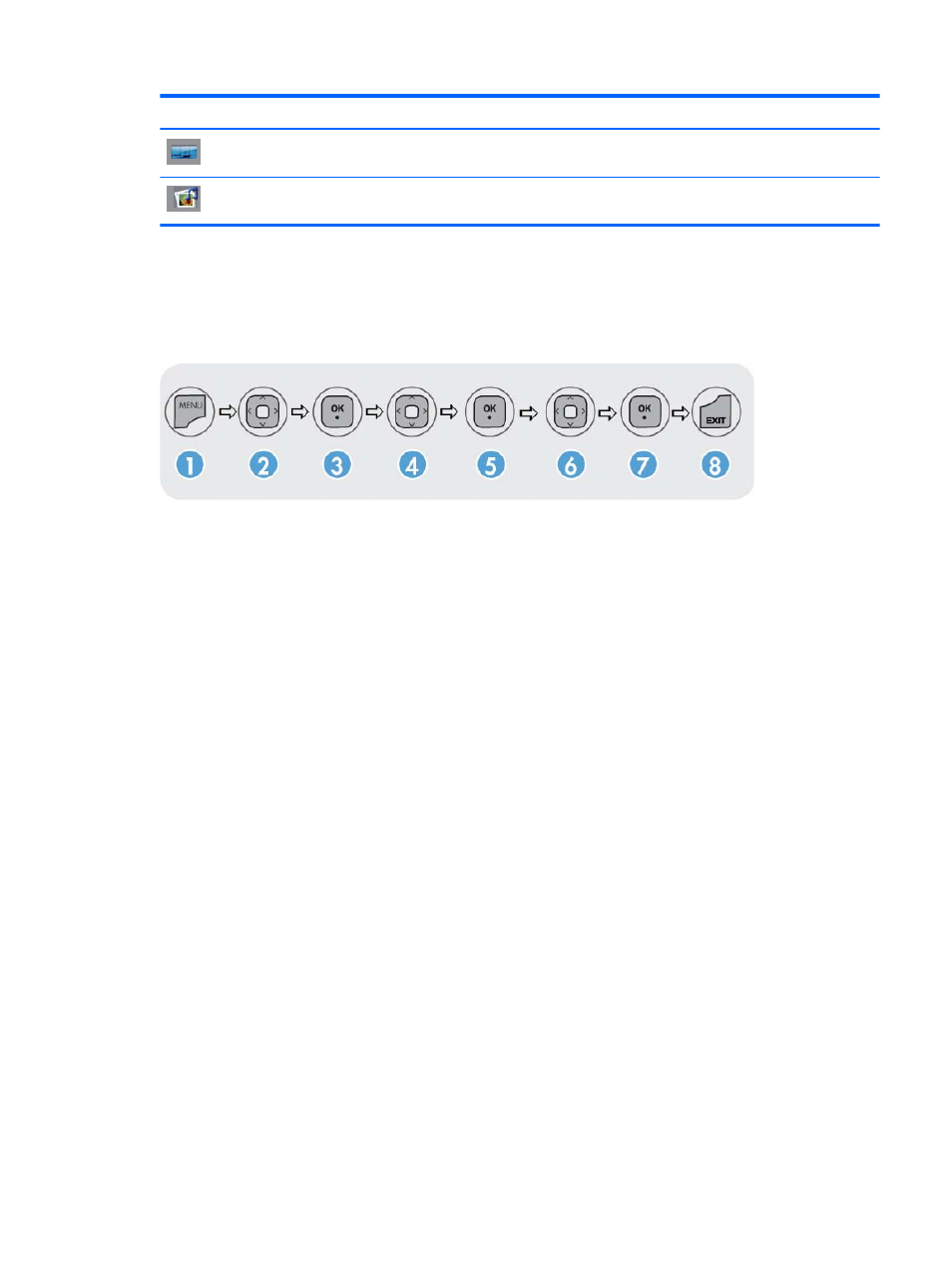
Icon
Main menu
Function description
Tile
Set or change the tile options
USB
Set or change the USB options
Using the remote control to adjust the OSD
Use the OSD to adjust the screen image based on your viewing preferences. To access the OSD, do
the following:
1.
If the display is not already on, press the power button to turn on the display.
2.
Press the MENU button (1) on the remote control.
3.
To access a control, use the down arrow ▼ or up arrow ▲ button (2).
4.
When the icon you want becomes highlighted, press the OK button (3).
5.
To access a control, use the down arrow ▼ or up arrow ▲ button (4).
6.
When the list you want becomes highlighted, press the OK button (5).
7.
Use the down arrow ▼, up arrow ▲, left arrow ◄, or right arrow ► button (6) to set or change
the selected item to the desired setting.
8.
Accept the changes by pressing the OK button (7).
9.
Exit the OSD menu by pressing the EXIT button (8).
ENWW
Using the On-Screen Display menu
31
