Using the on-screen display menu – HP LD4210 42-inch LCD Digital Signage Display User Manual
Page 38
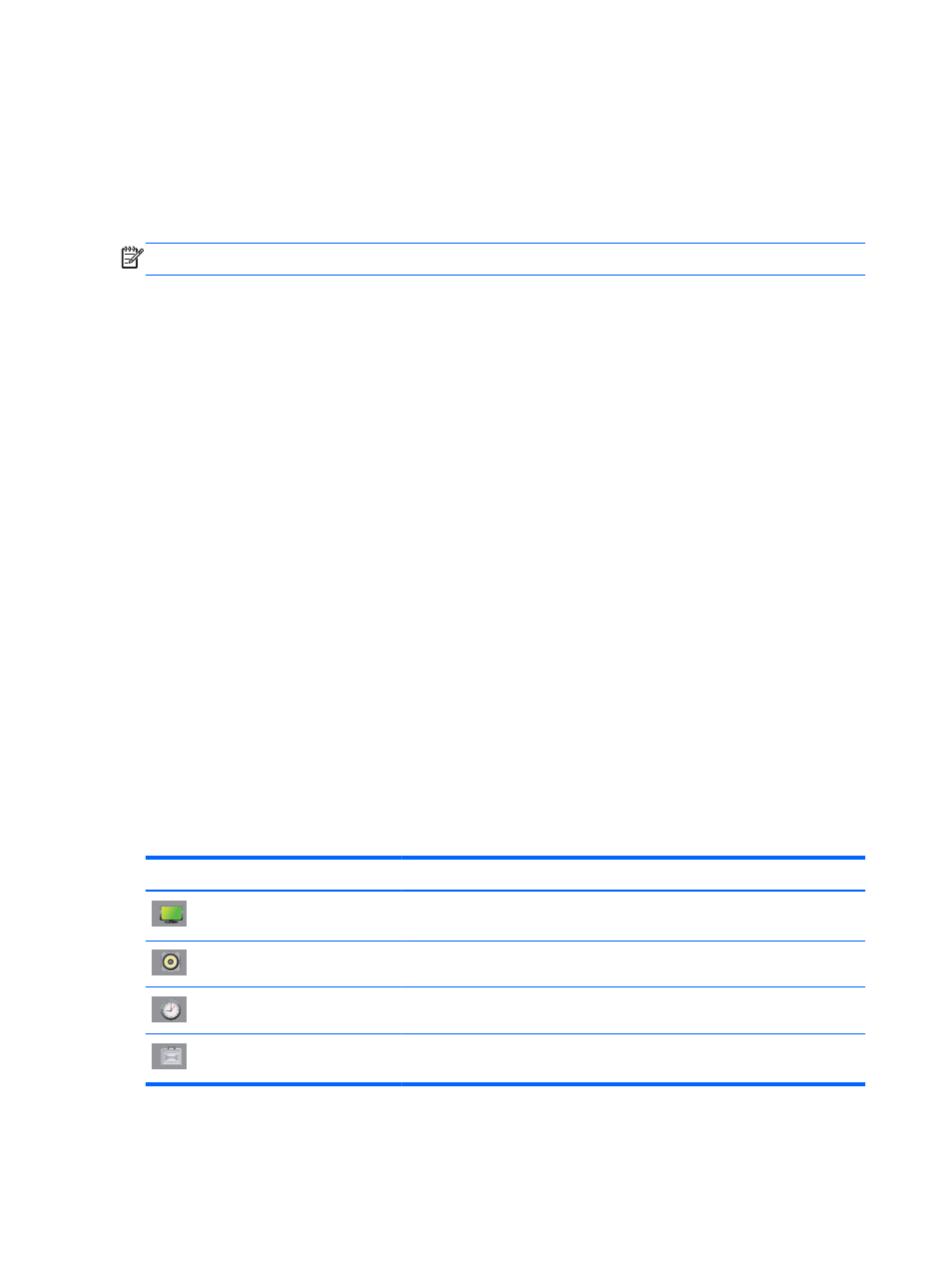
Using the auto-adjustment function (RGB INPUT
source only)
You can optimize the screen performance by using the
AUTO/SET
button on the display (AUTO button
on the remote control) and the Auto-adjustment Pattern Utility software on the CD provided.
NOTE:
Do not use this procedure if the display is set to use a DisplayPort or HDMI/DVI input source.
If the display is using a PC analog signal input, this procedure can correct the following image quality
conditions:
●
Fuzzy or unclear focus
●
Ghosting, streaking or shadowing effects
●
Faint vertical bars
●
Thin, horizontal scrolling lines
●
An off-center picture
To use the auto-adjustment feature:
1.
Allow the display to warm up for 20 minutes before adjusting.
2.
Press the
AUTO/SET
button.
If the result is not satisfactory, continue with the procedure.
3.
Insert the CD in the disc drive. The CD menu appears.
4.
Select Open auto-adjustment software. The setup test pattern appears.
5.
Press the
AUTO/SET
button to produce a stable, centered image.
6.
Press the
ESC
key or any other key on the keyboard to exit the test pattern.
Using the On-Screen Display menu
The display settings can be adjusted from the On-Screen Display (OSD) menu.
Icon
Main menu
Function description
Picture
Set or change Video characteristics such as aspect ratio, brightness, contrast,
energy savings, picture mode, and screen options
Audio
Set or change the audio options
Time
Set or change the timer options
Option
Set or change display options such as OSD language, network setup, led lights
on/off, control button lock, power management, DDC-CI, and ISM Method
30
Chapter 4 Operating the display
ENWW
