Migrating an slpr's resources – HP 200 Storage Virtualization System User Manual
Page 30
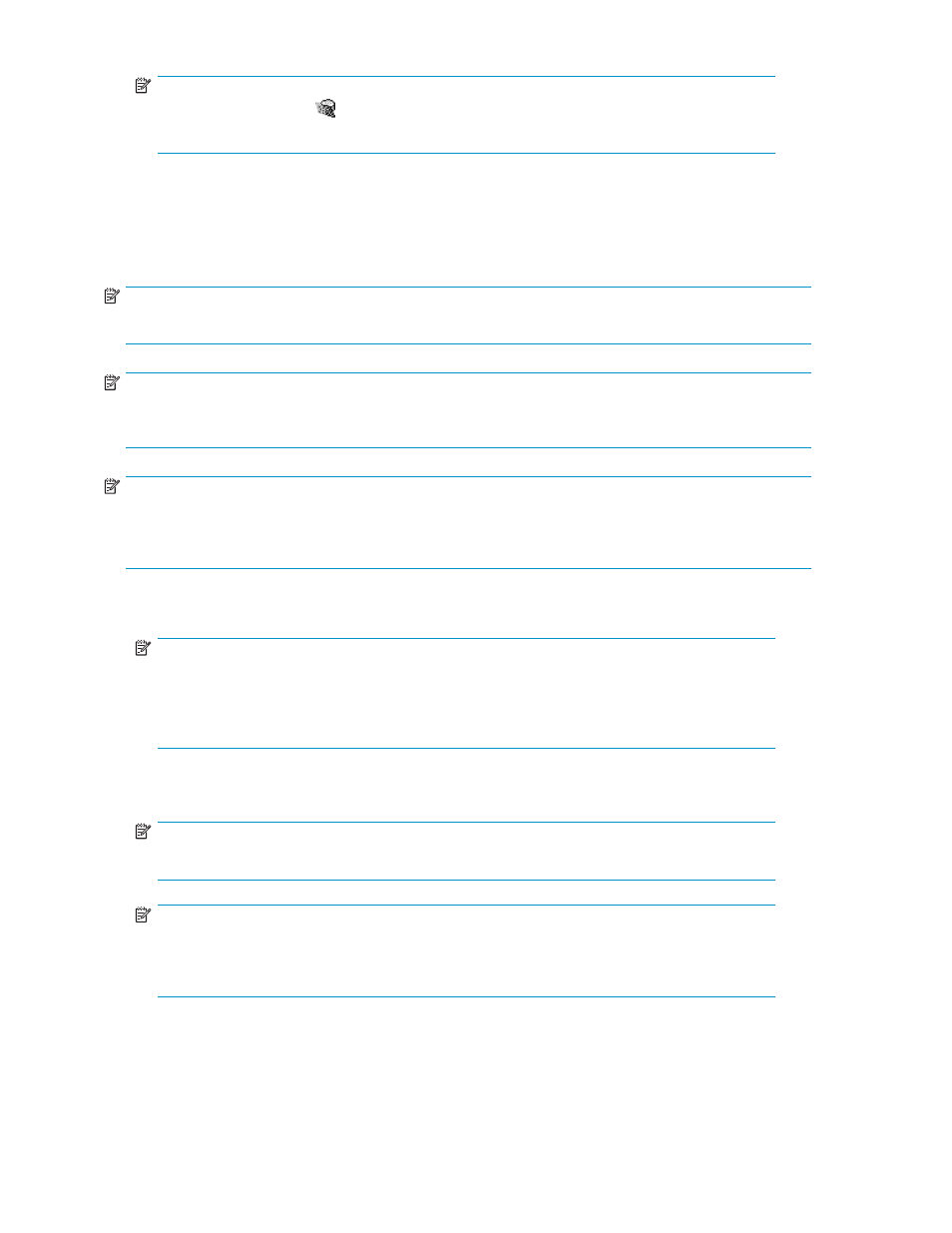
NOTE:
If an SLPR has this icon ( ) and is grayed out, you cannot select the SLPR. To change the
CU group, return to step 1.
3.
Click Apply. The progress bar appears.
Migrating an SLPR's resources
You can migrate CLPRs and ports that are managed in an SLPR to another SLPR.
NOTE:
You cannot migrate CLPRs and ports to an SLPR belonging to a CU group other than the current SLPR.
NOTE:
You can migrate only Target ports to another SLPR. You cannot migrate Initiator, RCU Target, and
External ports.
NOTE:
A NAS port belonging to the same channel adapter must belong to the same SLPR. For more
information, see the HP StorageWorks LUN Configuration and Security Manager XP user guide for the
XP12000/XP10000/SVS200.
1.
Confirm the current CU group in the drop-down list for CU groups in the upper right of the XP
Remote Web Console pane.
NOTE:
To change the CU group, select the desired CU group from the drop-down list for CU
groups in the upper right of the XP Remote Web Console main pane. For more information
about CU groups, see the HP StorageWorks XP Remote Web Console user guide for
XP12000/XP10000/SVS200.
2.
Select an SLPR from the tree. The SLPR resource list appears.
3.
Right-click the CLPR or port you want to migrate, and select Cut.
NOTE:
You can select multiple CLPRs or ports.
NOTE:
To migrate NAS ports, select all ports in the same CHN (channel adapter for the NAS) and
the CLPRs containing LUN0000 and LUN0001 that belong to the NAS-Sys host group, and
migrate them at the same time.
4.
Right-click the SLPR you want to migrate the CLPR or port to, and select Paste CLPRs, Ports. If you
migrated CLPRs, they are added to the tree and SLPR resource list. If you migrated ports, they are
added only to the SLPR resource list.
30
Working with SLPRs
