Creating slprs – HP 200 Storage Virtualization System User Manual
Page 28
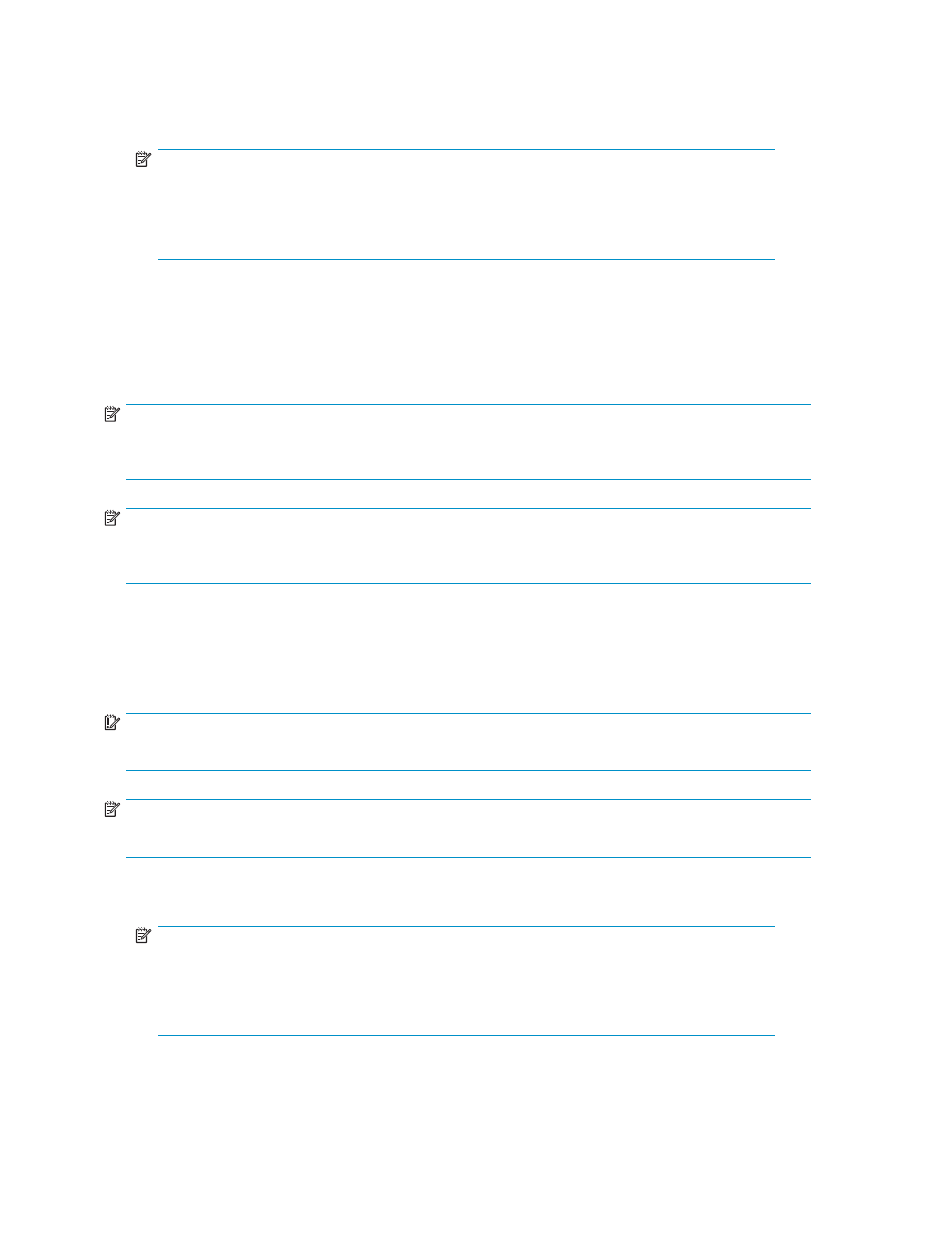
2.
On the License Key Partition Definition pane, allocate licenses for software products to the
SLPR (see the HP StorageWorks Command View XP Advanced Edition Device Manager Server
installation and configuration guide or the HP StorageWorks XP Remote Web Console user guide
for XP12000/XP10000/SVS200).
NOTE:
If software product licenses have not been allocated to an SLPR, the user assigned to the
SLPR cannot use the software products. For XP Auto LUN, if the licensed capacity for the
entire storage is sufficient, the Administrator can use XP Auto LUN to monitor the entire
storage, even if XP Auto LUN's license has not been allocated to the SLPR.
3.
For instructions on adding users, see the HP StorageWorks Command View XP Advanced Edition
Device Manager Server installation and configuration guide or the HP StorageWorks XP Remote
Web Console user guide for XP12000/XP10000/SVS200.
4.
To delete an SLPR, delete all users and set the license capacity to 0 GB, or click Disable for all
software products assigned to the SLPR on the License Key Partition Definition pane. See
.
NOTE:
You cannot migrate mainframe volumes out of SLPR0. All mainframe volume operations can be
performed by storage administrators, not storage partition administrators.
NOTE:
You can assign a user to an SLPR that has not yet been created. However, if the SLPR does not exist, an
error occurs when that user attempts to launch Command View AE or XP Remote Web Console.
Creating SLPRs
If you have not yet created an SLPR in the array, all of the array's resources (that is, CLPRs and ports)
belong in SLPR0. To divide the array's resources, create a new SLPR in the array.
IMPORTANT:
Disk/cache partitioning for the SVS200 is limited to one SLPR and four CLPRs.
NOTE:
Only Administrators can create SLPRs.
1.
Confirm the current CU group in the drop-down list for CU groups in the upper right of the XP
Remote Web Console main pane.
NOTE:
To change the CU group, select the desired CU group from the drop-down list for CU
groups in the upper right of the XP Remote Web Console main pane. For more information
about CU groups, see the HP StorageWorks XP Remote Web Console user guide for
XP12000/XP10000/SVS200.
2.
Right-click Subsystem, and select Create SLPR.
28
Working with SLPRs
