2 accessing xp disk/cache partition – HP 200 Storage Virtualization System User Manual
Page 17
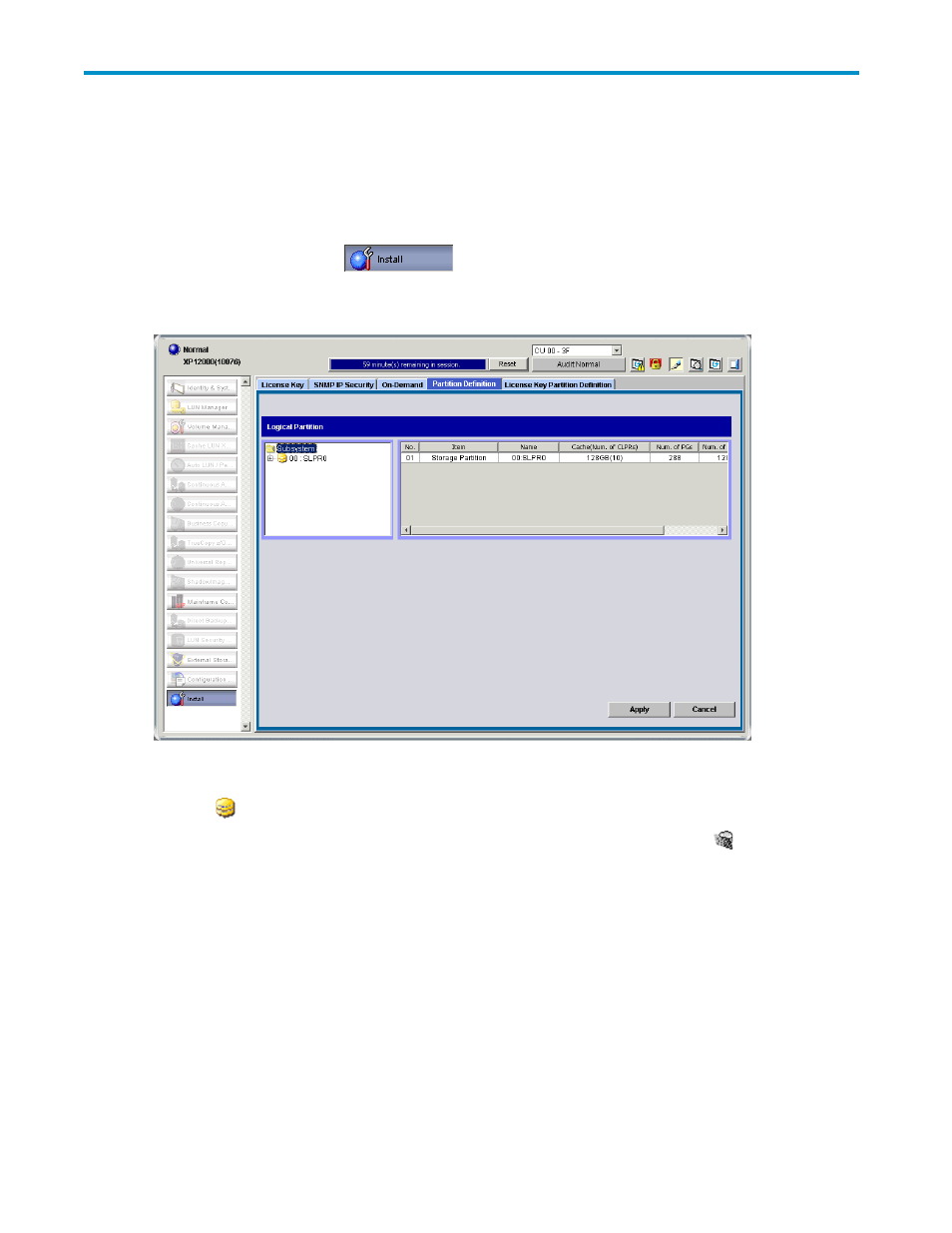
2 Accessing XP Disk/Cache
Partition
1.
Launch Command View XP or XP Remote Web Console.
2.
Click the Install button (
). The License Key pane appears.
3.
Click the Partition Definition tab.
Figure 3 Partition Definition pane (initial pane or Subsystem selected)
•
Tree: Displays SLPRs in the array. The SLPR number and name appear to the right of the SLPR
icon ( ).
SLPRs belonging to a CU group other than the current CU group have this icon ( ) and are grayed
out.
•
Subsystem resource list: Displays information about SLPRs belonging to the current CU group.
• No.: List's line number.
• Item: Type of resource. Storage Partition appears in this column
• Name: SLPR's number and name.
• Cache (Num. of CLPRs): SLPR's cache capacity and number of CLPRs in the SLPR.
HP StorageWorks
17
