Migrating parity groups in clprs – HP 200 Storage Virtualization System User Manual
Page 23
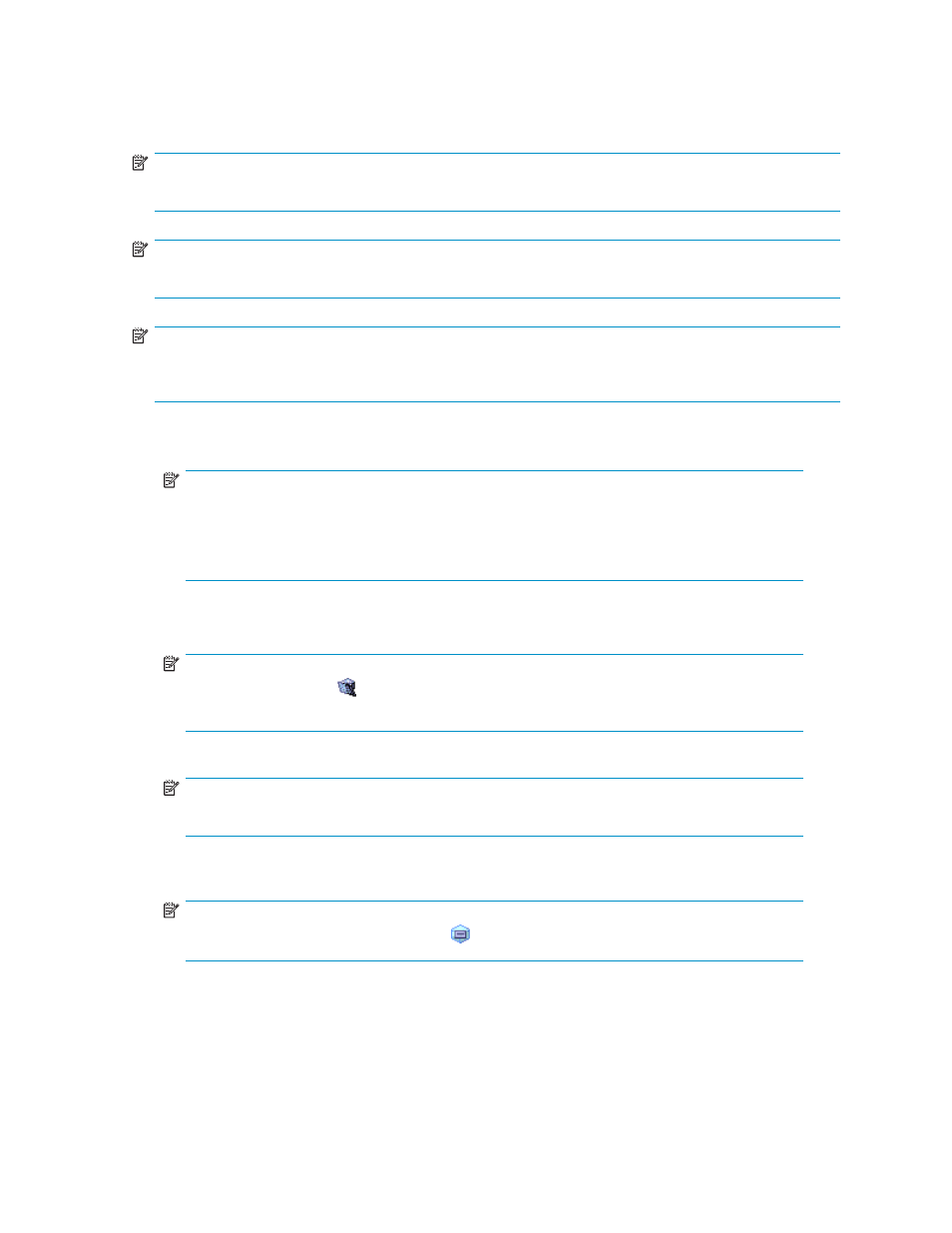
Migrating parity groups in CLPRs
You can migrate parity groups in a CLPR to another CLPR.
NOTE:
You cannot migrate parity groups to a CLPR belonging to a CU group other than the current CPLR.
NOTE:
Multiple parity groups that construct the concatenated parity group must belong to the same CLPR.
NOTE:
You cannot migrate the parity group that contains the LDEVs to which the Cache Residency cache extents
is defined to another CLPR.
1.
Confirm the current CU group in the drop-down list for CU groups in the upper right of the XP
Remote Web Console main pane.
NOTE:
To change the CU group, select the desired CU group from the drop-down list for CU
groups in the upper right of the XP Remote Web Console main pane. For more information
about CU groups, see the HP StorageWorks XP Remote Web Console user guide for
XP12000/XP10000/SVS200.
2.
Double-click the SLPR in the tree. CLPRs appear under the specified SLPR in the tree.
3.
Select a CLPR from the tree. The selected CLPR's resource list appears.
NOTE:
If a CLPR has this icon ( ) and is grayed out, you cannot select the CLPR. To change the
CU group, return to step 1.
4.
Right-click the parity groups you want to migrate from the CLPR, and select Cut.
NOTE:
You can select the multiple parity groups.
5.
Right-click the CLPR you want to migrate the parity groups to, and select Paste Parity Group. The
selected parity groups are added to the CLPR resource list.
NOTE:
You must select a CLPR that has this icon ( ) and black characters for the destination CLPR.
6.
Click Apply The progress bar appears.
HP StorageWorks
23
