Deleting slprs – HP 200 Storage Virtualization System User Manual
Page 29
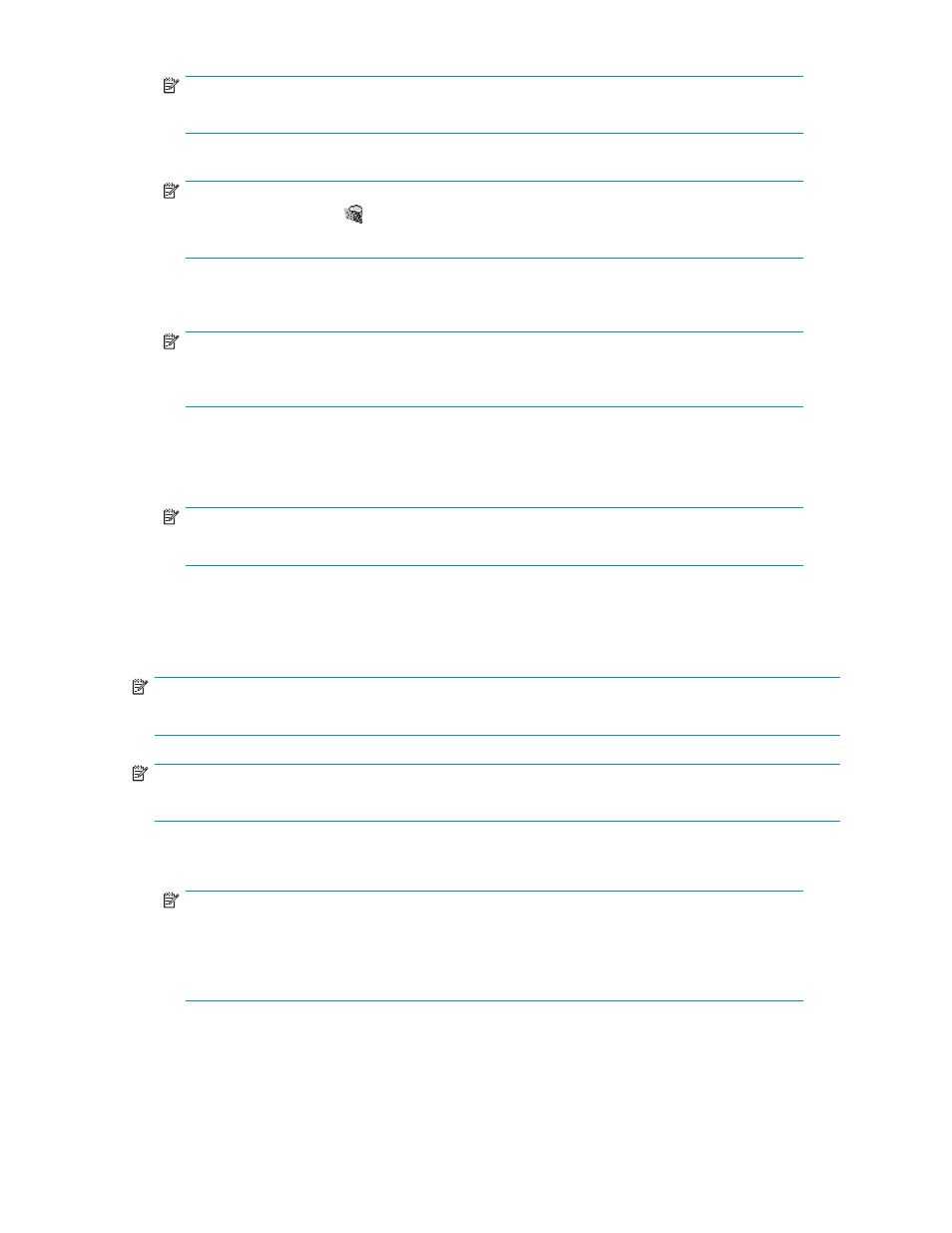
NOTE:
To create multiple SLPRs, repeat step 2.
3.
Select an SLPR from the tree (see
).
NOTE:
If an SLPR has this icon ( ) and is grayed out, you cannot select the SLPR. To change the
CU group, return to step 1.
4.
Change the SLPR's settings as needed.
5.
Click Apply. A progress bar appears.
NOTE:
Even though you clicked Apply, the resources (CLPRs and ports) have not been allocated
to an SLPR yet.
6.
To allocate resources (CLPRs and ports) to an SLPR, perform one or both of the following:
a. Create a CLPR in an SLPR (see
).
b. Migrate a port from another SLPR (see
NOTE:
To change an existing SLPR's settings, repeat step 3 through step 6.
Deleting SLPRs
If you delete an SLPR, partitioned resources are automatically returned to SLPR0.
NOTE:
You cannot delete SLPR0.
NOTE:
Only Administrators can delete SLPRs
1.
Confirm the current CU group in the drop-down list for CU groups in the upper right of the XP
Remote Web Console main pane.
NOTE:
To change the CU group, select the desired CU group from the drop-down list for CU
groups in the upper right of the XP Remote Web Console main pane. For more information
about CU groups, see the HP StorageWorks XP Remote Web Console user guide for
XP12000/XP10000/SVS200.
2.
Right-click the SLPR you want to delete in the tree, and select Delete SLPR.
HP StorageWorks
29
