Hp jetdirect troubleshooting, Status light blinking amber – HP Jetdirect 250m Print Server series User Manual
Page 92
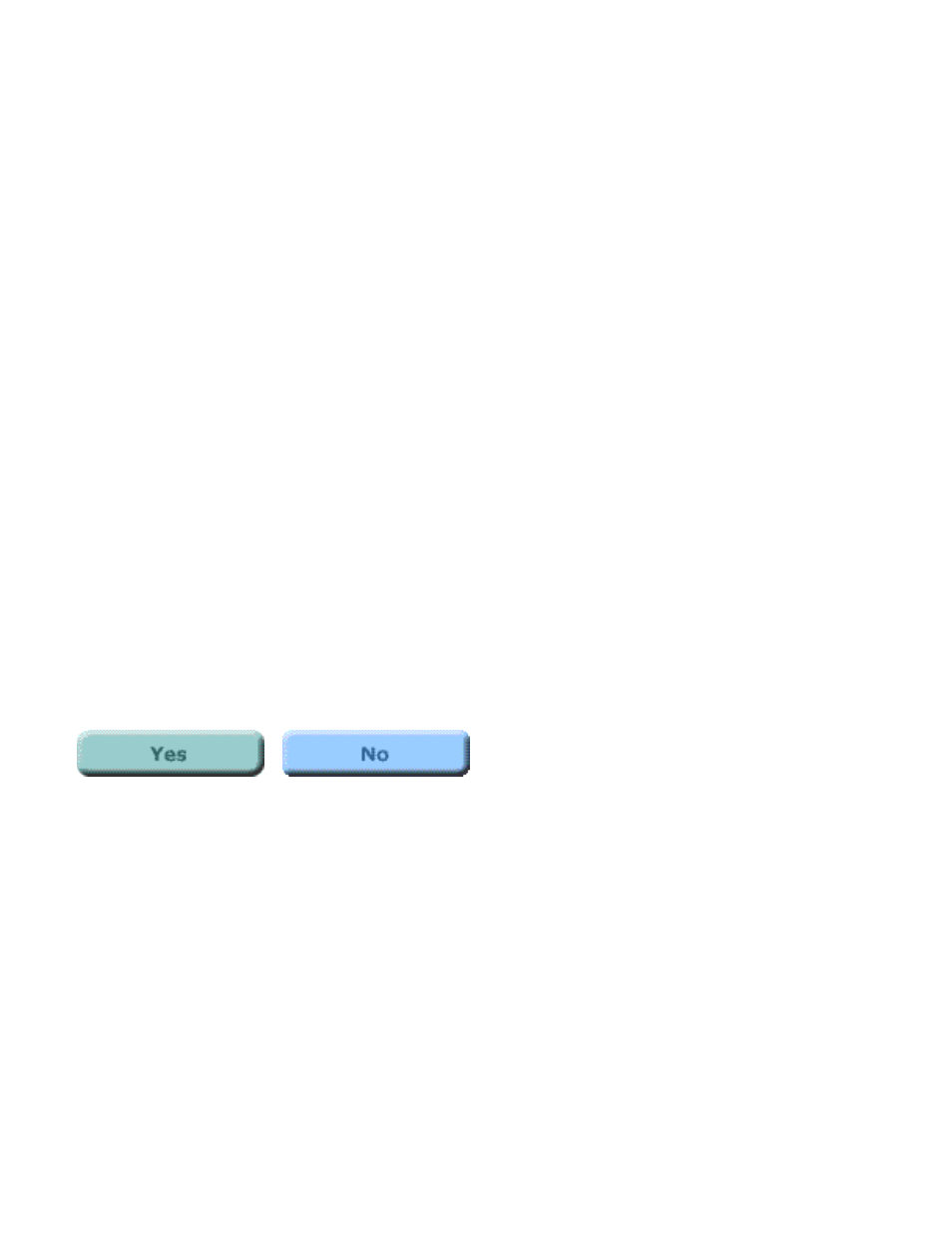
Status light blinking amber
Your print server has developed a fault.
It is possible that resetting the print server to its factory defaults ("cold reset") may correct the problem.
Note: Resetting the print server to factory defaults will erase any configuration that you have applied to
the print server. You will need to reconfigure your print server after you perform a cold reset.
To reset the print server configuration to factory defaults, follow these steps:
1. Make sure that the printer's power is on.
2. Unplug the print server from the printer.
3. While holding down the Test button on the print server, plug the print server back into the
printer; continue to hold down the Test button for about five seconds. Any user-configured
settings will be erased.
After resetting to factory defaults, is the Status light now ON (solid green or intermittently
flickering green)?
If yes, click on the Yes button to continue with the troubleshooting procedure.
If no, your print server has a problem that requires assistance from HP Jetdirect technical support; click
on the No button for information on contacting HP.
