Installed printer stops working (dhcp problems) – HP Jetdirect 250m Print Server series User Manual
Page 70
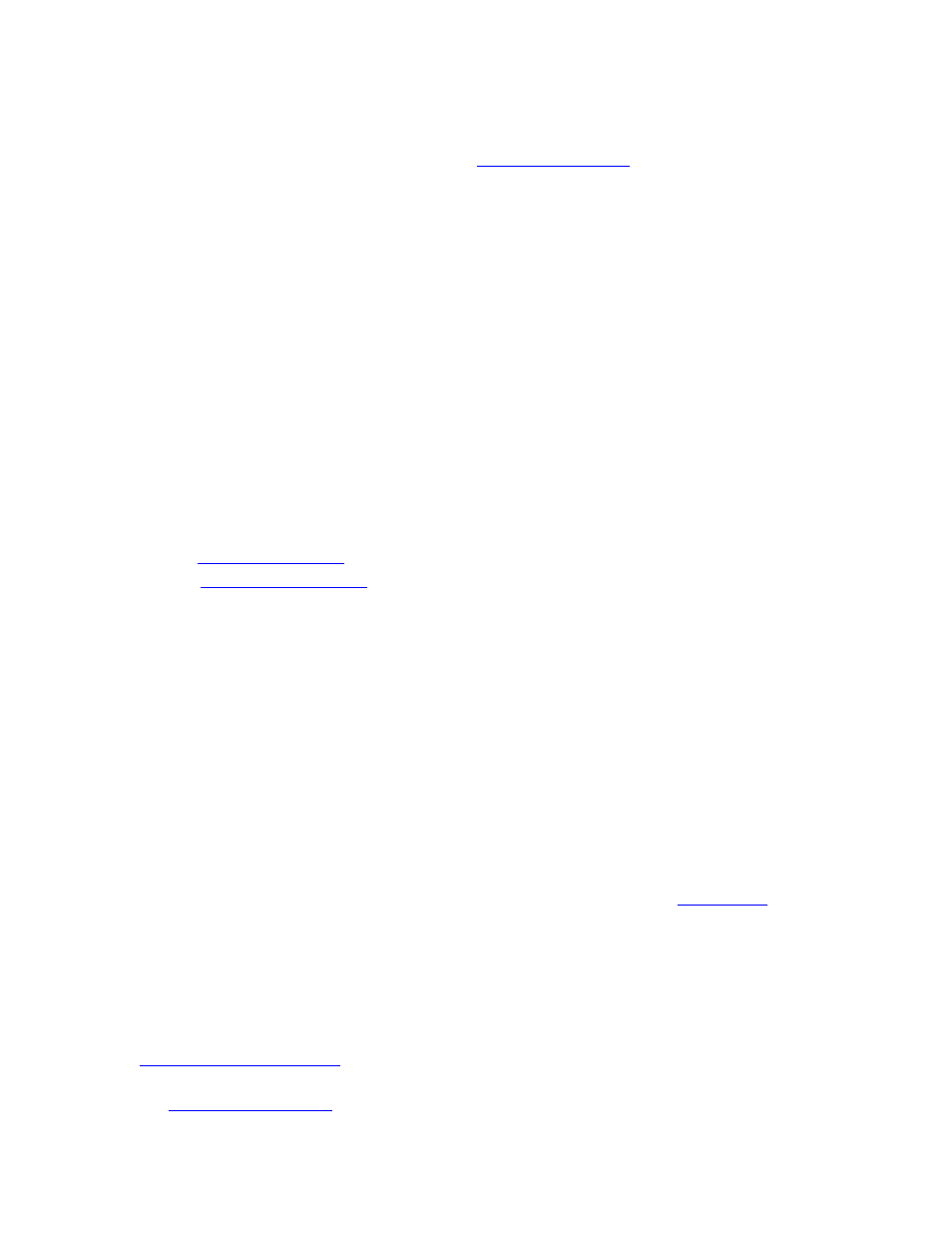
knows where to find the printer driver (it's right there on the CD).
So if your installation fails and you've used the Jetdirect CD, try it again using the printer's CD.
the installer on the Jetdirect CD, and point to the driver files you downloaded when the installer asks for
them.
Installed printer stops working (DHCP problems)
If you have successfully installed your network printer and later find that you can't print to it, you may
have a problem related to DHCP (the Dynamic Host Configuration Protocol).
In a DHCP environment, a DHCP server allocates IP addresses from a pool as they are needed by
computers and printers on the network. DHCP is common in medium-to-large networks in office
settings, and also in Internet connections via telephone modem, cable modem, or DSL. DHCP-supplied
addresses are dynamic -- that is, they can change -- and may cause problems for computers and printers,
which expect IP addresses to be static.
To determine whether your print server is using a DHCP-supplied address, use one of these methods:
●
Print a
. Check the Config By parameter in the TCP/IP section.
●
Use the
. Check the IP Configuration Method entry in the TCP/IP section
under the Networking tab.
If your print server acquired its IP address via DHCP, it may have changed its address since you set up
the printer; this would make the printer unavailable. For instance, if someone unplugged the printer that
held the print server, or if the power in your building went out, the print server may have acquired a
different IP address when the power was re-applied. You can find out whether your IP address has
changed by comparing the original IP address of your print server with the address shown on the
configuration page (IP Address parameter in the TCP/IP section) or the in the embedded web server (IP
address entry in the TCP/IP section under the Networking tab).
There are two ways you can solve the problem of a changing IP address:
●
Re-install the network printer. Find the print server's new IP address (from the configuration
page you just printed, or by using the embedded web server). Then run
again, specify
that you want to search for your printer by address (in one of the first few dialog boxes), and
enter the new IP address. Then follow the instructions on the rest of the screens to complete the
installation.
Note that this may be a short-term solution; you will have to repeat it if the IP address changes
again.
●
with a static IP address. (You should consult with your network
administrator before you do this, and notify other printer users of any changes you make.) Use
the
to change the IP Configuration Method to Manual, and then specify a
new, static IP address. Your network administrator will be able to provide a suitable IP address.
Once you have set the new IP address, re-install the network printer, as described in the
