Some useful techniques, Setting an ip address, Configure the print server – HP Jetdirect 250m Print Server series User Manual
Page 72: With a static ip address, The ip address
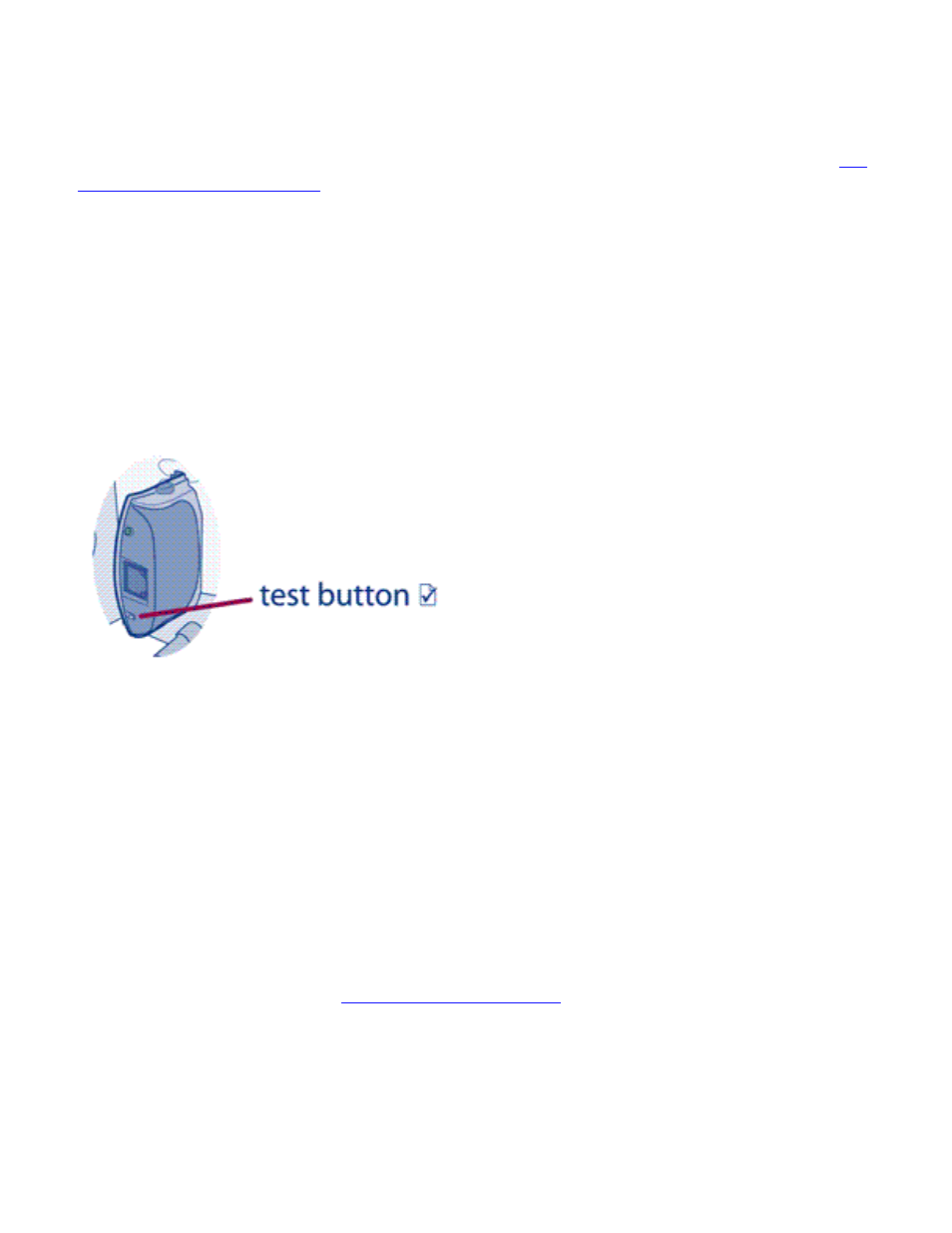
will be listed in the TCP/IP section.
The embedded web server's screens should be reasonably self-explanatory, and a little exploration will
probably show you what you need to know. (For full details on the embedded web server, refer to the
HP
Jetdirect Administrator's Guide
.) All entries show the current values of the print server's parameters,
and you can change those values by entering new ones (if your network administrator has allowed full
access to them). Note that if you change the print server's IP address, you will lose the connection to the
print server. You can reconnect by pointing your browser at the new IP address.
Some Useful Techniques
Printing a configuration page
To print a configuration page, press the Test button on the print server.
This will print out the current value of the print server's configuration parameters on the attached
printer.
Setting an IP address
The easiest way to set an IP address on the print server is to use the embedded web server. (You should
consult with your network administrator before you make any changes to the print server's configuration,
and notify other users of any change you will make.)
To set an IP address:
1. Open your browser and enter the print server's IP address as the URL. (If you don't know the IP
address, you can find it by
.)
2. Click on the Networking tab in the page that appears.
3. On the Networking page, make sure that TCP/IP is selected.
4. Set the IP Configuration Method to Manual.
5. Enter the new IP address in the IP Address box.
Note that you will lose your connection to the embedded web server when you change the IP address. To
