Troubleshooting web scan, Problems saving image formats, Tiff – HP Jetdirect 250m Print Server series User Manual
Page 144: Jpeg, Troubleshooting web scanning
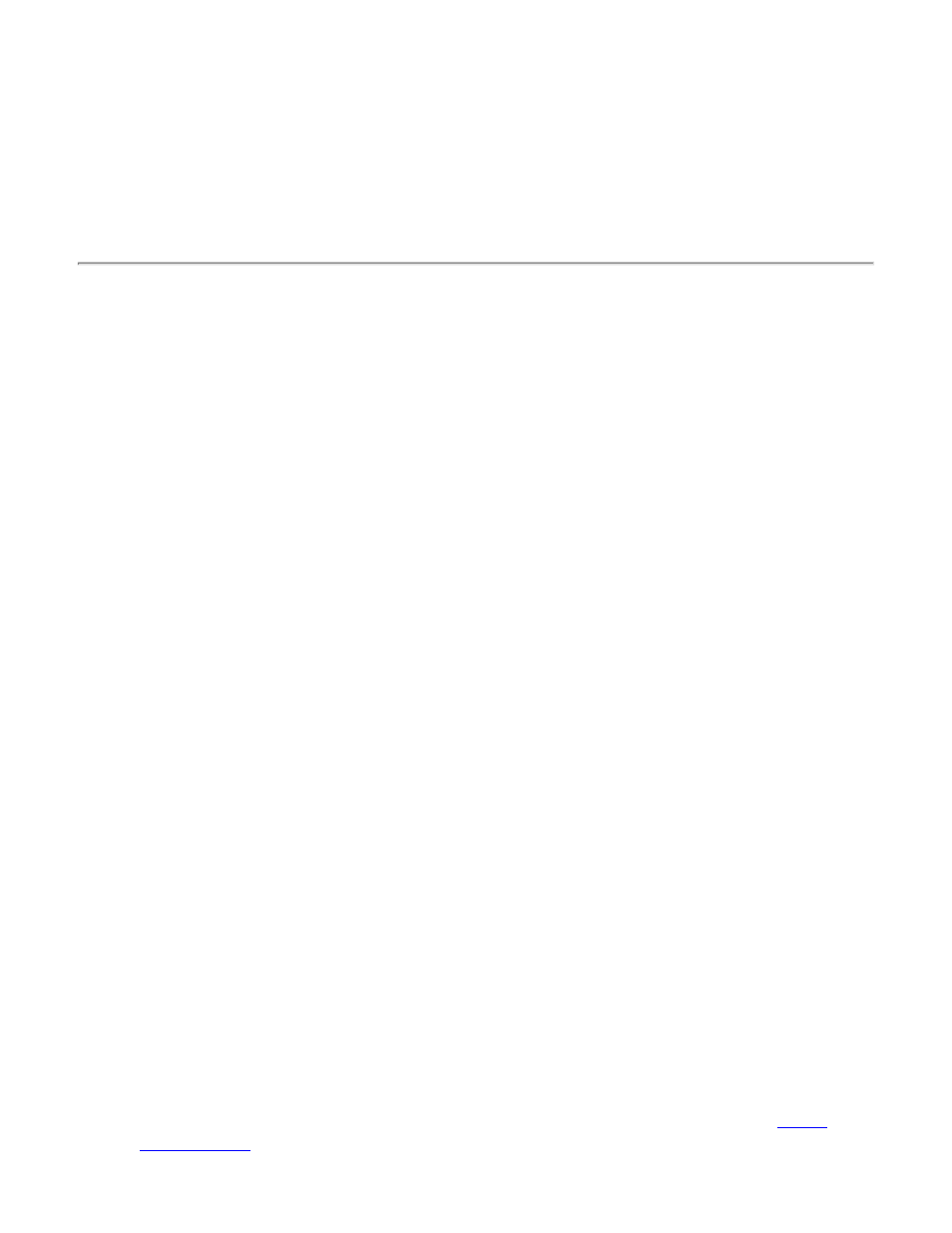
start the Adobe Acrobat Reader plug-in to view the file in a browser window.
●
JPEG
for compact, compressed files suitable for display in web browsers. When downloading, the
image typically will be displayed in a browser window. The availability of JPEG format depends
on the capabilities of the scanner.
●
TIFF
for files to be printed or to be manipulated as high-resolution images. When downloading,
the browser will use a plug-in or external application for TIFF files, if one is loaded, or will
prompt the user to view or save the image.
Troubleshooting web scanning
Problems using scan
●
Unable to scan using TIFF image format
Problem: After I click the
Scan
button, I get an error message that the scan is aborted. I am
using Internet Explorer.
Resolution: This is a known issue with plug-ins (not external applications) and version 5.0 of
Microsoft Internet Explorer. Configure your Internet Explorer browser to not use that specific
plug-in for TIFF files.
●
Unable to scan using PDF image format
Problem: After I click the
Scan
button, the scanner begins to scan but never completes. I am
using Internet Explorer.
Resolution: This is a known issue with various versions of Microsoft Internet Explorer and
Windows 95, 98, and NT 4.0. A recommended work-around is to download the latest version of
Internet Explorer, 5.0 or higher, and the latest version of Adobe Acrobat Reader, 4.0 or higher.
●
Unable to use “Save” or “Save As” command in Adobe Acrobat Reader
Problem: After I click the
Scan
button, Adobe Acrobat Reader is launched. I am unable to select
“Save” or “Save As”.
Resolution: This is a known issue with various versions of Microsoft Internet Explorer and
Windows 95, 98, and NT 4.0. A recommended work-around is to download the latest version of
Adobe Acrobat Reader, 4.0 or higher.
●
Not prompted to “Save File As” or “Open File”
Problem: After I click the
Scan
button, I am not prompted to “Save File As” or “Open File”.
Instead, an application or plug-in is loaded and the scanned image is displayed.
Resolution: There are many different plug-in applications available for each of the
. If you do not want the plug-in to automatically load your scanned image, you can
