Extend logical drive, Migrate a logical drive, If the – HP StorageWorks 1500cs Modular Smart Array User Manual
Page 25: If the operatin
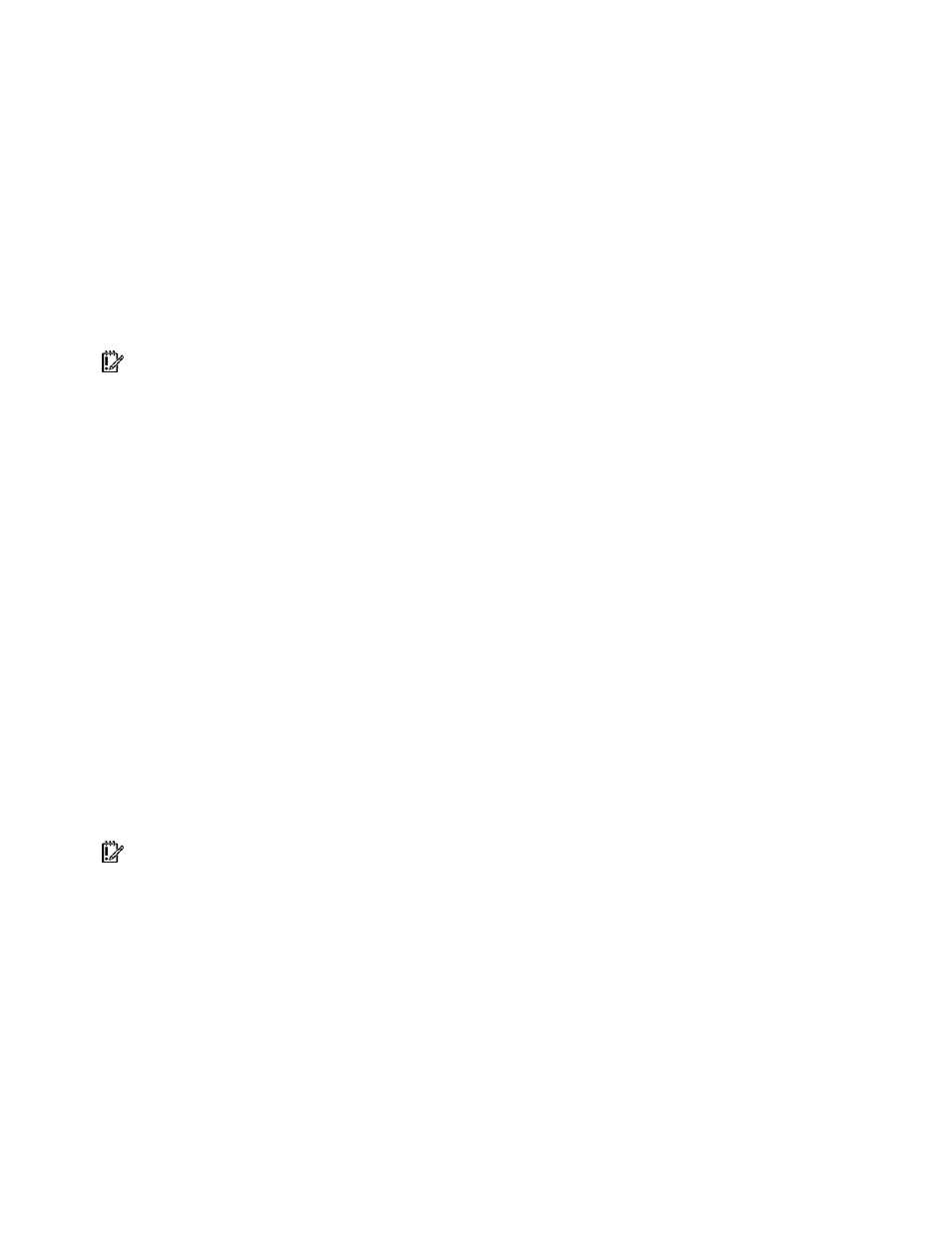
Modifying an existing configuration 25
To check the progress of an array expansion, click the icon for that array in the Configuration View
panel. A More Information pop-up window opens that describes the array status.
Extend logical drive
This option increases the storage capacity of a logical drive by adding unused space on an array to a
logical drive on the same array. The unused space is obtained either by expanding an array ("
) or by deleting another logical drive ("
" on page
) on the same
array.
Not all operating systems support online logical drive extension through ACU.
Some operating systems allow you to perform logical drive extension offline by backing up data,
reconfiguring the array, and restoring data from backup. Check the operating system documentation for
current information.
IMPORTANT: An array expansion, logical drive extension, or logical drive migration takes about 15
minutes per gigabyte, or considerably longer if the controller does not have a battery-backed cache. While
this process is occurring, no other expansion, extension, or migration can occur simultaneously on the same
controller.
1.
Back up all data on the logical drive. Although logical drive extension is unlikely to cause data loss,
observing this precaution provides additional data protection.
2.
Click Extend logical drive, and then click Begin.
3.
Select the logical drive that you want to extend, and then click Next.
4.
Enter the new size of the logical drive into the size field.
5.
Click Finish.
At this point (before clicking Save in the next step), you can arrange to extend another logical drive
on the same controller by repeating the previous steps. However, the controller can extend only one
logical drive at a time. Remaining extensions are queued.
6.
Click Save. Logical drive extension begins.
To check the progress of a logical drive extension, click the icon for that logical drive in the Configuration
View panel. A More Information pop-up window opens that describes the logical drive status.
Migrate a logical drive
This option enables you to alter the stripe size (data block size), RAID level, or both for a selected logical
drive. For some combinations of initial and final settings of stripe size and RAID level, the array must
contain unused drive space.
IMPORTANT: An array expansion, logical drive extension, or logical drive migration takes about 15
minutes per gigabyte, or considerably longer if the controller does not have a battery-backed cache. While
this process is occurring, no other expansion, extension, or migration can occur simultaneously on the same
controller.
1.
Back up all data on the logical drive. Although migration is unlikely to cause data loss, observing
this precaution provides additional data protection.
2.
Click Migrate a logical drive, and then click Begin.
3.
Select the logical drive, and then click Next.
4.
Select the new RAID level, and then click Next.
Only RAID levels that are possible for this configuration are shown. For example, RAID 5 is not listed
if the array has only two physical drives.
5.
Select the stripe size. Only stripe sizes that are possible for this configuration are shown.
