Delete arrays – HP StorageWorks 1500cs Modular Smart Array User Manual
Page 23
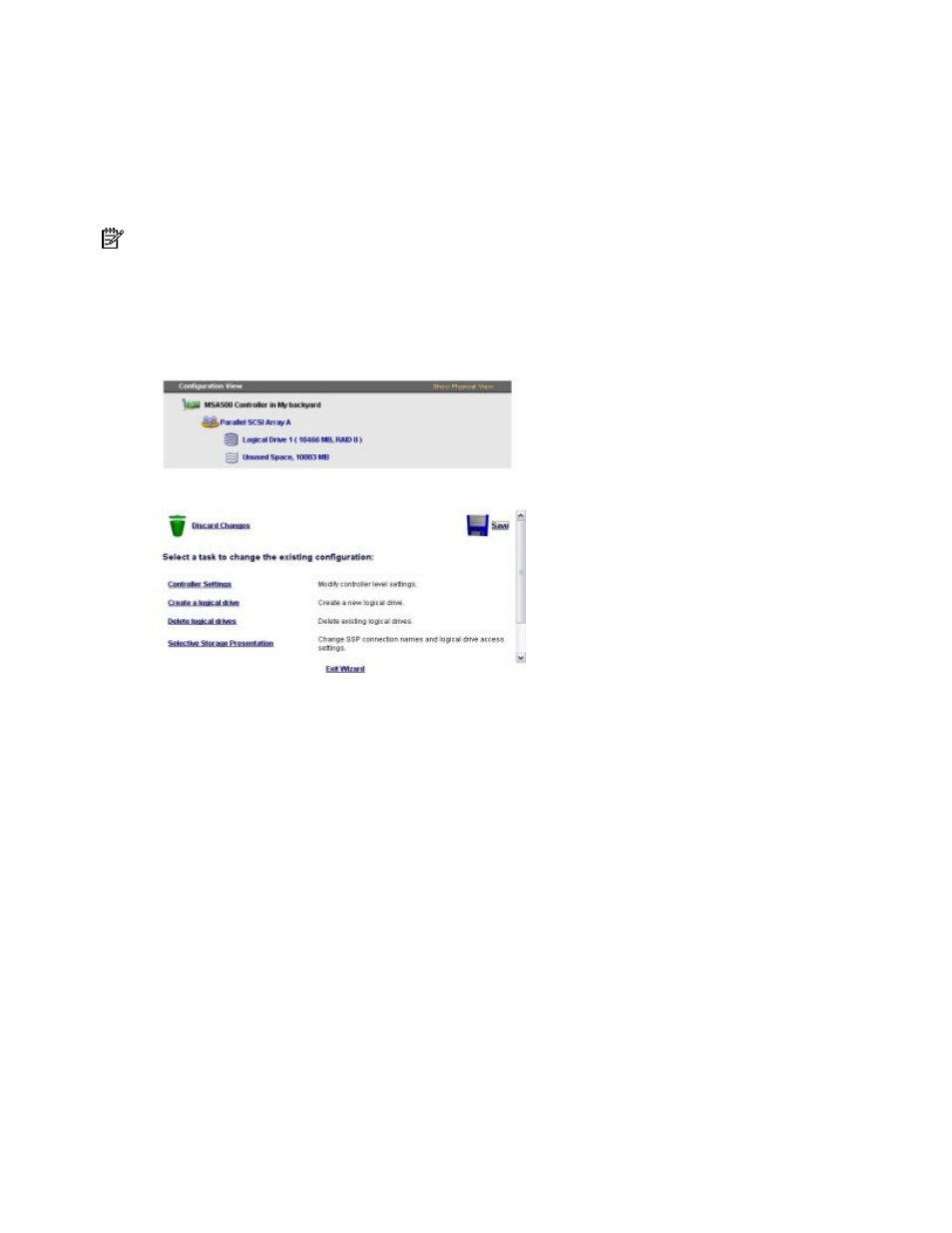
Modifying an existing configuration 23
The next screen enables you to set the size of the logical drive. The default size shown is the largest
possible logical drive size for the RAID level that you chose and the set of physical drives that is
being used. Reducing the size of the logical drive liberates drive space, which you can use to build
additional logical drives on the same array.
6.
Set the size that you want the logical drive to be, and then click Next.
If the controller has an array accelerator, a screen appears that gives you the option of disabling it
for the currently selected logical drive.
NOTE: Disabling the array accelerator for a logical drive reserves use of the accelerator cache for other
logical drives on the array. This feature is useful if you want the other logical drives to have the maximum
possible performance (for example, if the logical drives contain database information).
7.
Select the option that you want, and then click Next.
The gray Configuration View panel shows the configuration that you have chosen.
8.
Verify that the configuration is acceptable, and then click Finish.
9.
Click the Save icon to commit the changes to the controller, and then click OK on the confirmation
alert. (If you click Discard Changes, all changes since the previous save are lost.)
10.
To make newly created logical drives available for data storage, use the operating system disk
management tools to create partitions and format the drives.
Delete arrays
This task deletes logical drives on an array and converts the array into a group of unassigned physical
drives. You can then reconfigure the unassigned physical drives into one or more new arrays ("
), or you can use the liberated physical drive space for expansion of another array
("
) on the same controller.
1.
Click Delete arrays, and then click Begin.
2.
Select the arrays that you want to delete, and then click Next. ACU displays a warning screen to
remind you that you will lose all data on the array.
3.
Click Delete to continue, and then click Finish to accept the changes.
4.
Click Save to apply the changes to the system, and then click OK on the confirmation alert.
