6 troubleshooting – HP Insight Control Software for Linux User Manual
Page 29
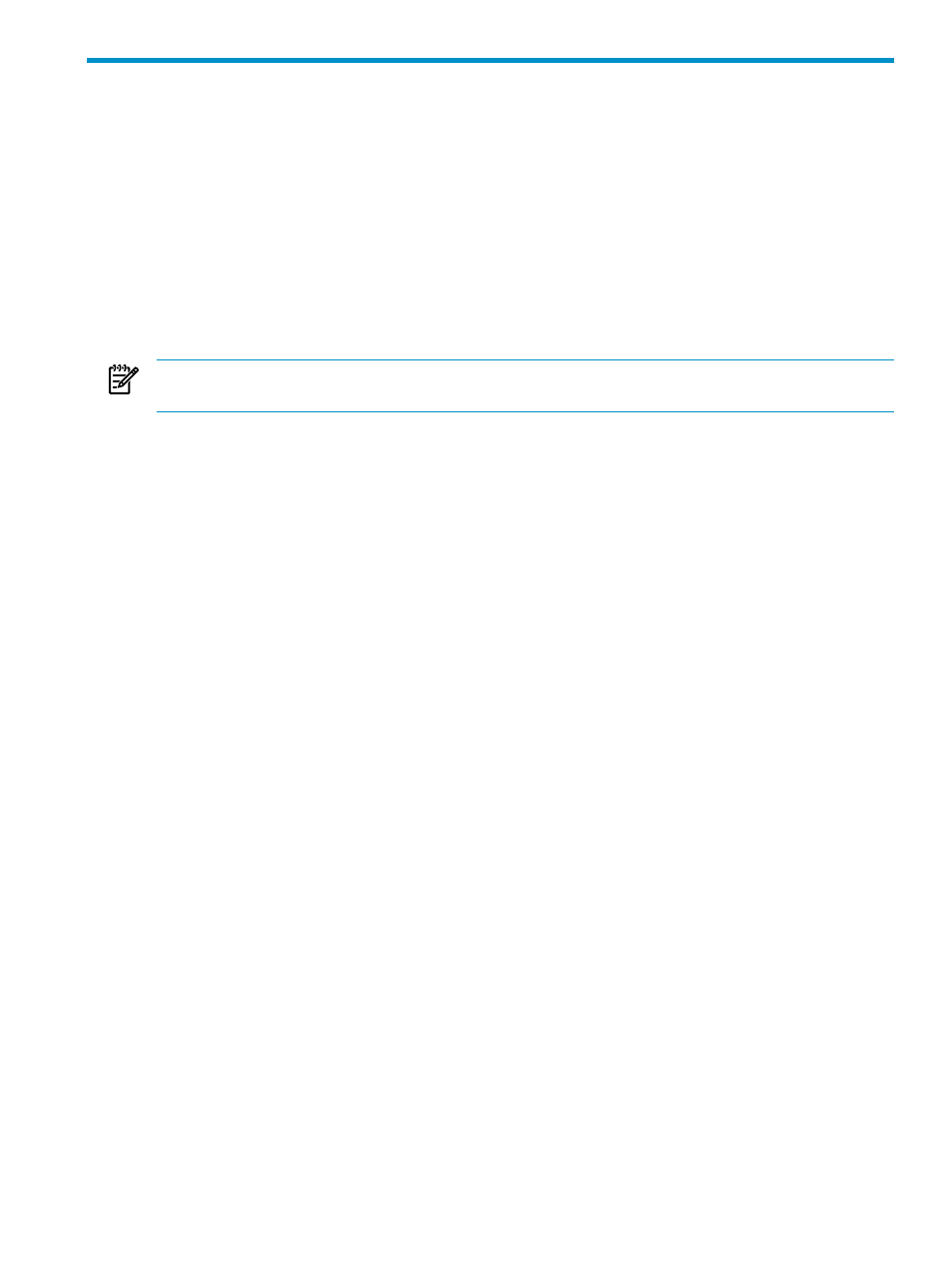
6 Troubleshooting
Insight Control virtual machine management controls
Virtual machine host and guest icons do not appear in virtual machine management
If the virtual machine host and guests were previously accessible from virtual machine management and
display an Information icon in the Systems Insight Manager console, verify that the host is licensed. If the
host was licensed with a demo license, then the license might have expired. Obtain a permanent license for
the host.
Insight Control virtual machine management does not display the system name, system
IP address, and operating system
NOTE:
If Windows 2000 is the virtual machine guest operating system, WMI might be required for
installation.
Insight Control virtual machine management obtains the system name, IP address, and operating system
information from Systems Insight Manager. If the correct system name, IP address, and operating system
name do not appear in virtual machine management, then verify that the virtual machine guest has been
discovered by Systems Insight Manager. If the guest has not been discovered, then perform an Automatic
Discovery of the undiscovered virtual machine hosts and guests from the Systems Insight Manager console
by selecting Options
→Discovery.
Virtual machines that you have installed, but that Systems Insight Manager has not discovered, have limited
functionality. For example, the following functions cannot be performed:
•
Copying a virtual machine guest
•
Moving a virtual machine guest
•
Backing up a virtual machine guest
•
Defining the performance threshold
•
Setting up a failed host recovery
•
Granting authorizations
The only operations that can be performed are creating templates. To enable full functionality, the virtual
machine must be discovered.
Critical status appears for a virtual machine host in virtual machine management
Critical status might appear when a virtual machine host is unavailable. A critical state for a virtual machine
host means that the virtual machine host has been licensed for virtual machine management, but is not
currently communicating with virtual machine management Service. This might be caused by network
connectivity errors or a power failure on the virtual machine host.
To determine if communication is established, ping the host. If communication does not exist, then the virtual
machine host no longer exists. To remove the host from the Systems Insight Manager toolbar:
1.
From the Systems Insight Manager toolbar, select Configure
→Virtual Machine→Unregister Virtual
Machine Host
.
2.
Select the target virtual machine host to unregister.
3.
Click Apply.
4.
Verify that the correct target host appears in the list.
5.
If necessary, to add targets, click Add Targets, or to remove targets, click Remove Targets,
6.
Click Next.
Insight Control virtual machine management controls
29
