Registering and unregistering, Registering virtual machine hosts, Methods of registering virtual machine hosts – HP Insight Control Software for Linux User Manual
Page 17: Registering virtual machine hosts using the menu
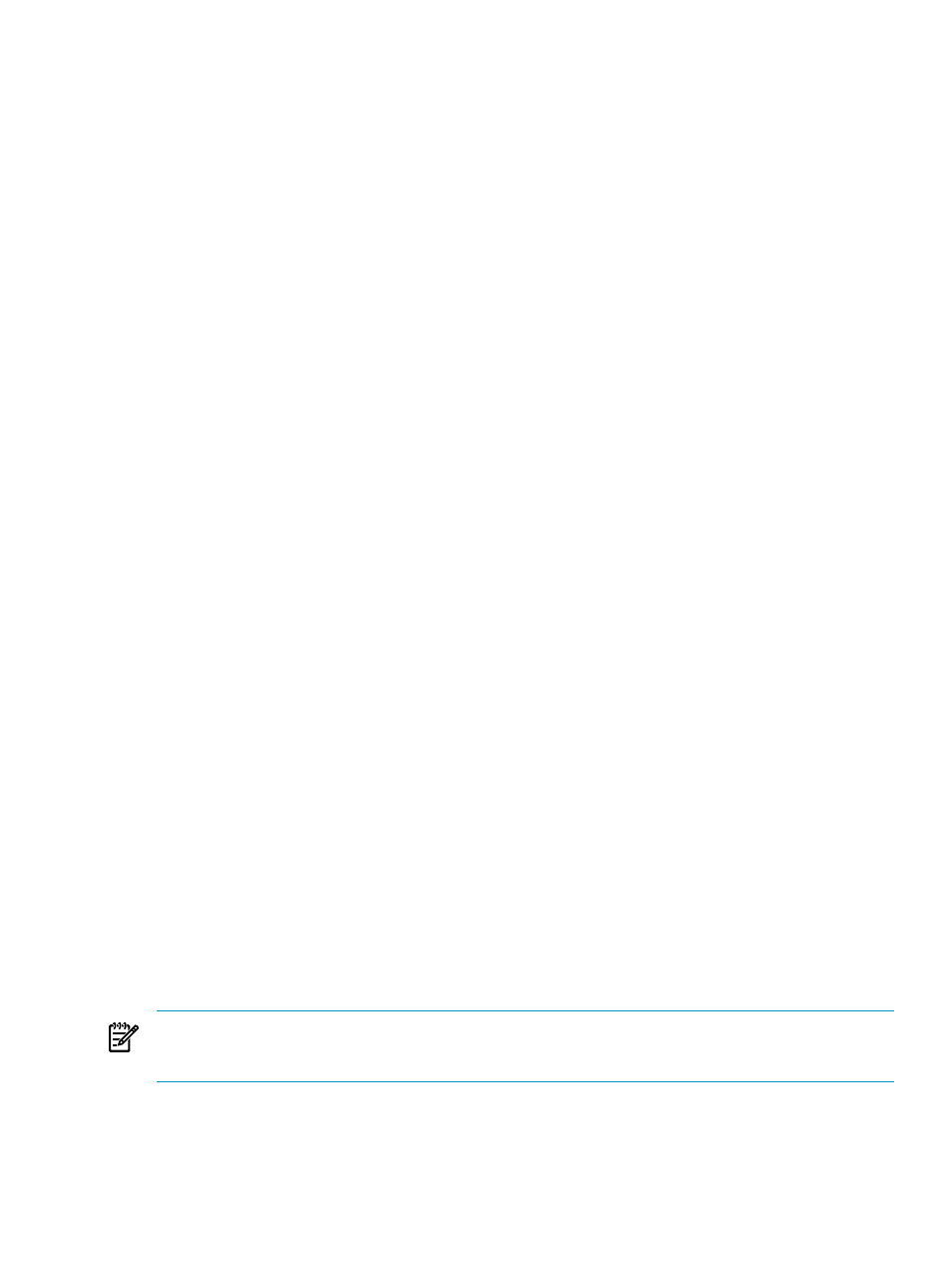
Updating the Systems Insight Manager certificate on CMS
Insight Control virtual machine management uses a Systems Insight Manager certificate for all its
communication with Systems Insight Manager. Should changes be made to the Systems Insight Manager
certificate, you must restart the virtual machine management service to use the updated certificate.
Registering and unregistering
Registering virtual machine hosts
Methods of registering virtual machine hosts
Register virtual machine hosts by performing one of the following:
•
Use the Configure and Repair Agent by clicking Configure
→Configure or Repair Agents.
•
Click Configure
→Virtual Machine→Register Virtual Machine Host.
•
Register virtual machine hosts manually.
•
Click Configure
→Managed System Setup Wizard. Navigate to the capabilities page, and then
select the virtual machine management capability. For more information, see the
HP Insight Software
Installation and Configuration Guide.
Before registering any virtual machine hosts, verify that the sign-in credentials with administrative privileges
for the virtual machine hosts are provided in Systems Insight Manager. If the sign-in credentials are not
provided, perform the following steps:
1.
From the Sign-in section, click Options
→Security→Credentials→System Credentials→Edit System
Credentials
.
2.
Enter the username and password.
3.
Click Run Now.
Special considerations for registering Citrix XenServer as part of a resource pool
1.
Verify that servers participating in a resource pool have a XenEnterprise license (required).
2.
If the virtual machine host is not the master of the resource pool, verify that the master of the resource
pool is discovered in virtual machine management or the master sign-in credentials must be set in the
sim node.
3.
Verify that the default SR property of the pool in Citrix XenServer is configured properly as follows:
a.
To verify, from the XenServer host, use the xe pool-list command and ensure that default-SR
is not empty.
b.
To configure the default-SR field for the resource pool, from the XenServer host, use the xe
pool-param-set
command.
For more information about these commands, see the Citrix XenServer documentation.
Registering virtual machine hosts using the Configure or Repair Agents tool
To register the virtual machine hosts using the Configure or Repair Agents tool, perform the following:
1.
Click Configure
→Configure or Repair Agents.
2.
The Configure or Repair Agent Wizard opens on the Step 2: Install Providers and Agents (Optional)
page. Select Register VM Host, and then click Next.
3.
From the Step 3: Configure or Repair Settings page, enter the credentials and then click Run Now.
NOTE:
Selected nodes must have the credentials common across the virtual machine hosts. Verify that the
nodes have been discovered properly when registering Microsoft Hyper-V server, VMware ESX Server, and
Citrix XenServer.
Registering virtual machine hosts using the menu
To register the virtual machine hosts using the virtual machine management tool, perform the following:
Registering and unregistering
17
