Configuring, Configuring the xapi port for citrix xenserver – HP Insight Control Software for Linux User Manual
Page 16
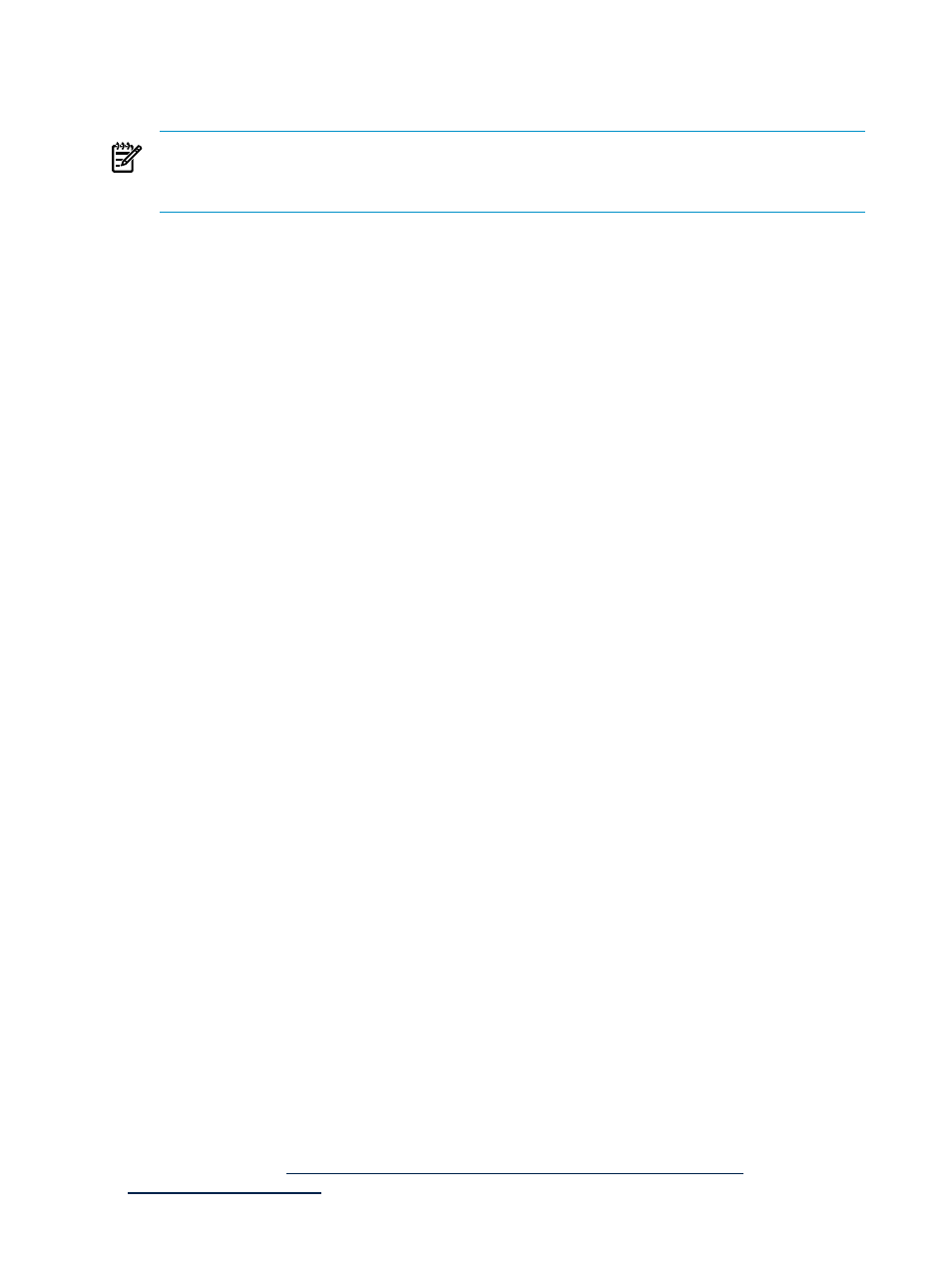
3.
Select the License Category you want to assign, and then click Assign License(s).... The Assign
Licenses
section appears.
4.
Select target systems, and then click Assign License Now.
NOTE:
You can hold the SHIFT key to select multiple systems.
NOTE:
A system presently or previously licensed with a demo key may not be re-licensed with another
demo key.
If a selected product has not been registered with License Manager, the following message is displayed:
License Manager cannot process licenses for the selected product for one of two possible reasons:
For products where licensing information is managed by Systems Insight Manager, the Assigning
Licenses
page appears. Select one or more systems from this list and click Assign License Now. The
page refreshes and shows the updated license status. Select additional systems to make more assignments,
or reselect License Manager to refresh the page.
For products that require the license to be delivered to the actual target, the License Assignment
Results
table appears and reports the status of the assignment process for each target. There might
be a delay in sending license data to some targets. You can continue with other Systems Insight Manager
activities during the license assignment process.
5.
To remove an assigned license, reselect Manage Licenses. The assigned licenses appear. Select the
license category you want to remove, and then select Un-Assign Licenses.
Configuring
Configuring the xapi port for Citrix XenServer
Insight Control virtual machine management provides a configurable parameter called CitrixXapisslport.
This parameter keeps the port that virtual machine management uses to control or manage the Citrix XenServer.
The default port is 443.
Configuring WMI Mapper proxy server settings for Microsoft Hyper-V server
Insight Control virtual machine management uses WMI Mapper proxy bundled with Systems Insight Manager
to manage the Microsoft Hyper-V server virtualization layer. If the WMI Mapper proxy is installed on the
server where Systems Insight Manager 6.0 or later is installed, no additional configuration is required in
virtual machine management.
If the WMI Mapper proxy is installed outside the CMS, add the following configuration entry in the virtual
machine management configuration file located at
for virtual machine management to manage
Microsoft Hyper-V servers.
WMIProxyServer =
By default, the WMI Mapper proxy port used by virtual machine management is 5989. If the WMI Mapper
proxy service is run on a different port, add the following configuration entry in the virtual machine
management configuration file located at
.
WMIProxyPort =
After any changes to the hpvmm.conf file, for the changes to take effect, you must restart the virtual machine
management service on the CMS.
You can set the WMI Mapper proxy for the CMS through the Systems Insight Manager user interface by
selecting Options
→Protocol Settings→WMI Mapper Proxy. You can also add the system name.
Configuring virtual machine management on a Microsoft Cluster Server
Insight Control virtual machine management supports high availability on a Microsoft Cluster Server. Systems
Insight Manager and virtual machine management must be installed on the cluster nodes. For more information,
see the white paper at
.
16
Initial setup
