Update system coldload procedures, Install ems templates, Updating nonstop autotmf software – HP Integrity NonStop J-Series User Manual
Page 31
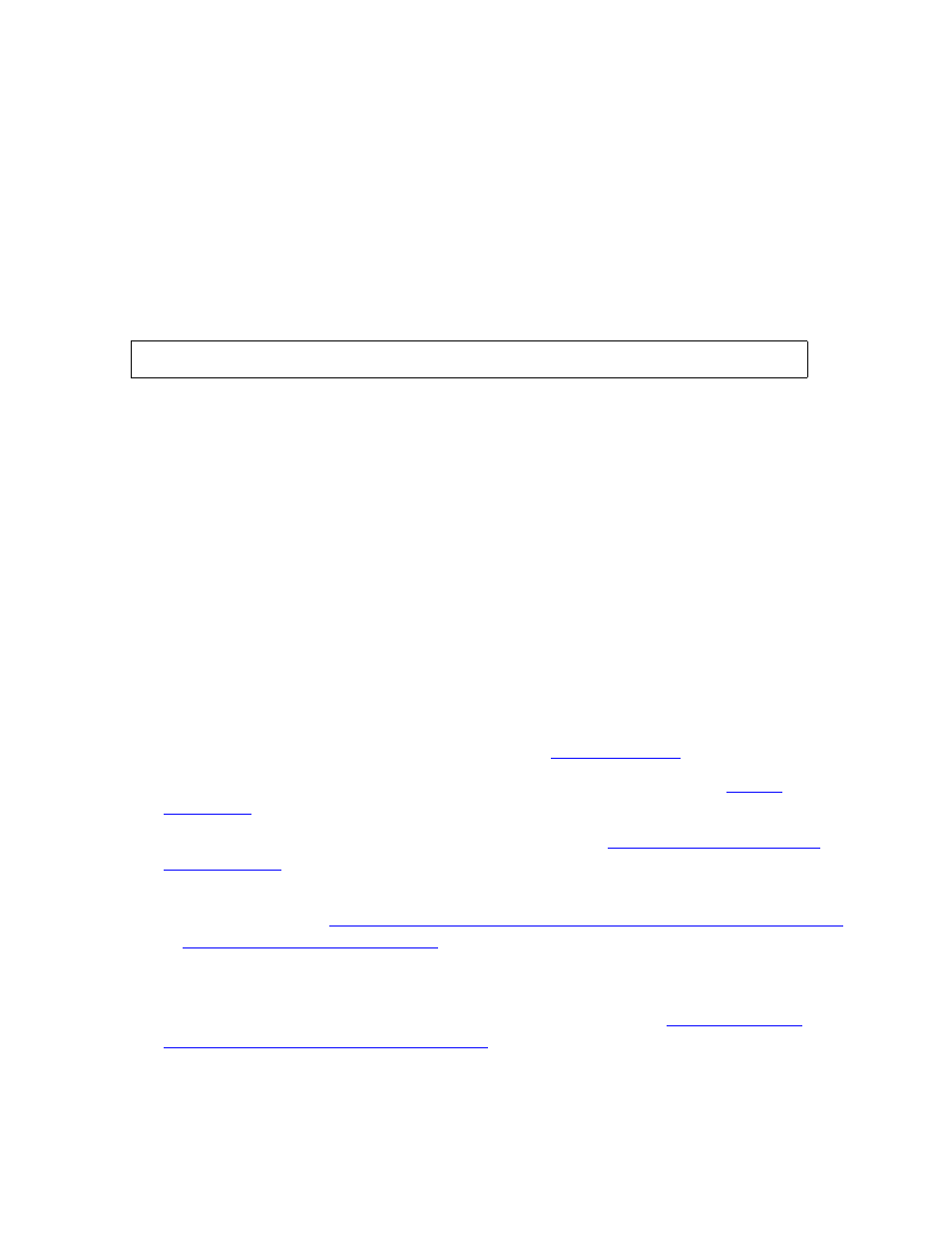
Installation and Basic Management
HP NonStop AutoTMF Software User’s Guide—429952-016
2-9
Update System Coldload Procedures
Update System Coldload Procedures
Once you alter the database files to be audited, the NonStop AutoTMF monitor process
becomes a critical component of application availability. You must ensure that the
monitor process is started whenever system maintenance has required it to be
stopped. You should include the start of the monitor process with the other operational
steps that normally follow a system cold load.
You should start the monitor process after TMF has been started but before starting
Pathway or any application processes. Start the NonStop AutoTMF monitor process by
using the following TACL command:
The user ID required to start the monitor also must have read access to SysDB and
MapDB tables.
Install EMS templates
The file ZESCTMPL contains EMS templates for all events generated by the AutoTMF.
Please refer to the DSM Template Services Manual for instructions about installing
system templates.
You can use the EMS filter file ESCFLTR with an EMS distributor to display NonStop
AutoTMF events.
Updating NonStop AutoTMF Software
1. Stop application programs and all processes that use the NonStop AutoTMF
runtime library. In this case, display (and optionally stop) all programs that use the
NonStop AutoTMF runtime library by using the
2. Stop the NonStop AutoTMF monitor process by using the command
3. Replace the AutoTMF files as described above under
4. If required, bind your application user libraries with the new NonStop AutoTMF
runtime library. See
Combining a User Library with the NonStop AutoTMF Runtime
5. If you need to preserve modification timestamps, license attributes or PROGID
setting of object files when preparing programs, perform the necessary steps to
make the new Escort CI a licensed program, as described in
Timestamp, License and Progid Setting
6. Install the new NonStop AutoTMF EMS templates.
7. Restart the NonStop AutoTMF monitor process.
RUN $TOOLS.AUTOTMF.ESCORT START MONITOR;
