Starting a monitor, Stopping a monitor, Configuring monitor priority – HP Integrity NonStop J-Series User Manual
Page 177
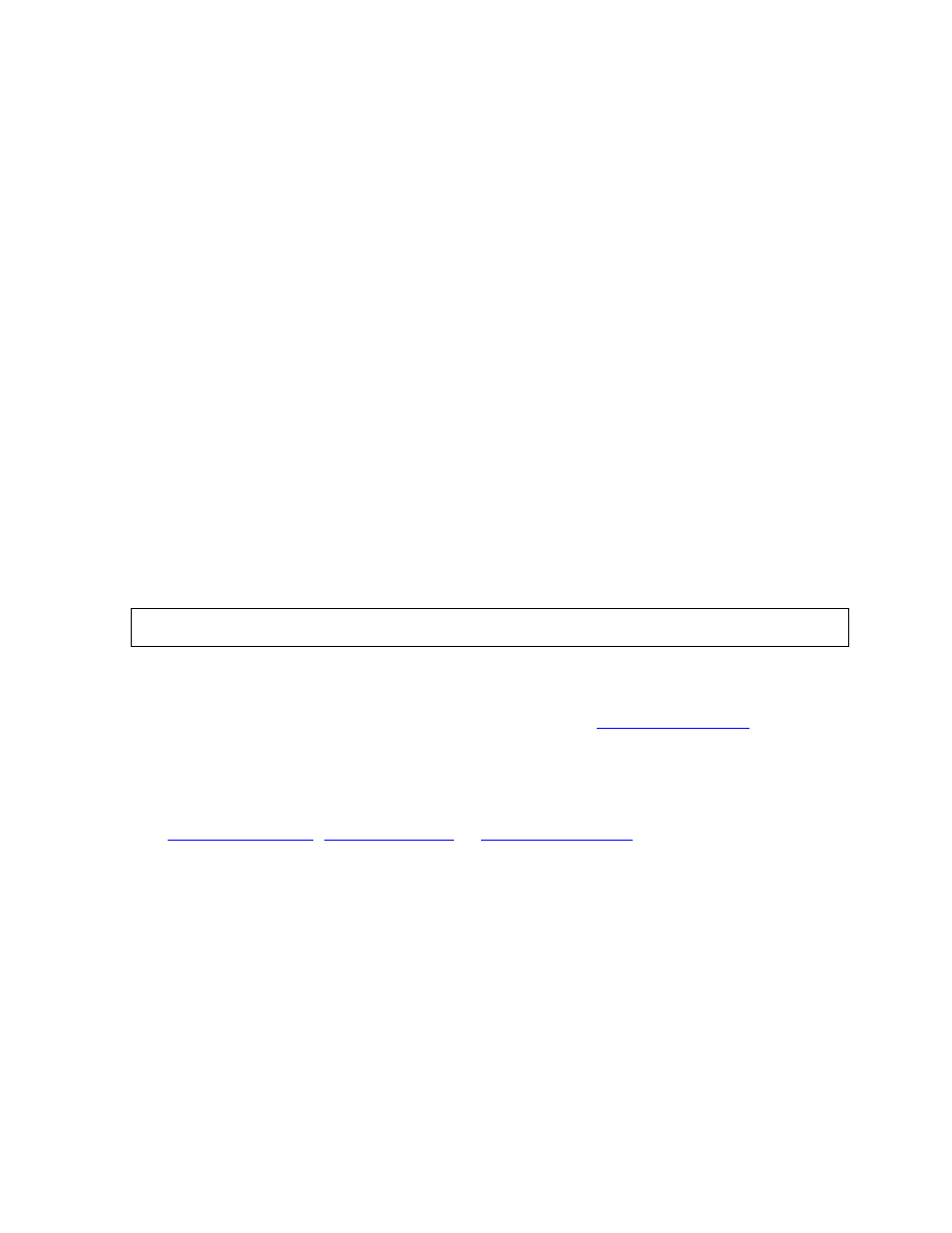
System Management
HP NonStop AutoTMF Software User’s Guide—429952-016
A-3
Starting a Monitor
Configuring Monitor Priority
All prepared programs will communicate with the monitor when a process is started.
The monitor supplies all global configuration information and, if specified, any
configuration for the program name.
Further, all prepared programs will communicate with the monitor if an audited file is
opened and there is some AutoTMF configuration for specific files.
The monitor caches all configuration information in memory and has efficient lookup
algorithms; thus, each communication is usually a simple message and requires little
CPU time and no disk I/O. The monitor can process a great number of information
requests without imposing a significant load on the system.
You must set the monitor process priority high enough to avoid delays due to any
process that may be CPU-bound. If the monitor is delayed, many other application
processes will also be stalled when they start up or open audited files.
To avoid this situation, If the monitor receives a request from a process running at a
higher priority, it automatically raises its own priority to the priority of the requesting
process plus one.
You should configure the monitor priority to be above all application processes. A
typical priority would be the same as a production PATHMON process. A typical
command to configure the monitor priority would be:
Starting a Monitor
If a monitor is not running, start the monitor by using the
command.
On the START MONITOR command, you can specify the monitor configuration
options, but you should also alter the monitor configuration to ensure those options will
be used if the monitor is restarted.
,
commands specify or
change the configured values for options to be used by a START MONITOR command.
For these to take effect, you must stop and restart the monitor.
Stopping a Monitor
The monitor process must be available whenever application programs are executing.
If the monitor is stopped, executing processes can continue to access files that are
already opened, but this situation should be avoided.
In general, processes executing when the monitor is stopped will operate as if
AutoTMF were not installed. No automatic transaction management will occur. If a
program attempts to access an audited file without a transaction, it will typically
encounter an error and fail.
ALTER MONITOR, PRIORITY 180;
