4 managing storage, Increasing or reducing the allocated storage, Managing storage – HP X1000 Network Storage Systems User Manual
Page 43
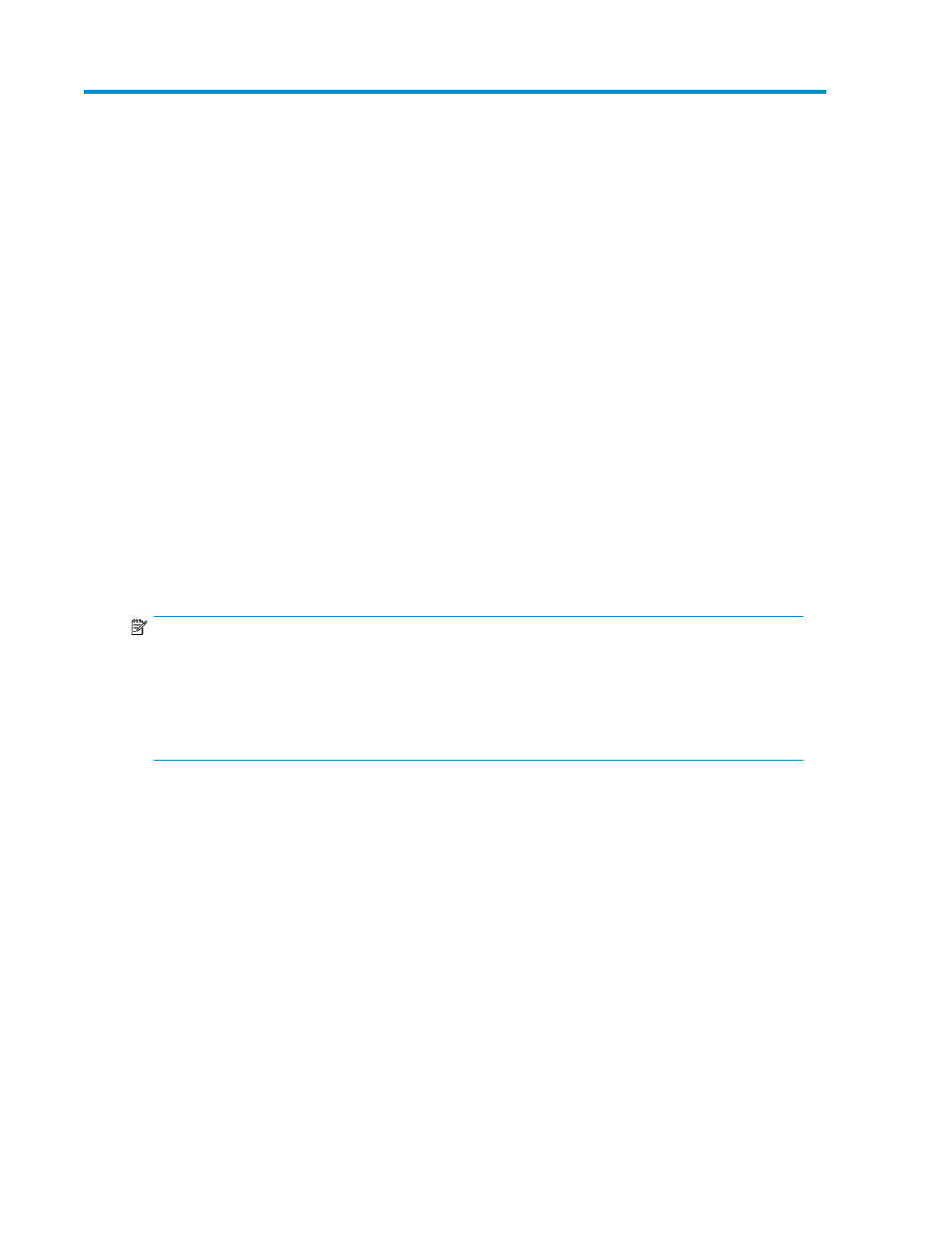
4 Managing storage
After an application is hosted or shared folder is created on your HP Storage System using a
storage-allocation wizard, you can manage its storage and data by:
• Increasing or reducing the allocated storage
• Changing the percent full warning threshold
• Removing application areas from view
• Changing permissions, names, descriptions, or paths of shared folders
Increasing or reducing the allocated storage
You can increase or reduce the storage allocated to an application component, user-defined
application, or shared folder after storage is initially allocated and configured using a storage-allocation
wizard.
Increasing the storage allocated requires ASM to grow the logical disk (increase the amount of hard
drive space allocated to the logical disk) holding the data. Reducing the allocated storage does not
reduce the size of the logical disk holding the data, because once hard drive space is allocated to a
logical disk, it cannot be unallocated due to the configuration of hard drives.
NOTE:
Unallocated storage on a logical disk is re-allocated by ASM when new or additional storage is
allocated to an application component or shared folder and the advanced configuration values
selected for the storage matches those of the logical disk.
For example, if an application component or shared folder's allocated storage is increased, any
unallocated space on the logical disk where it resides is used before the logical disk grows.
1.
Select the application component, user-defined application, or shared folder in the content pane.
2.
In the Actions pane, click Allocate Space to open the Allocate Space wizard.
3.
Change the size value:
• Highlight the storage size unit value and then enter a new value as necessary: megabytes
(MB), gigabytes (GB), or terabytes (TB).
• Highlight the storage size number value and enter a new value, or click the arrow buttons to
change the value.
The Size Range field shows the minimum and maximum storage space that can be allocated to
an application component, user-defined application, or shared folder. Whenever you change
the storage space allocated to an application component or change an advanced configuration
setting for an application component, the maximum value for Size Range is recalculated for each
application component shown.
4.
Click Next to open the Review Tasks Summary page (see
“
Reviewing task summary and scheduling tasks
” on page 30) for more information.
HP StorageWorks X1000 Automated Storage Manager
43
