Unexposing a snapshot – HP X1000 Network Storage Systems User Manual
Page 35
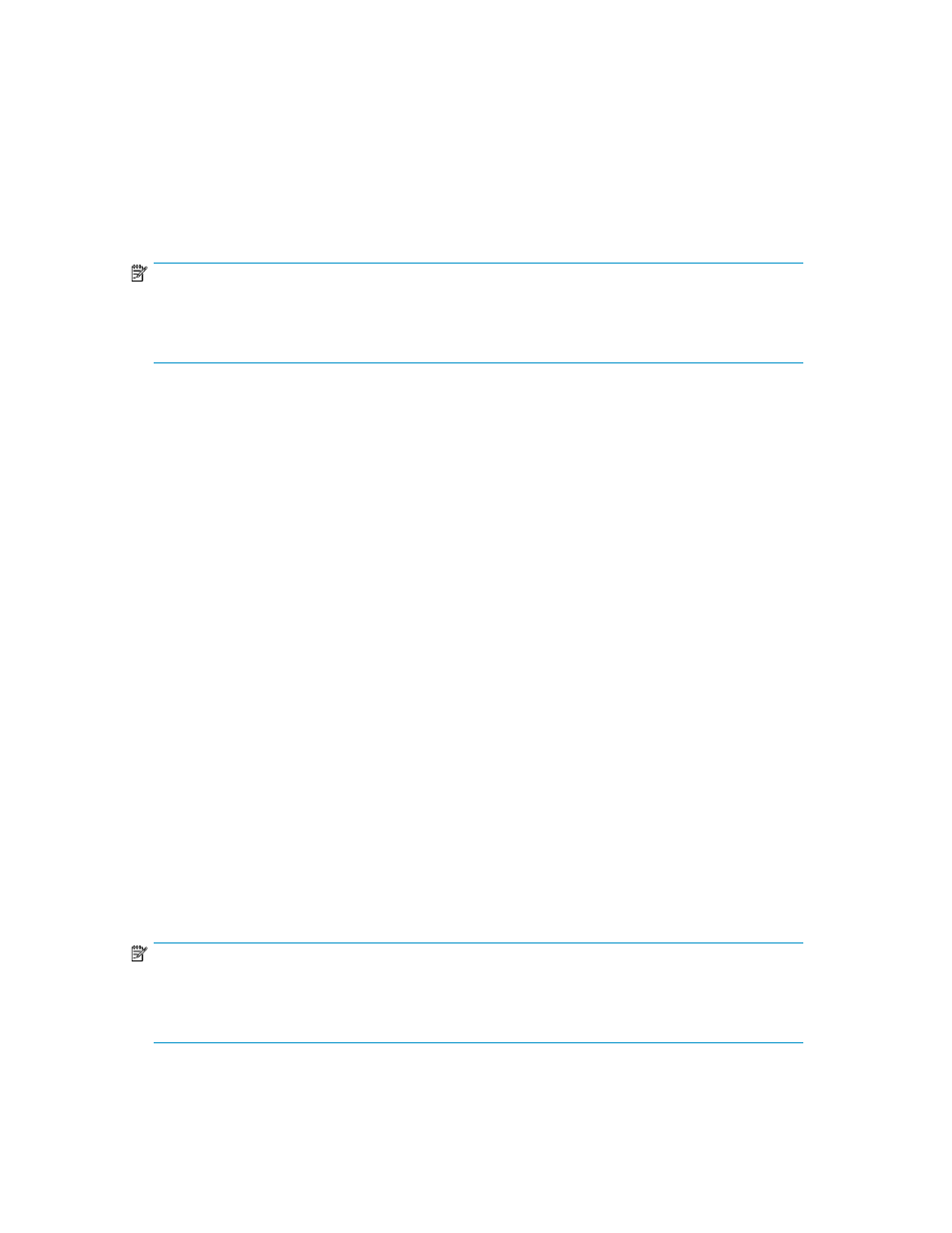
and the Latest data snapshot cannot be exposed while data is being synchronized from the source
HP Storage System.
The Manage Snapshots dialog box on ASM replication target systems indicates both the Source Date
& Time and local (or target) date and time that snapshots are taken. Note that these time stamps are
listed in the local time of the replication source and target systems. If the replication source and target
systems are in different time zones, you should account for this factor when scheduling and exposing
snapshots to ensure that the most current snapshot data has been replicated. Compare these two
columns to determine the replication latency between the replication source and target and configure
your snapshot schedule accordingly.
NOTE:
A snapshot of a shared folder cannot be exposed or unexposed using ASM. Use the Shadow Copy
Client to view snapshots of shared folders from a client computer. Snapshots of a shared folder are
stored on the same logical disk as the shared folder, in a protected system folder.
To expose a snapshot:
1.
Select an Exchange storage group, SQL Server database, or user-defined application in the
content pane.
2.
In the Actions pane, click Snapshots and then click Manage Snapshots. The Manage Snapshots
dialog box displays.
3.
Select either Latest data or a snapshot from the list and then click Expose. The Expose Snapshot
dialog box displays.
Latest data represents the most current data on the system. The snapshot that is taken represents
reflects the data that is on the system at that specific point in time.
4.
Do one of the following:
• Select Mount as a volume on a remote Windows system running the All-in-in-One Storage
Manager Agent to expose the snapshot on a mount point on a remote server. Type the IP
address (IPv4) or hostname and mount path of the remote server in the provided fields.
• Select Expose as a Windows share (SMB protocol) to expose the snapshot on a local Windows
share.
• Select Expose as an iSCSI LUN to an iSCSI Initiator to expose the snapshot to a remote iSCSI
initiator. Type the iSCSI Qualified Name of the iSCSI Initiator in the provided field.
5.
Click Expose.
Unexposing a snapshot
After restoring from a snapshot, you may choose to unexpose a snapshot; unexposing a snapshot
completely removes access to it. Note that unexposing a Latest data will result in that snapshot also
being removed.
NOTE:
A snapshot of a shared folder cannot be exposed or unexposed using ASM. Use the Shadow Copy
Client to view snapshots of shared folders from a client computer. Snapshots of a shared folder are
stored on the same logical disk as the shared folder, in a protected system folder.
To unexpose a snapshot:
HP StorageWorks X1000 Automated Storage Manager
35
