Managing backups, Running a device backup, Running a virtual library backup – HP X1000 Network Storage Systems User Manual
Page 37: 37 running a virtual library backup
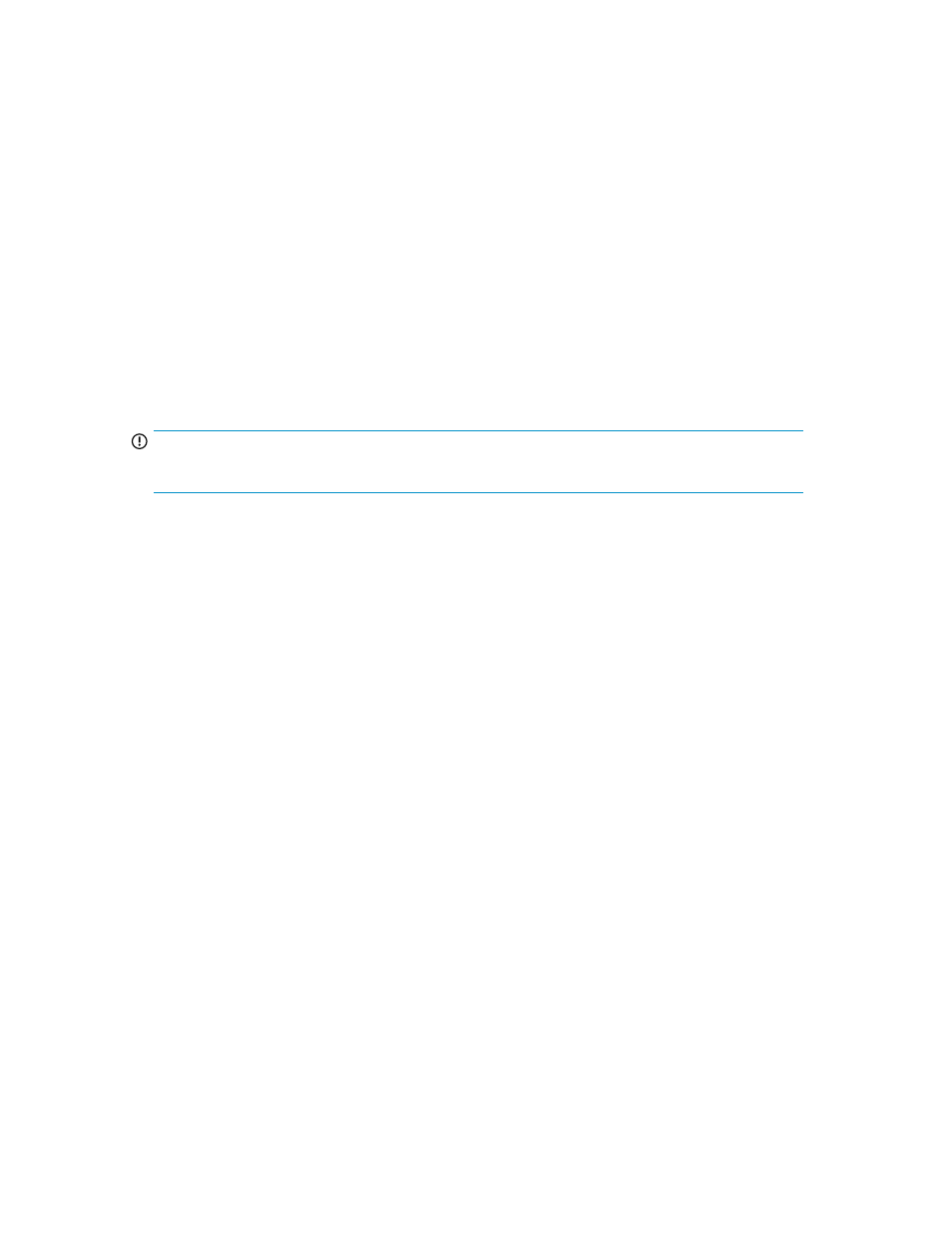
5.
Select a Data Protector Express media rotation type from the list.
6.
Type or use the arrows to indicate a time for the backup to begin.
7.
For backups to tape or other devices, select the backup device.
8.
For local virtual library backups, select the size for the virtual library. A default value will be
recommended, based on the selected rotation type and component size. Click Modify advanced
storage properties to modify advanced storage settings such as RAID level and stripe size. See
“
Setting advanced storage properties
” on page 23 for more information on advanced properties.
9.
Click OK.
10.
Click OK on the Review Task Summary dialog box to confirm the backup settings.
Managing backups
After scheduling backups, you can manage backups for Exchange storage group, SQL Server database,
user-defined application, or shared folders. Based on the backup features that have been configured,
you can run a device backup, run a virtual library backup, or run the Restore From Backup wizard.
IMPORTANT:
Snapshots and backups are not supported on user-defined iSCSI LUN applications.
For Exchange storage groups, if the only configured backup is on an ASM replication target system,
the Exchange logs are not are not truncated as they normally would be after a successful backup. To
change this default behavior, edit the hpkas-config.xml file on the Exchange server, located at
c:\Program Files\HP\HP All-in-One Storage Manager\
. Change the value of
from false to true.
Running a device backup
If an alternative backup device has been assigned, you can use Run Device Backup to run an alternative
location backup for the selected component.
1.
Select an Exchange storage group, SQL Server database, user-defined application, or shared
folder that has backups scheduled in the content pane.
2.
In the Actions pane, click Backup and then click Run Device Backup.
3.
Click Yes to confirm the backup operation.
Running a virtual library backup
If virtual library backup has been configured for this component, you can run a virtual library backup
from this location.
1.
Select an Exchange storage group, SQL Server database, user-defined application, or shared
folder that has backups scheduled in the content pane.
2.
In the Actions pane, click Backup and then click Run Virtual Library Backup.
3.
Click Yes to confirm the backup operation.
HP StorageWorks X1000 Automated Storage Manager
37
