Selecting a server that hosts sql server, Selecting sql server database components, 18 selecting sql server database components – HP X1000 Network Storage Systems User Manual
Page 18: Accessing the host a sql server database wizard
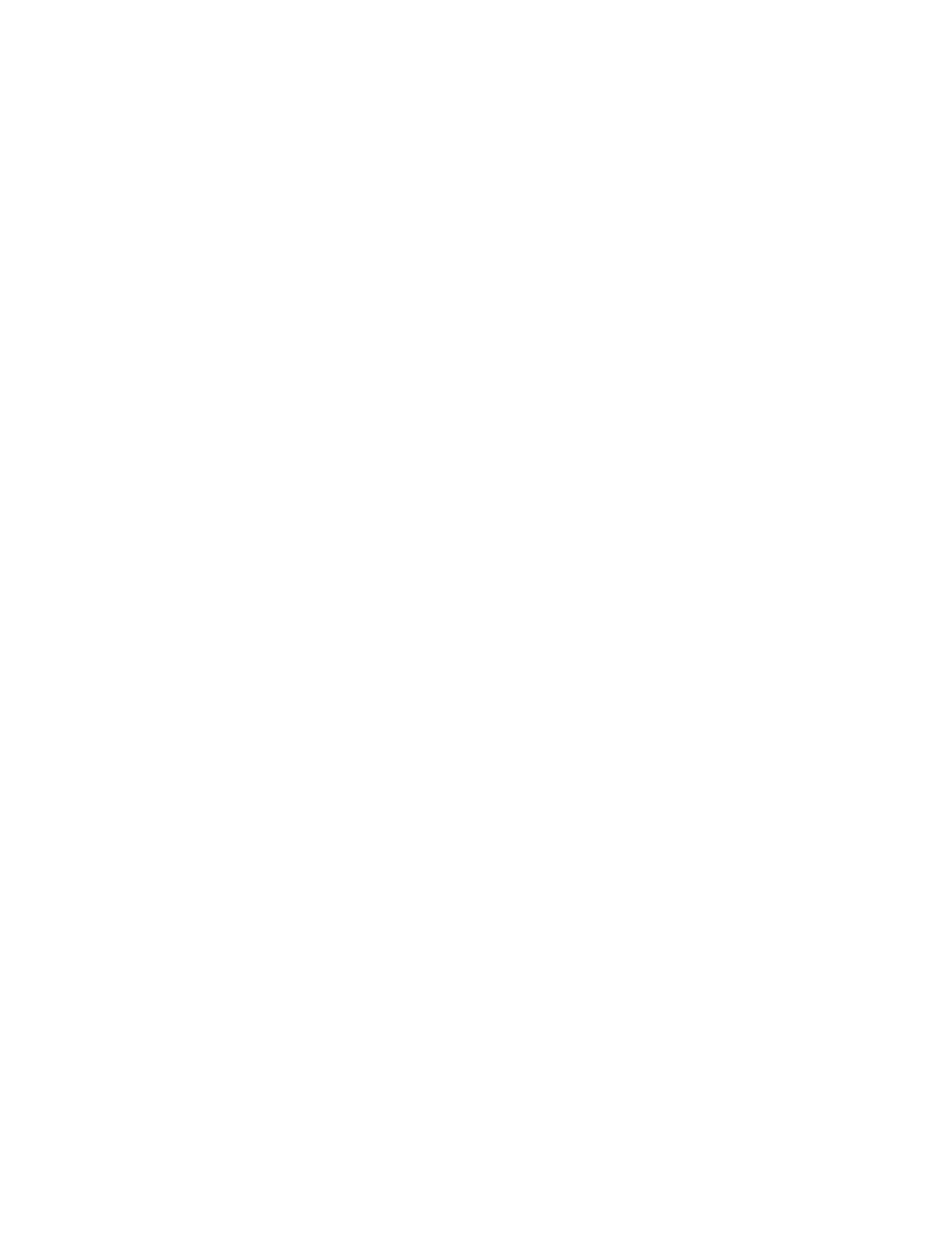
Before you begin configuring storage for SQL Server
•
Make sure the ASM agent is installed on each server with SQL Server data you plan to host.
•
Make sure you have a current backup of your SQL Server data and logs.
Accessing the Host a SQL Server Database Wizard
1.
In the Actions pane, select Host a SQL Server Database.
The Host a SQL Server Database Wizard welcome page opens.
2.
Click Next to open the Select a SQL Server page (see
“
Selecting a server that hosts SQL Server
Selecting a server that hosts SQL Server
Use the Select a SQL Server page to select one of the servers that hosts SQL Server discovered on
your domain by the wizard.
1.
Do one of the following:
• Enter the host name of a server that hosts SQL (exactly as it is registered in the domain).
• Enter the IP address (IPv4) of a server that hosts SQL.
2.
Click Next to open the Select Database Components page (see
“
Selecting SQL Server database components
Selecting SQL Server database components
Use the Select Database Components page to select the SQL Server database and database components
you want to host on your HP Storage System.
Hosting storage for applications and shared folders
18
