HP X1000 Network Storage Systems User Manual
Page 39
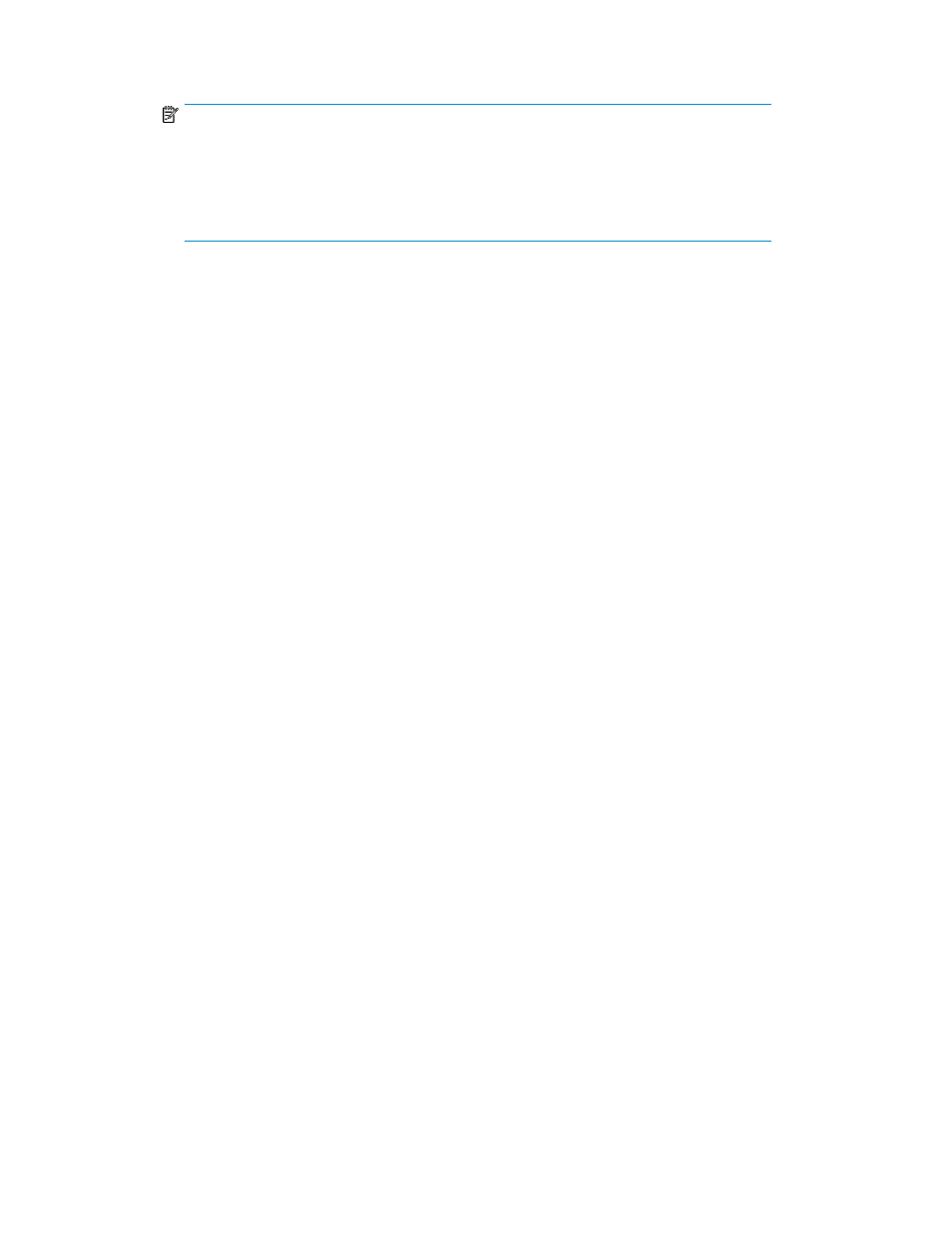
4.
Select the restore job for the application or shared folder whose data you want to restore.
NOTE:
To modify properties of the job, right-click the
Restore Job Properties. For example, you
may want to choose a different device from which to restore or select different version of
files to restore. To restore version for files other than the latest backup, refer to
Selecting
Files and File Versions in the HP StorageWorks Data Protector Express Users Guide and
Technical Reference.
5.
Right-click the restore job and click Run to perform the restore.
6.
Click Yes to confirm the restore.
To view the status of the restore job, click Job Status in the Favorites pane.
7.
Exit Data Protector Express.
Setting the password for the ASMbackup user account
To set or change the ASMBackup user password:
1.
Use the Command Line interface (CLI) found at C:\Program Files\HP\HP All-in-One
Storage Manager\hpkacli.exe
.
The password may be set interactively, allowing the password characters to be masked, or it
may be set with a single command.
2.
Use the following command to display usage details:
> hpkacli /?
3.
To specify a password, type the following:
> hpkacli set password
4.
This will bring up the following:
Current password for ASMbackup:
New password for ASMbackup:
Confirm new password for ASMbackup:
5.
If the current password for ASM backup is blank, press return when prompted. Otherwise, enter
the current password.
6.
Confirm the new password by typing in password again under Confirm new password.
7.
The password has been set.
Using the Administrator account to change the ASMbackup password
1.
Use the Command Line interface (CLI) found at C:\Program Files\HP\HP All-in-One
Storage Manager\hpkacli.exe
2.
Type in the following:
> hpkacli set password /admin
3.
This will bring up the following:
Password of Admin user:
New password for ASMbackup:
Confirm new password for ASMbackup:
HP StorageWorks X1000 Automated Storage Manager
39
