Adjusting the contrast – HP Officejet Lx All-in-One User Manual
Page 60
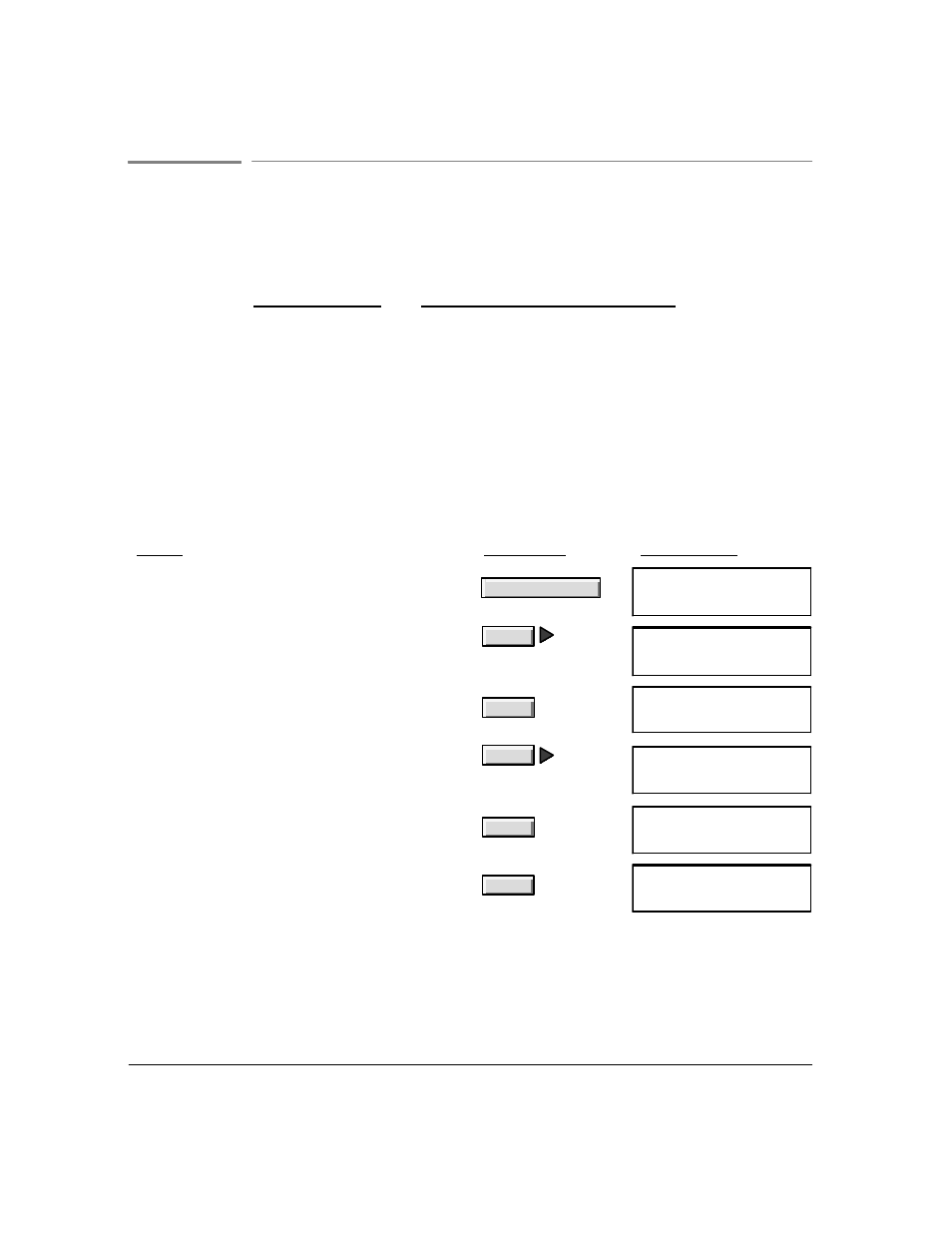
MENU:
Fax/Copy
Contrast
3`4
Adjusting the Contrast
The Fax/Copy Contrast setting affects the lightness and darkness of your outgoing faxes
and copies as they are scanned.
Use this setting:
For these kinds of fax originals:
Normal
Documents with acceptable lightness/darkness. This setting
is the factory setting.
Lighten
Originals that are too dark.
Darken
Originals that are too light.
Use the HP OfficeJet LX Manager to change the Fax/Copy Contrast setting before
faxing or copying (see chapter 2).
Or use the following instructions to change the Fax/Copy Contrast setting from the front
panel before faxing or copying.
Do this:
Using
these buttons:
For this display:
1. Press the
Menu
button to display the menu.
"Time/Date, Header" is displayed.
Menu
MENU
Time/Date, Header
2. Press
Right Arrow
multiple times to move to
"Fax/Copy Contrast."
MENU
Fax/Copy Contrast
3. Press
Enter/Save
to select "Fax/Copy Contrast."
Note that the current setting is marked with an
asterisk (*).
Enter/Save
FAX/COPY CONTRAST
Normal
*
4. Press
Right Arrow
until the contrast setting you
want is displayed. ("Darken" is shown as an
example.)
FAX/COPY CONTRAST
Darken
5. Press
Enter/Save
to select the displayed setting.
An asterisk denotes your new selection.
Enter/Save
FAX/COPY CONTRAST
Darken
*
6. Press
Enter/Save
to return to the Ready display.
Enter/Save
Ready
Fax/TAM
Sep-21-94 10:30 AM
