Printing a file from eclipse fax se – HP Officejet Lx All-in-One User Manual
Page 102
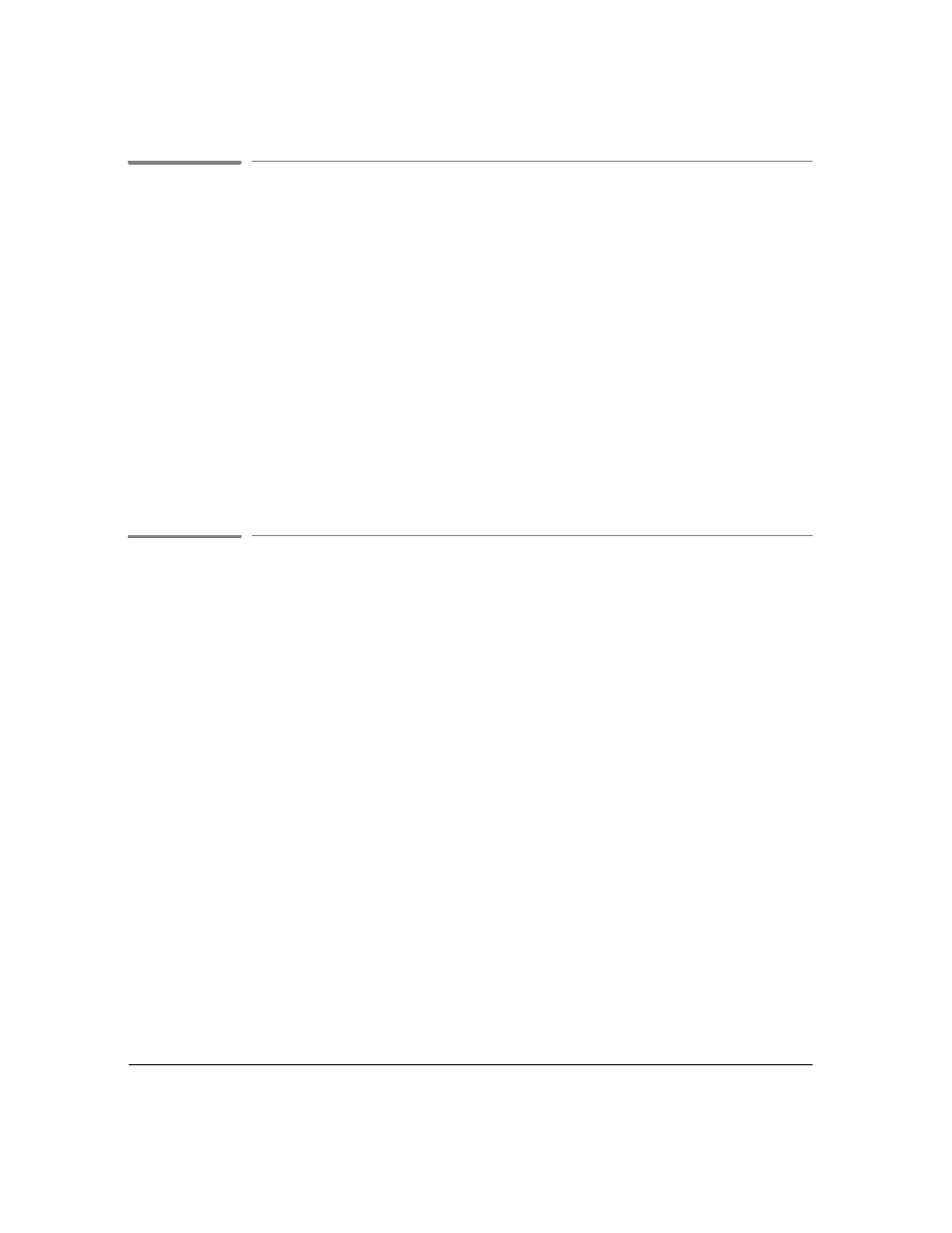
4`34
Printing Selected Pages of a Fax from the Send or Receive Log
Follow these steps to print selected pages of a fax from the Send or Receive Log.
1.
From the Eclipse FAX SE menu bar, choose
Send/Log
or
Receive/Log
.
2.
Double-click the entry for the fax that you want to print. The file is opened.
3.
If the HP OfficeJet LX printer is not selected, choose
File/Printer Setup
, change the selected printer to
HP OfficeJet LX Printer, and click the
OK
button.
4.
Choose
File/Print
. The Print dialog box appears.
5.
Enter the desired range of pages. You can also change the number of copies, if desired.
6.
Click the
OK
button. Eclipse FAX SE displays a message that the file is printing.
When you finish this procedure, you return to the log.
Printing a File from Eclipse FAX SE
You can use this procedure to print a file in any of the supported types (TIF, PCX, DCX, CVR, LHD, and
SND).
1.
From the Eclipse FAX SE menu bar, choose
File/Open File
.
2.
In the Open dialog box, choose the file you want to print, changing the directory if necessary, and click
the
OK
button.
3.
If the HP OfficeJet LX printer is not selected, choose
File/Printer Setup
, change the selected printer to
HP OfficeJet LX Printer, and click the
OK
button.
4.
Choose
File/Print
. The Print dialog box appears.
5.
Change the number of copies and/or range of pages, if desired.
6.
Click the
OK
button. The file is printed.
7.
Choose
File/Close
to close the file.
When you finish this procedure, you return to the Eclipse FAX SE window.
