Selecting tone or pulse dialing mode, Setting automatic redial – HP Officejet Lx All-in-One User Manual
Page 35
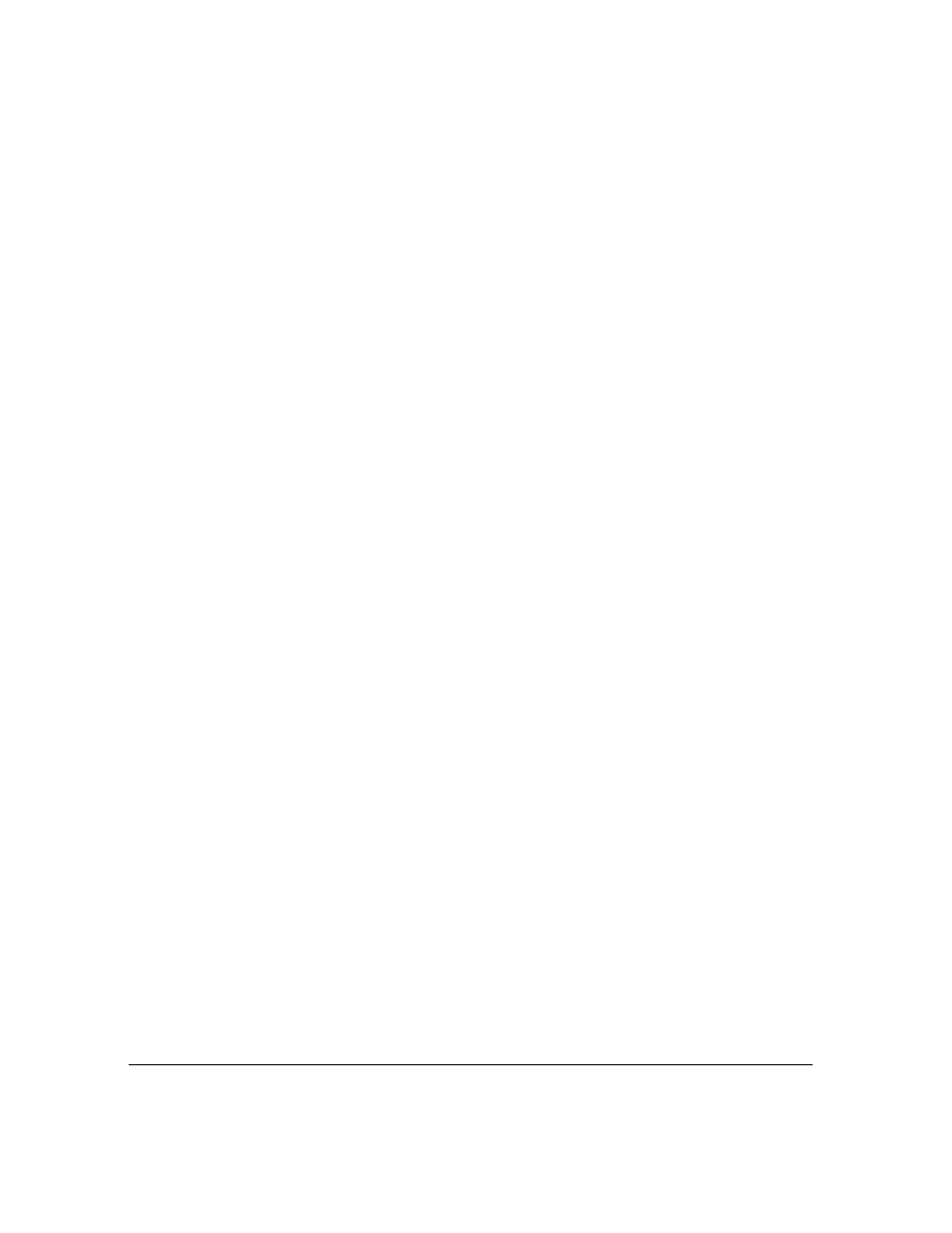
2`10
Selecting Tone or Pulse Dialing Mode
In the
Dialing Mode
box:
:
Choose
Tone
if your telephone has touch-tone capability (factory setting).
:
Choose
Pulse
if it does not.
Switching from Pulse to Tone Dialing
There may be times when you want to switch your Dialing Mode from
Pulse
to
Tone
while dialing a fax
number`for example, if you want to enter a credit card number after dialing the fax number. You can do this
by entering an asterisk (*) in the fax number. For example, if you wanted to send a fax to the number (111)
222-3333, and then switch to
Tone
dialing to enter a credit card number, you would enter the fax number as
"111 222 3333 *."
You can use the "*" switch in Speed Dial entries and numbers you dial from the front panel (for paper faxes),
and in Eclipse FAX SE phonebook entries and fax numbers you type in the Send Fax dialog box (for PC
faxes).
This feature works only if your Dialing Mode has been set to
Pulse
(see "Selecting Tone or Pulse Dialing
Mode," above). You cannot switch the other way around, from
Tone
to
Pulse
dialing.
Setting Automatic Redial
The
Automatic Redial
setting controls whether or not your fax numbers are automatically redialed in the event
of a busy signal. The factory setting is that your fax numbers are redialed automatically (
Automatic
Redial=On
), up to a maximum number of times that varies by country (for the U.S., five times). The first
redial occurs after a 1-minute wait; the next four redials occur after 5-minute waits. The
Automatic Redial
setting is also applied to faxes sent from your PC with Eclipse FAX SE.
Note:
During the wait periods, the redial timer is shown on the front-panel display as a countdown. To
make the next redial take place immediately, press the
Redial/Pause
button on the front panel while
the automatic redial timer is displayed. (This applies only to paper faxes, not to PC faxes.)
