Preparing the document – HP Officejet Lx All-in-One User Manual
Page 115
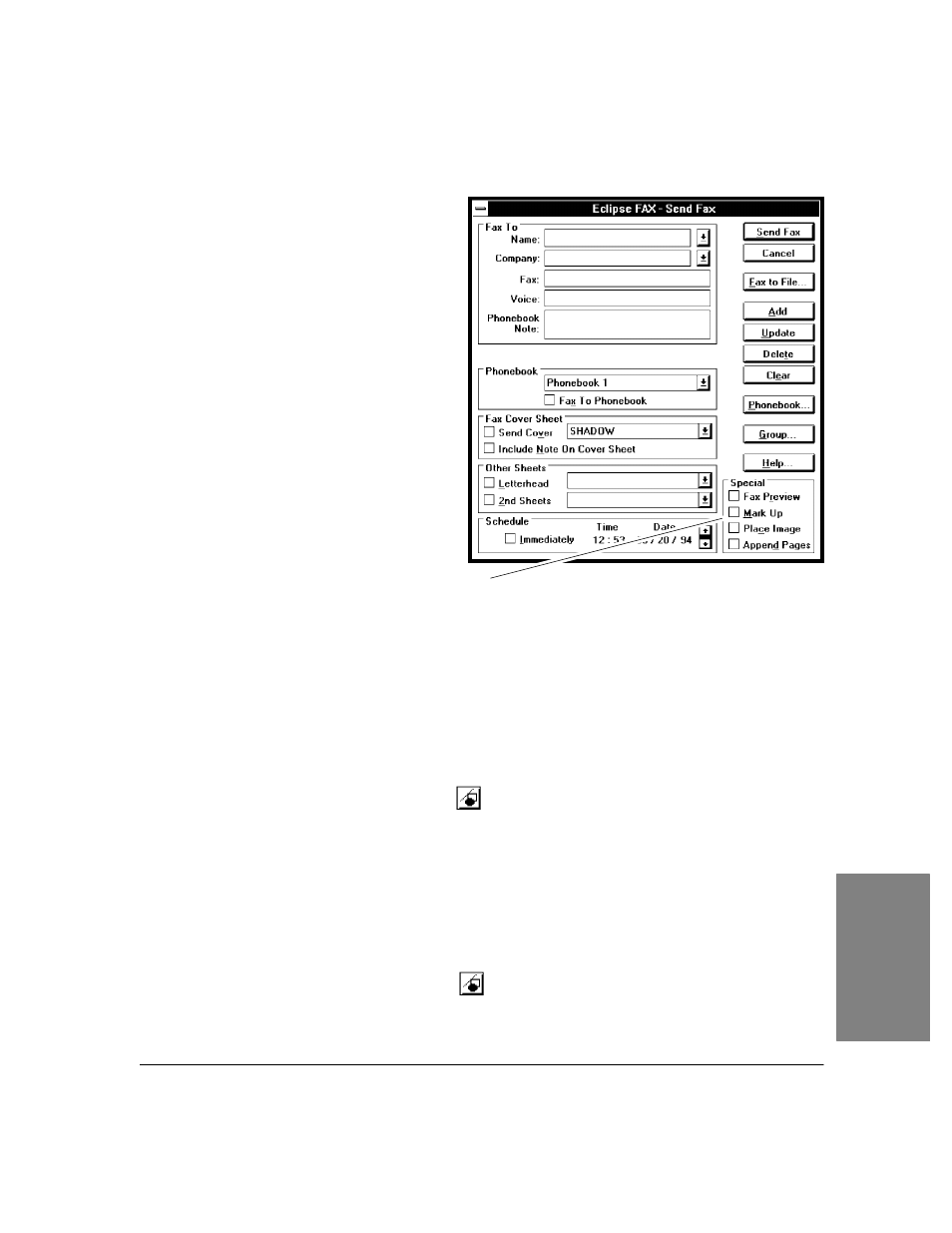
4`47
Preparing the Document
There are several ways of preparing a document
for added text. After completing one of the
methods explained below, go on to "Adding Text
with the Edit Toolbar."
Method 1: Adding Text to a Fax That
You're Sending from a Windows
Application
Use this method to add text to a fax that
you'resending from a Windows application.
1.
Follow the steps under "Sending a Fax from a
Windows Application," but before clicking
the
Send Fax
button, click the
Mark Up
button in the
Special
box of the Send Fax
dialog box.
2.
When you click the
Send Fax
button, the fax
is displayed with the Edit toolbar.
Method 2: Adding Text to a Document
That Has Been Saved as a File in
Eclipse FAX SE
Use this method to add text to a document that you've saved as a file in Eclipse FAX SE. For instructions, see
"Faxing a Document to a File," above.
1.
Choose
File/Open
File from the Eclipse FAX SE menu bar.
2.
When the Open dialog box appears, enter the filename and click the
OK
button. The file is displayed
with the View toolbar.
3.
Click the
Edit
tool to display the Edit toolbar.
Method 3:`Adding Text to a Fax from the Send or Receive Log
Use this method to add text to a fax that you've sent or received. For example, you may want to fax a
document to one recipient, then add a note and fax the document to another recipient.
1.
Open the Send Log or Receive Log in the Eclipse FAX SE window and double-click the fax. The fax is
displayed with the View toolbar.
2.
Click the Edit tool to display the Edit toolbar.
4. PC Faxes
Use the Mark Up button to add text to a fax before
sending it from the Send Fax dialog box.
