The view toolbar – HP Officejet Lx All-in-One User Manual
Page 106
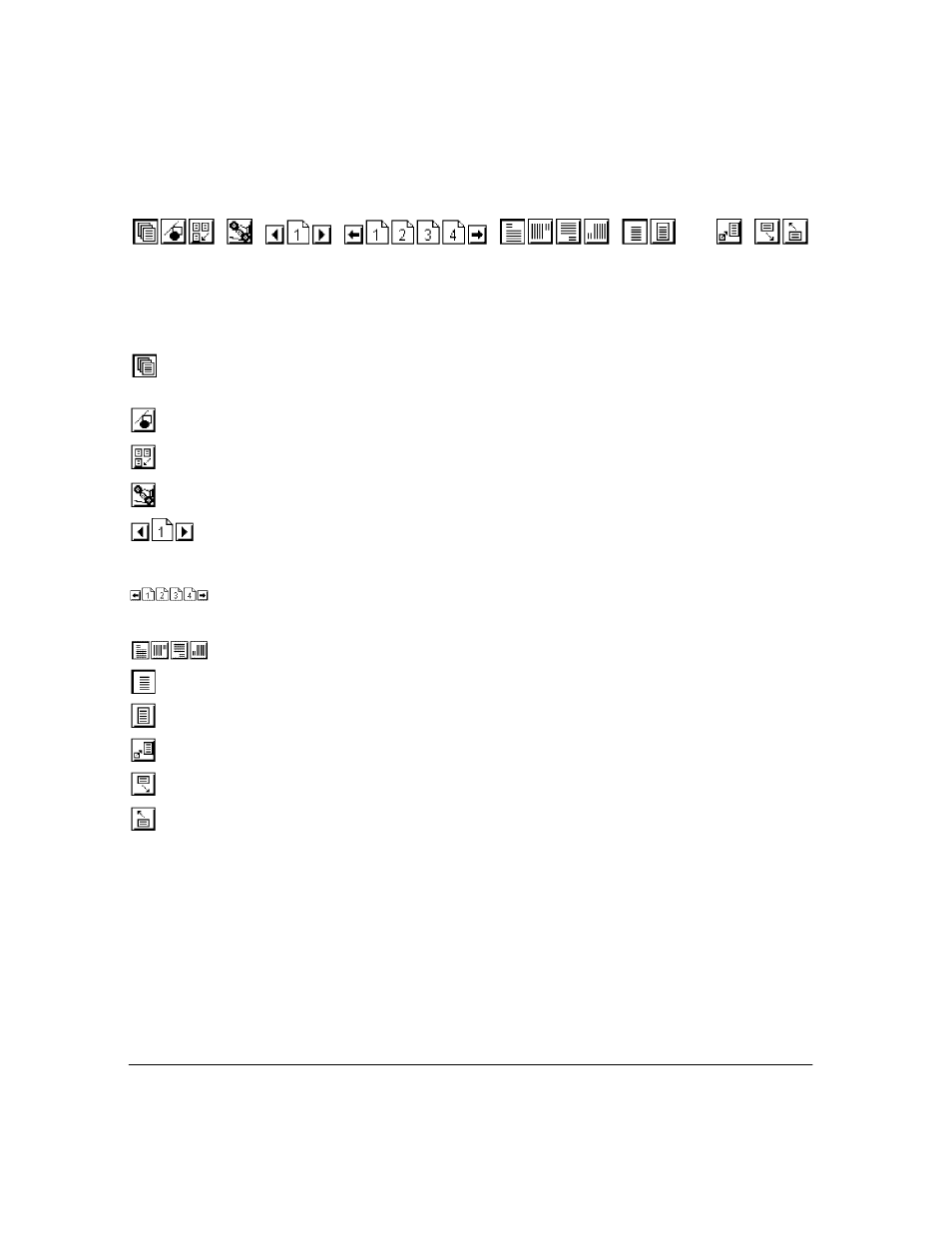
4`38
The View Toolbar
Eclipse FAX SE has three toolbars: View, Thumbnail, and Edit. Some tools appear in all three toolbars.
Explanations follow for each tool shown above, reading from left to right. The Thumbnail toolbar is
explained later in this section. For an explanation of the Edit toolbar, see "Adding Text to a Fax."
Tool
Name
Use this tool to...
View
Display the View toolbar. (If you have just opened a fax, nothing
will appear to happen when you click this tool, because the View
toolbar is already displayed.)
Edit
Display the Edit toolbar. For an explanation of this toolbar, see
"Adding Text to a Fax."
Thumbnail
Display the fax or file in Thumbnail mode (and the Thumbnail
toolbar). See "The Thumbnail Toolbar" for more information.
Send Fax
Fax the currently displayed fax or file.
Page Turning/Jump to Page
Select a page to view. You can either click the left or right arrow
until the desired page number appears in the Jump to Page button;
or click the number to open the Jump to Page dialog box, type the
page number in the dialog box, and click the OK button.
Quick Page Selector
Select a page to view. If necessary, click the left or right arrow to
display the desired range of pages on the toolbar. Then click the
page number you want to view.
Page Rotation
Rotate the page.
Best Fit
Display the fax or file at approximately actual size (the default).
Full Page
Display the full page.
Reset
Return from a zoom to the original view.
Quick Read Forward
Scroll forward through the fax or file, one half-page at a time.
Quick Read Backward
Scroll backward through the fax or file, one half-page at a time.
