Changing the password through the clp, Additional network settings, Configuring network settings using a web browser – HP Lights-Out 100 Remote Management User Manual
Page 27: Configuring network settings using the clp, Section to set or obtain a, Section to, Section o, E clp, Changing the password, Through the clp
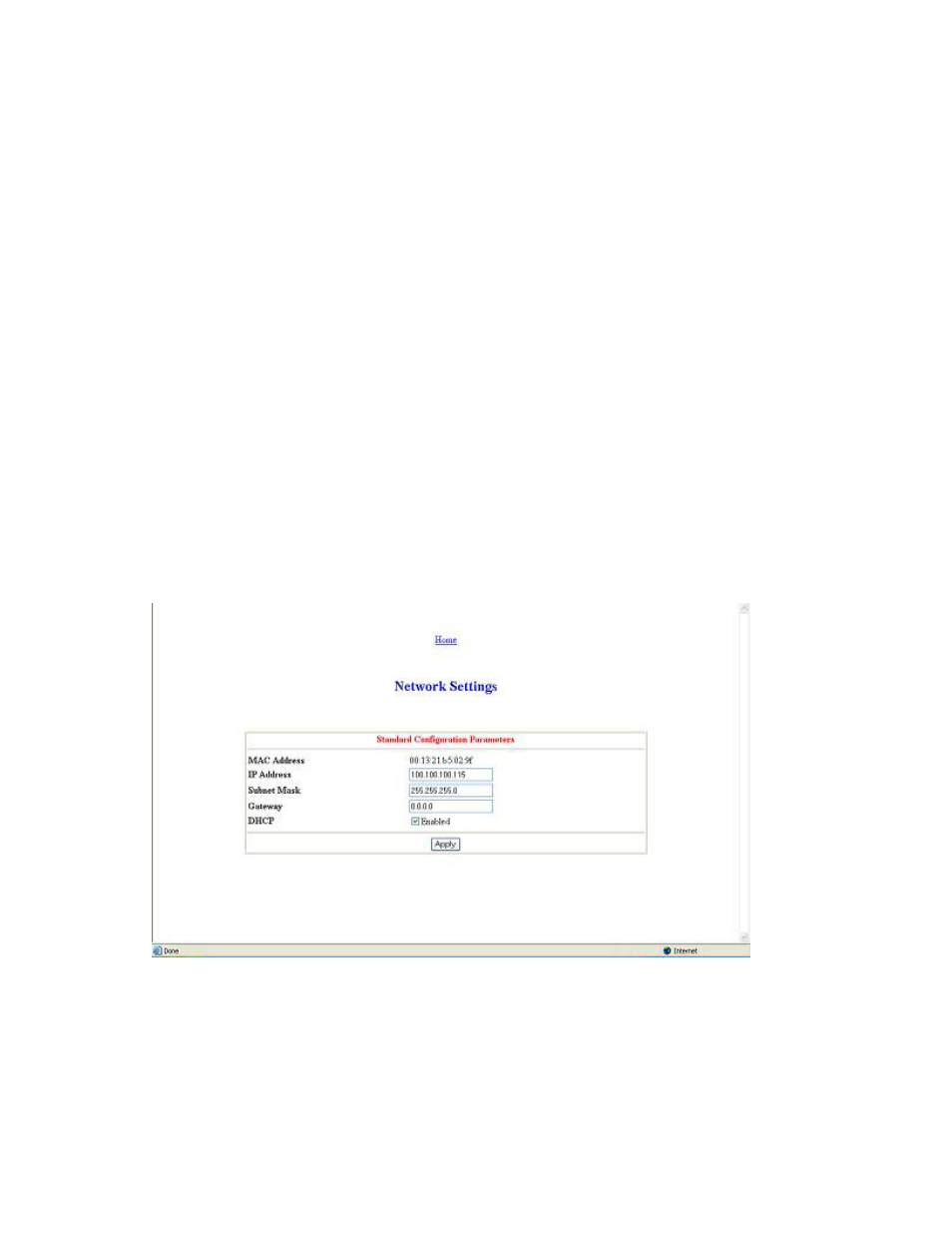
Using Integrated Lights-Out 100 27
Changing the password through the CLP
Passwords are case-sensitive and can contain up to 16 characters. To change the user password through
the CLP:
1.
Log in to the CLP as described in the "Logging in to the remote management processor (on page
2.
At the command prompt, enter
cd map1/accounts.
3.
Select a user by entering
cd user1 or cd user2.
4.
Enter a new user name by entering set username=
/./map1/accounts/user1/> set username=testuser1
5.
Enter the new password by entering set password=
/./map1/accounts/user1/> set password=testpswd1
6.
Enter the new password when prompted.
7.
Enter a new group by entering set group=
operator, and oemhp. For example:
/./map1/accounts/user1/> set group=user
Additional network settings
You can configure additional network settings using a Web browser or the CLP.
Configuring network settings using a Web browser
Click Network Settings on the main menu, and input new settings on the Network Settings screen.
Configuring network settings using the CLP
1.
Log in to the remote management processor CLP as described in the "Logging in to the remote
management processor (on page
2.
At the command prompt, enter
cd map1/nic1.
