Controlling server power remotely, Controlling server power from a web browser, Controlling server power through the clp – HP Lights-Out 100 Remote Management User Manual
Page 21
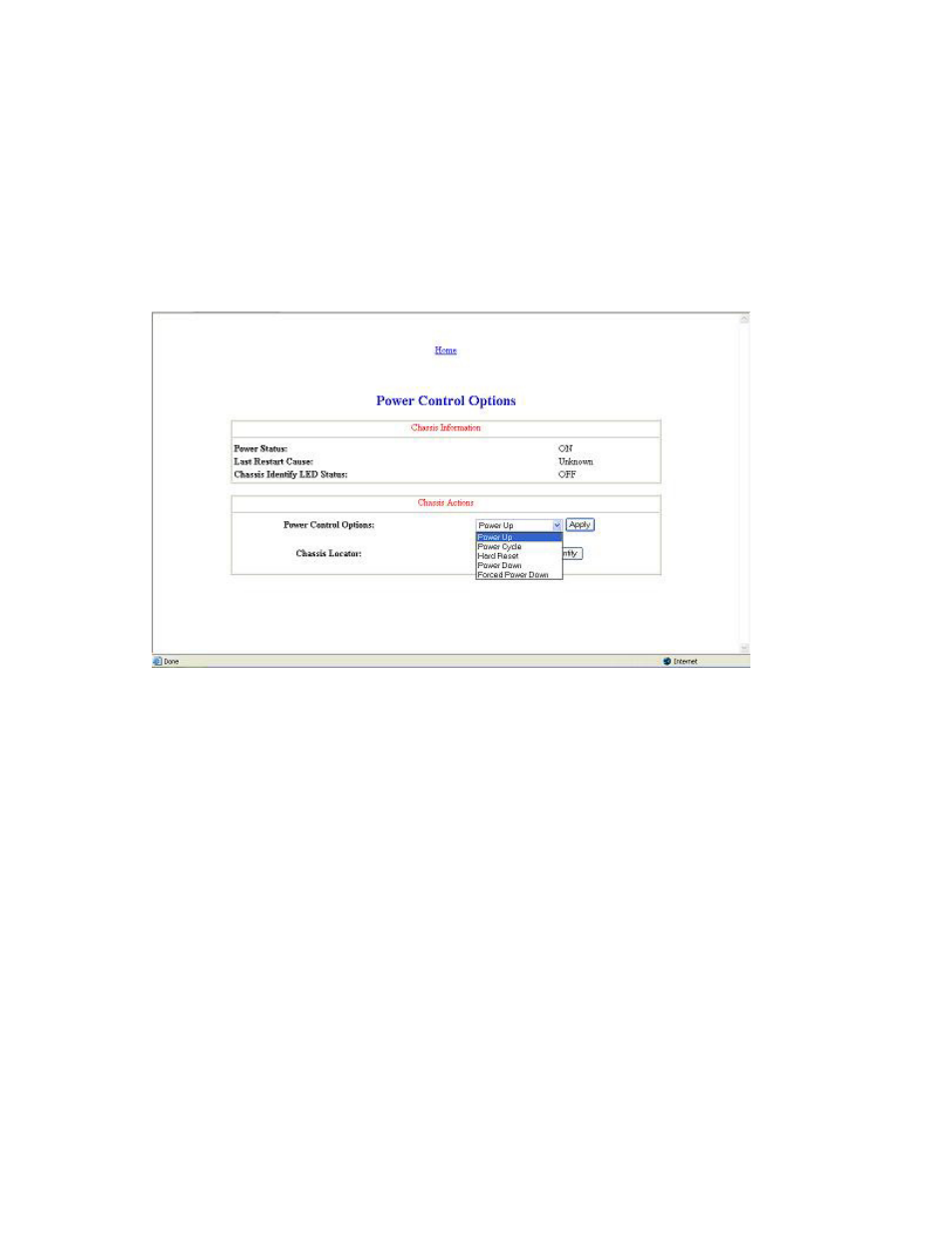
Using Integrated Lights-Out 100 21
Controlling server power remotely
Using a Web browser or the CLP, you can remotely operate the power button of a host server. Virtual
power support enables you to power on, power off, and power cycle the host server. This virtual power
support operates independently of the state of the operating system.
Controlling server power from a Web browser
1.
Click Virtual Power on the main menu navigation bar.
2.
Select the Power Control Option, and click Apply to initiate the Chassis Action.
3.
To light the Chassis Identify LED, select the Chassis Locater LED on interval and click Identify.
Controlling server power through the CLP
1.
Log into the remote management processor CLP as described in the "Logging in to the remote
management processor (on page
2.
Change to the system1 target by entering
cd system1.
3.
To power on the server, enter
start /system1. For example:
/./system1/> start /system1
System1 started.
4.
To power off the server, enter
stop /system1. For example:
/./system1/> stop /system1
System1 stopped.
The
-force option may also be used for the stop command. This option forces the implementation
to stop the target, ignoring any policy that might cause the implementation to normally not execute
the command. In remote management processor implementation, this is equivalent to a hard power
down.
5.
To reset the server, enter
reset /system1. For example:
/./system1/> reset /system1
System1 reset.
