Configuring virtual floppy from a web browser, Configuring virtual floppy from the clp, Rebooting the server – HP Lights-Out 100 Remote Management User Manual
Page 25: On p
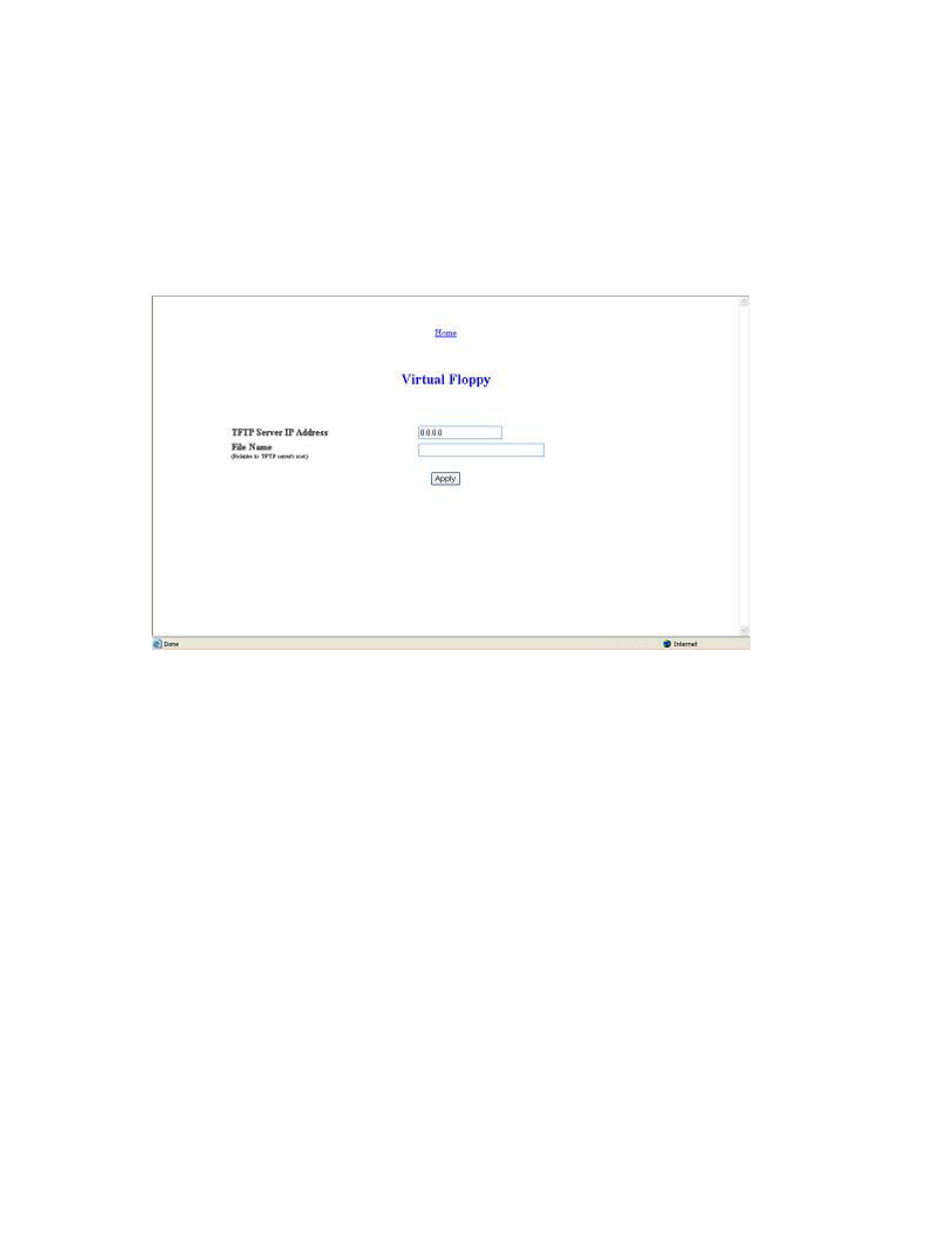
Using Integrated Lights-Out 100 25
Configuring virtual floppy from a Web browser
1.
Log in to the remote management processor as described previously in the "Logging in to the remote
management processor (on page
2.
Click the Virtual Floppy link from the main menu navigation bar.
3.
Enter the IP address of the TFTP server that you configured in the previous section.
4.
Enter the path to the folder containing the floppy boot image. This path is relative to where the TFTP
server program TFTP.exe resides. For example, if the TFTP server program TFTP.exe is in C:\tftp and
the floppy boot image is in the folder c:\tftp\rboot, then the path would be
rboot.
5.
Click the Apply button.
Configuring virtual floppy from the CLP
1.
Open a CLP window on the remote system, and enter
cd map1/nic1 at the command prompt.
2.
Configure the TFTP server path by entering the following:
set oemhp_vsi_tftpserver=
where
set oemhp_vsi_tftpserver=10.12.52.142
3.
Configure the VSI path by entering the following: set oemhp_vsi_path=
path to the folder containing the floppy boot image. This path is relative to where the TFTP server
program TFTP.exe resides. For example, if the TFTP server program TFTP.exe is in C:\tftp and the
floppy boot image in the folder c:\tftp\rboot, then the path would be rboot. For example:
set oemhp_vsi_path=rboot
4.
Configure the remote file permission by entering the following: set
oemhp_vsi_permission=
Write.) For example:
set oemhp_vsi_permission=rw
Rebooting the server
After the TFTP server and the virtual floppy are properly configured, the ProLiant ML110 G3 can be
rebooted using the remote floppy boot image that resides on the TFTP server. The methods for rebooting
the ProLiant ML110 G3 are described in the "Controlling server power remotely (on page
)" section of
