HP Photosmart C8180 All-in-One Printer User Manual
Page 5
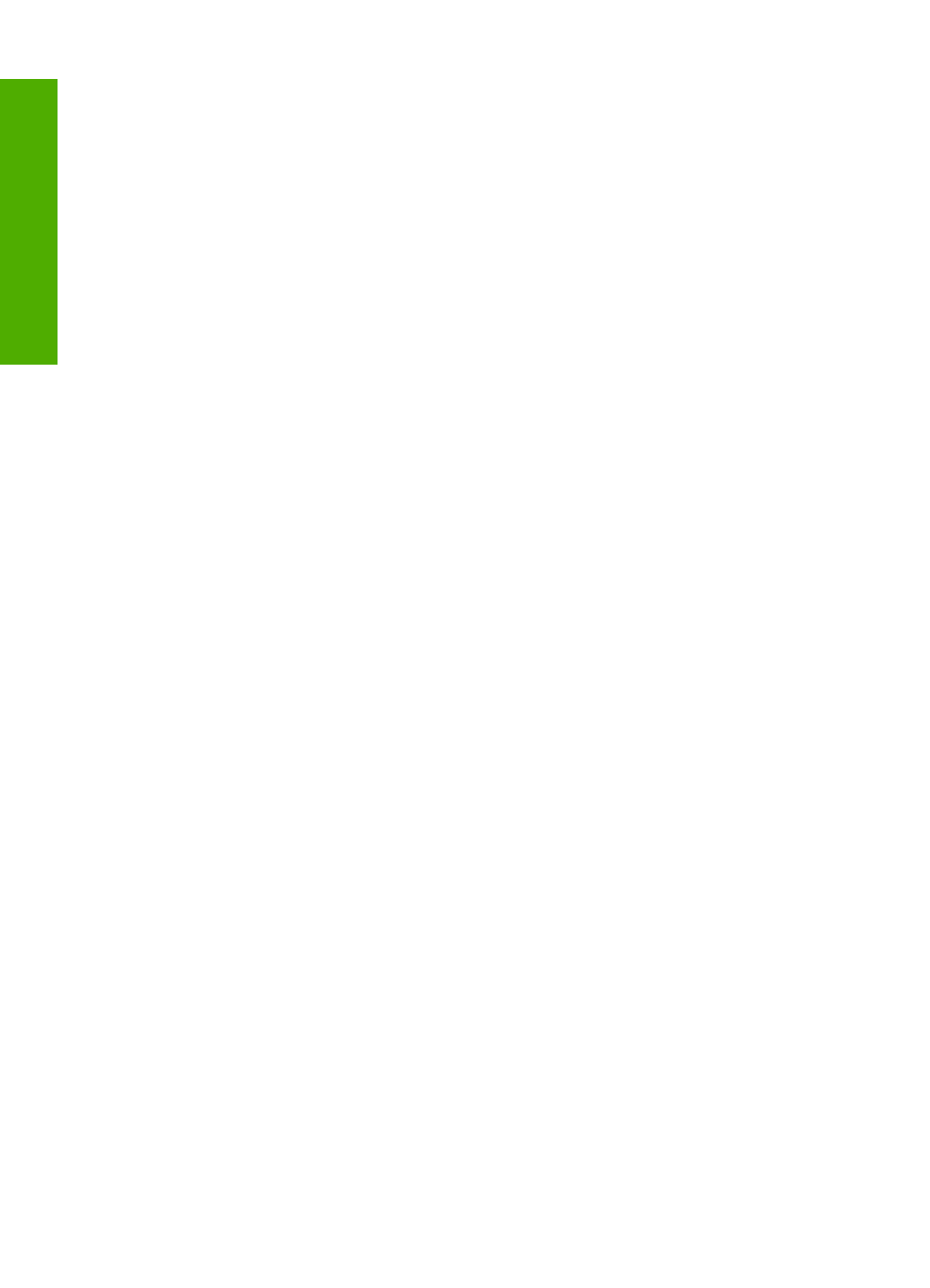
Make reprints of your photos..................................................................................................113
Scan an image........................................................................................................................114
Share a scanned image with friends and relatives.................................................................118
Stop scanning.........................................................................................................................119
Make a copy...........................................................................................................................121
Preview your copy job............................................................................................................121
Change the copy settings for the current job..........................................................................122
Change default copy settings.................................................................................................125
Perform special copy jobs......................................................................................................126
Print a self-test report.............................................................................................................131
Print forms..............................................................................................................................132
Check the estimated ink levels...............................................................................................134
Work with ink cartridges..........................................................................................................135
Reduce energy consumption when the HP All-in-One is off...................................................141
Self-maintenance sounds.......................................................................................................142
4
C
ont
ents
