Network troubleshooting, Wired network setup troubleshooting, Network – HP Photosmart C8180 All-in-One Printer User Manual
Page 159
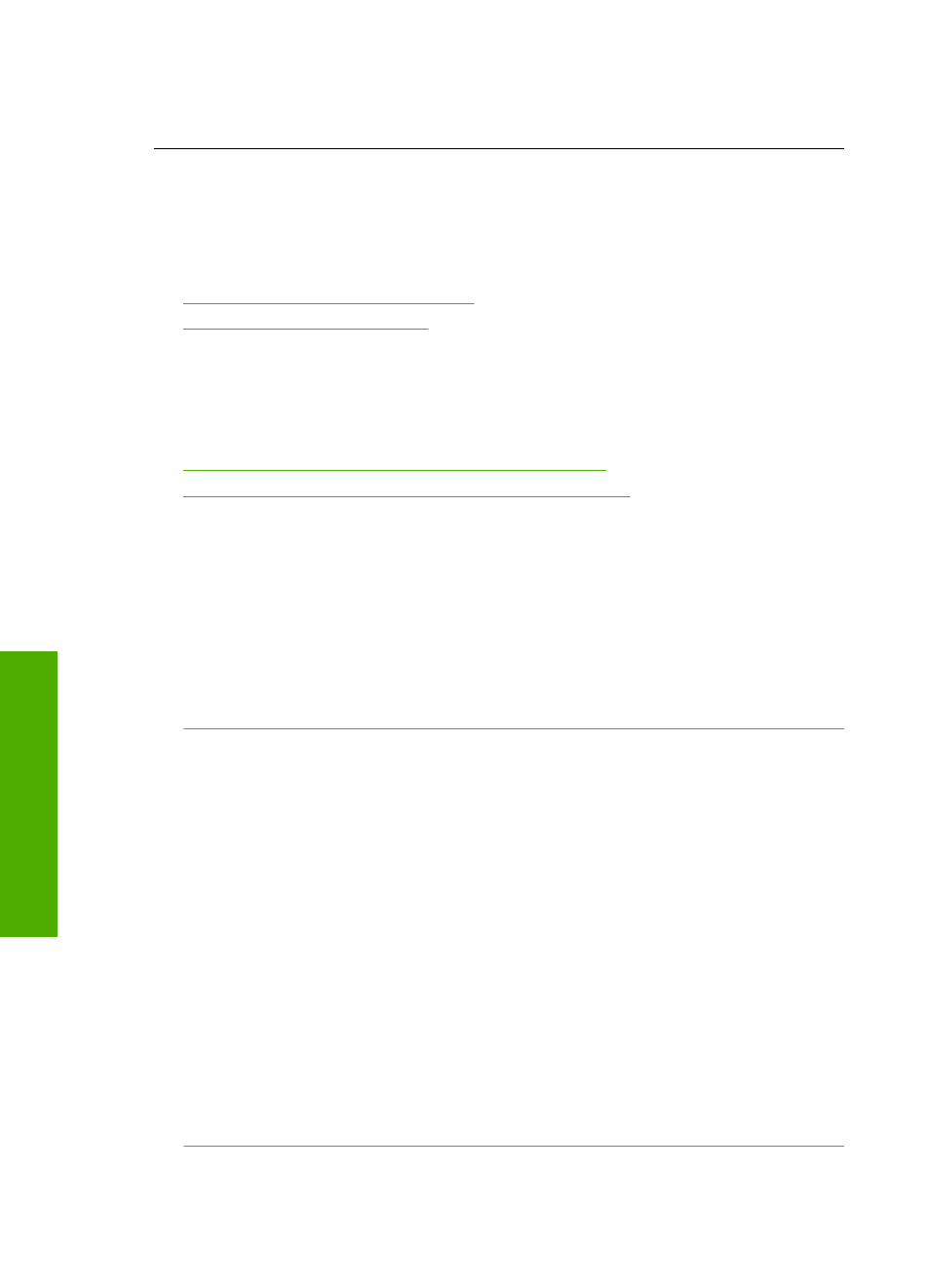
For more information on setting up the HP All-in-One and connecting it to your
computer, see the Setup Guide that came with the HP All-in-One.
Network troubleshooting
This section addresses problems you might encounter while setting up a network.
This section contains the following topics:
•
Wired network setup troubleshooting
•
Wireless setup troubleshooting
Wired network setup troubleshooting
This section addresses problems you might encounter setting up a wired network.
This section contains the following topics:
•
The computer is unable to discover the HP All-in-One
•
The Printer not Found screen appears during installation
The computer is unable to discover the HP All-in-One
Cause: Cables are not connected properly.
Solution: Check the following cables to ensure they are connected properly.
•
Cables between the HP All-in-One and the hub or router
•
Cables between the hub or router and your computer
•
Cables to and from your modem or HP All-in-One Internet connection (if
applicable)
Cause: Your computer's Local Area Network card (LAN card) is not set up properly.
Solution: Make sure that your LAN card is set up properly.
To check your LAN card (Windows 2000 and XP)
1.
Right-click My Computer.
2.
In the System Properties dialog box, click the Hardware tab.
3.
Click Device Manager.
4.
Make sure your card shows up under Network Adapters.
5.
Refer to the documentation that came with your card.
To check your LAN card (Windows Vista)
1.
On the Windows taskbar, click Start, Computer, and then click Properties.
2.
Click Device Manager.
3.
Make sure your card shows up under Network Adapters.
4.
Refer to the documentation that came with your card.
Cause: You do not have an active network connection.
Chapter 14
158
Troubleshooting
T
roub
les
hoot
ing
