Maintain the hp all-in-one, Clean the hp all-in-one, Clean the glass – HP Photosmart C8180 All-in-One Printer User Manual
Page 134: 12 maintain the hp all-in-one
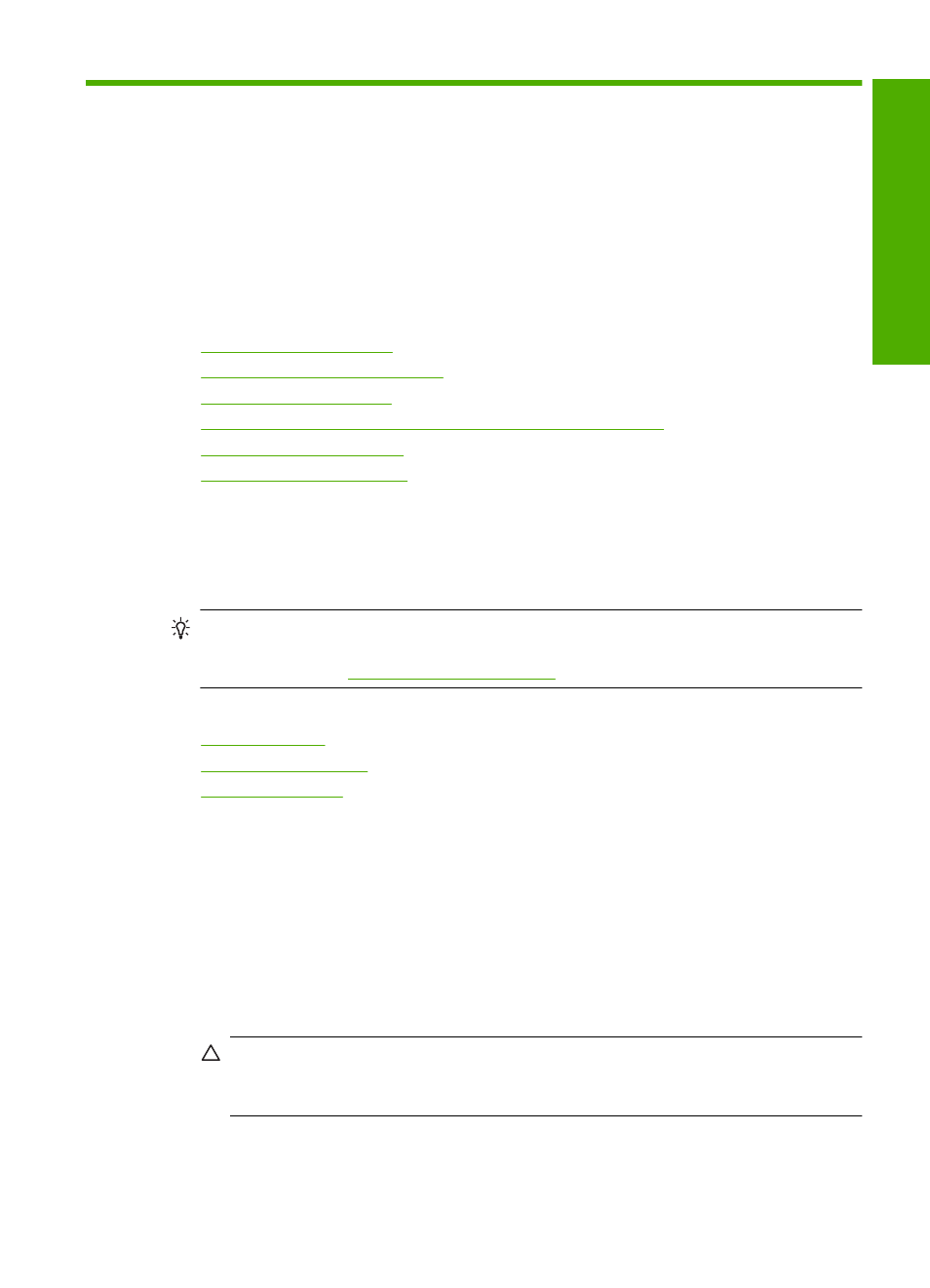
12 Maintain the HP All-in-One
The HP All-in-One requires little maintenance. Sometimes you might want to clean the
glass and lid backing to remove surface dust and ensure that your copies and scans
remain clear. You will also need to replace ink cartridges, clean the print head assembly,
or align the printer from time to time. This section provides instructions for keeping the
HP All-in-One in top working condition. Perform these simple maintenance procedures
as necessary.
This section contains the following topics:
•
•
Check the estimated ink levels
•
•
Reduce energy consumption when the HP All-in-One is off
•
•
Clean the HP All-in-One
To ensure that your copies and scans remain clear, you might need to clean the glass
and lid backing. You might also want to dust the exterior of the HP All-in-One.
TIP:
You can purchase an HP Cleaning Kit for Inkjet Printers and All-in-Ones
(Q6260A) that provides everything needed to safely clean your HP device. For more
information, go to:
.
This section contains the following topics:
•
•
•
Clean the glass
Glass that is dirty from fingerprints, smudges, hair, and dust on the main glass surface
slows down performance and affects the accuracy of some features.
To clean the glass
1.
Turn off the HP All-in-One, and raise the lid.
2.
Clean the glass with a soft cloth or sponge slightly moistened with a nonabrasive
glass cleaner.
CAUTION:
Do not use abrasives, acetone, benzene, or carbon tetrachloride on
the glass, since they can damage it. Do not place or spray liquid directly on the
glass. The liquid might seep under the glass and damage the device.
3.
Dry the glass with a dry, soft, lint-free cloth to prevent spotting.
4.
Turn on the HP All-in-One.
Maintain the HP All-in-One
133
Maintain the H
P
A
ll-in-One
