Connect using integrated wireless wlan 802.11, Find the device name and address – HP Photosmart C8180 All-in-One Printer User Manual
Page 25
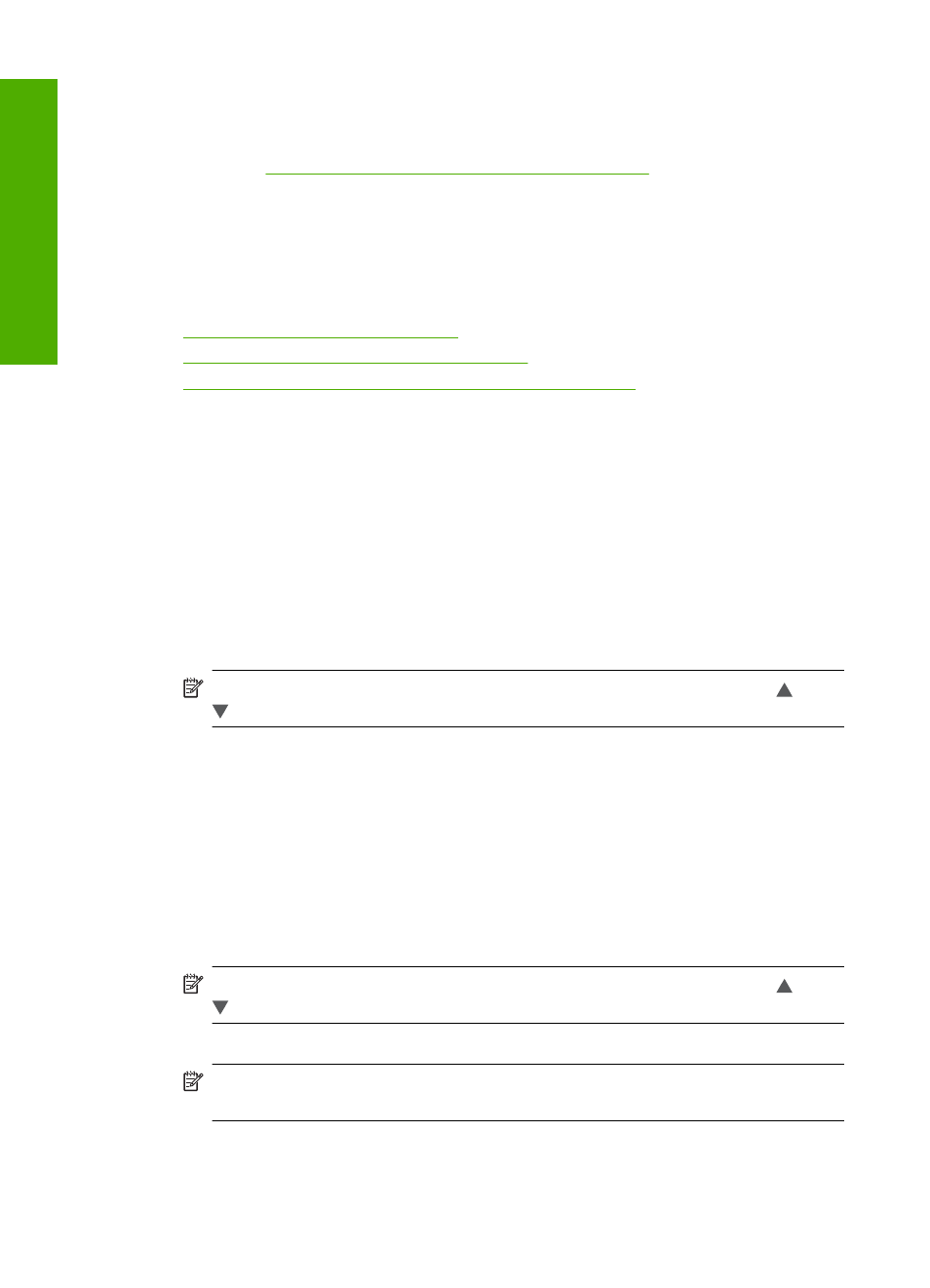
Connect using integrated wireless WLAN 802.11
The HP All-in-One uses an internal networking component that supports a wireless
network. For detailed instructions on connecting the HP All-in-One to a wireless (802.11)
network, see
“Integrated wireless WLAN 802.11 network setup” on page 32
Connect using an integrated wireless Bluetooth
®
connection
The integrated wireless Bluetooth
®
connection allows you to print images from most
Bluetooth devices, including computers.
This section contains the following topics:
•
Find the device name and address
•
Set Bluetooth security for the HP All-in-One
•
Use a Bluetooth® connection to print from your computer
Find the device name and address
Some Bluetooth devices exchange device addresses when they communicate with each
other, so you might need to find out the device address of the HP All-in-One in order to
establish a connection. Also, some Bluetooth devices display the name of the printer
when connected. If you do not want the default name displayed as the name of the HP All-
in-One, you can change the device name.
To find out the device address of the HP All-in-One
1.
Touch Setup on the display.
2.
Touch Bluetooth.
NOTE:
If the menu option you want is not visible on the screen, touch or
to scroll through all the menu options.
3.
Touch Device Address.
The Device Address is read only.
4.
To enter the address into your device, follow the instructions that came with your
Bluetooth device.
5.
Touch OK to exit the Setup menu.
To change the device name of the HP All-in-One
1.
Touch Setup on the display.
2.
Touch Bluetooth.
NOTE:
If the menu option you want is not visible on the screen, touch or
to scroll through all the menu options.
3.
Touch Device Name.
NOTE:
The HP All-in-One ships with the predefined name of Photosmart
C8100.
4.
Touch Change.
5.
Use the visual keyboard to enter a new name.
Chapter 4
24
Finish setting up the HP All-in-One
Finish set
up
