Firmware revision mismatch, Mechanism error, Memory is full – HP Photosmart C8180 All-in-One Printer User Manual
Page 192: Scanner failure, Photo tray problem
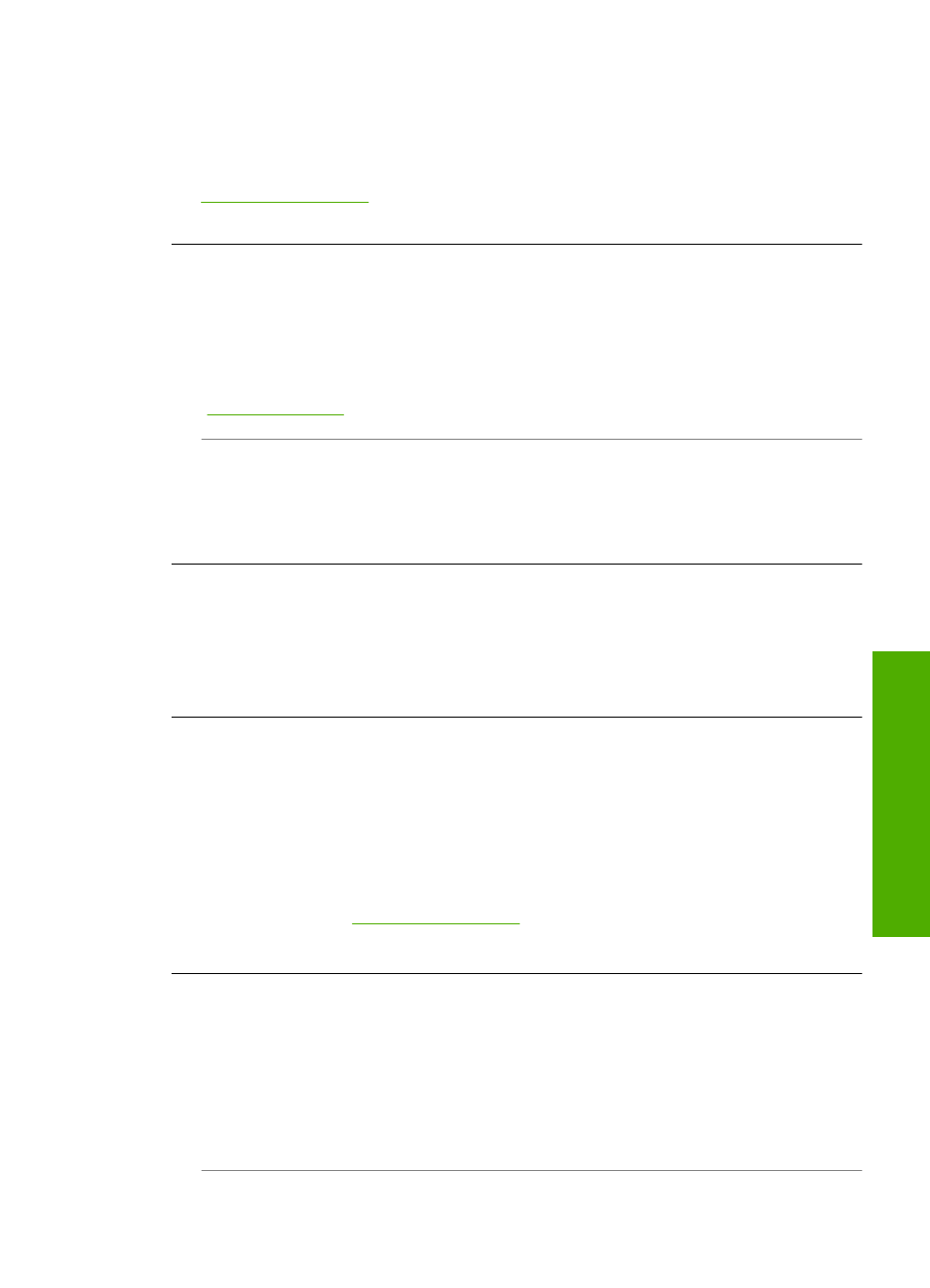
Firmware revision mismatch
Cause: The revision number of the HP All-in-One firmware does not match the
revision number of the software.
Solution: To find support and warranty information, go to the HP Web site at
. If prompted, choose your country/region, and then click
Contact HP for information on calling for technical support.
Mechanism error
Cause: The HP All-in-One has a paper jam.
Solution: Clear the paper jam.
For more information, see:
“Clear paper jams” on page 147
Cause: The print head assembly is blocked or stalled.
Solution: Turn the HP All-in-One off and open the ink cartridge door. Remove any
objects that are blocking the print head assembly (including any packing materials),
and then turn the HP All-in-One on again.
Memory is full
Cause: The document you are copying has exceeded the memory of the HP All-in-
One.
Solution: Try making fewer copies.
Scanner failure
Cause: The HP All-in-One is busy or an unknown cause has interrupted your scan.
Solution: Turn off the HP All-in-One and then turn it on again. Restart your
computer and then try to scan again.
If the problem persists, try plugging the power cord directly into a grounded power
outlet rather than a surge protector or power strip. If the problem continues, contact
HP Support. Go to
. If prompted, choose your country/region,
and then click Contact HP for information on calling for technical support.
Photo tray problem
Cause: There is not enough paper in the photo tray.
Solution: If the photo tray is empty or there are only a few sheets remaining, load
more paper in the photo tray. If there is paper in the photo tray, remove the paper,
tap the stack of paper against a flat surface, and reload the paper into the photo tray.
Follow the prompts on the display or the computer screen to continue your print job.
Errors
191
Trou
bles
ho
ot
ing
